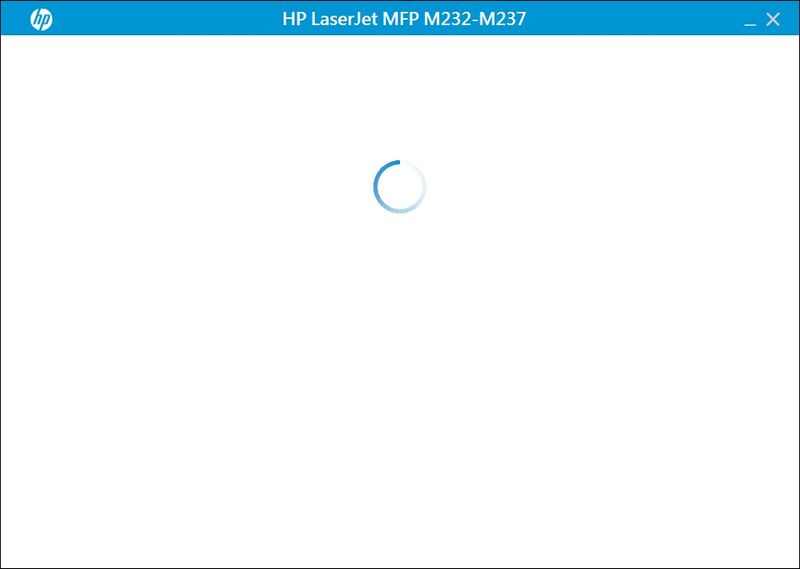-
×InformationNeed Windows 11 help?Check documents on compatibility, FAQs, upgrade information and available fixes.
Windows 11 Support Center. -
-
×InformationNeed Windows 11 help?Check documents on compatibility, FAQs, upgrade information and available fixes.
Windows 11 Support Center. -
- HP Community
- Printers
- Scanning, Faxing, and Copying
- Re: Cannot scan in Windows 7

Create an account on the HP Community to personalize your profile and ask a question
07-22-2022
05:54 AM
- last edited on
07-22-2022
09:52 AM
by
![]() Ric_ob
Ric_ob
Hi! I just bought a new printer of model M236sdw. I connect the printer via Wi-Fi. When I use HP Scan, the scanner moved but no image showed up after paper was fed and scanned. If I use the "Windows Scan & Fax" program, I can preview the image, but still no image returned if I choose scan.
I also tried to use HP Print and Scan Doctor, it says "the scanning was terminated by the user", but I didn't do anything to terminate.
There is no problem if I use another computer with WIndows 10.
08-02-2022 07:08 AM - edited 08-02-2022 07:08 AM
Hi @TerryAY,
Welcome to the HP Support Community
I understand you are facing a scanning-related issue with your HP LaserJet MFP M236sdw Printer. Not to worry I will help you to get a resolution to resolve the issue.
To assist better:
- Please download the Full feature software for your printer and install it on your Windows 7 PC to scan.
- Use HP Print and Scan Doctor to check connectivity
- Download a special version of HP Print and Scan Doctor specifically created to help with printing and scanning issue
- Download HP Print and Scan Doctor.
- Run HPPSdr.exe from the download location on your computer.
- Once HP Print and Scan Doctor opens, click Start, and then select your printer.
- If your printer in not in the list, turn it off and on, and then click Retry.
- After selecting your printer, then click on Fix Scanning Option
- HP Print and Scan Doctor will check and resolve the issue.
- Download HP Print and Scan Doctor.
If the issue persists, then please make sure the below settings are on.
Check Windows Image Acquisition settings
Windows Image Acquisition (WIA) allows communication between the computer and the scanner. If WIA is not on or running correctly, scan jobs can fail.
- In Windows, search for and open View local services.
- Next to Windows Image Acquisition (WIA), check the Status and Startup Type.
- If the status is 'Started' or 'Running' and the Startup Type is 'Automatic', WIA is working correctly. No further action is required.
- If the status is 'Disabled' or blank, continue with these steps.

- Right-click Windows Image Acquisition (WIA), and then select Properties.
- On the General tab, select Automatic from the Startup type drop-down.
- Under Service status, click Start.
- If the Start button is grayed out, return to the Services list and make sure the following services are running and set as Automatic.
- DCOM Server Process Launcher
- Remote Procedure Call
- RPC Endpoint Mapper
- Shell Hardware Detection
- Try to start WIA again.
Hope this helps! Keep me posted.
Please click “Accepted Solution” if you feel my post solved your issue, it will help others find the solution. Click the “Kudos/Thumbs Up" on the bottom right to say “Thanks” for helping!
ANAND_ANDY
I am an HP Employee
08-07-2022 08:04 AM
@TerryAY,
Thank you for your response, I see the software is not installing and you are unable to proceed further.
Sometimes it could be an issue with the operating system as well, so we usually recommend customer to reload the operating system completely and check once.
If the issue still persists, I'm sending out a private message to assist you with the next course of action.
Please check your Private message icon on the upper right corner of your HP Community profile Next, to your profile Name, you should see a little blue envelope, please click on it or simply click on this link.
Hope this helps! Keep me posted for further assistance.
Please click “Accept as Solution” if you feel my post solved your issue, it will help others find the solution. Click the “Kudos, Thumbs Up" on the bottom right to say “Thanks” for helping!
ANAND_ANDY
I am an HP Employee