-
×InformationNeed Windows 11 help?Check documents on compatibility, FAQs, upgrade information and available fixes.
Windows 11 Support Center. -
-
×InformationNeed Windows 11 help?Check documents on compatibility, FAQs, upgrade information and available fixes.
Windows 11 Support Center. -
- HP Community
- Printers
- Scanning, Faxing, and Copying
- Editing scanned documents

Create an account on the HP Community to personalize your profile and ask a question
01-05-2021 11:36 AM
After I scan a document with my Officejet pro I can crop and edit the image using the HP Smart application. However I can not figure out how to save the edited image. There used to be an "Apply" button that saved the edited image, but that button is no longer there. If I close or save, it snaps back to the edited image. Has something change, or is there another way to do it that I am missing?
01-05-2021 02:26 PM - edited 01-05-2021 02:27 PM
==============================================================
Welcome to the HP Community.
Reminder to those reading:
Do NOT respond to vermin who post phone numbers or email addresses.
HP does not post phone numbers or email in Community messages.
==============================================================
HP Smart - Windows
The "crop" issue has been reported (multiple times) - there does seem to be some sort of disparity; some people (like me) can apply it (at least on images).
Edits of other types, say those made to a document, seem to work (again, with the caveat that it works for some people but not others).
What to do?
Some Ideas...
Might work or might be a colossal waste of your time...
Reminder: Even assuming one or the other of these will work, is that I'm not sure you can combine the crop and the edit function in the same "go 'round" (same scan session). Consider splitting the job or using different software.
Make sure Auto-Enhancements > Orientation is shut off.
That way, at least the document won't be scanning in weird orientations.

What else?
Decide what is more important and do that one edit during the initial scan.
Need more edits?
Save the scan - open the document - and, if you have the software, edit the document.
Desperate?
Cannot "edit" the saved document?
Save and Print the document
Scan document, edit, and save.
YES, it is a workaround.
For example,
Do you want to edit a page in the document (for example, to add text)?
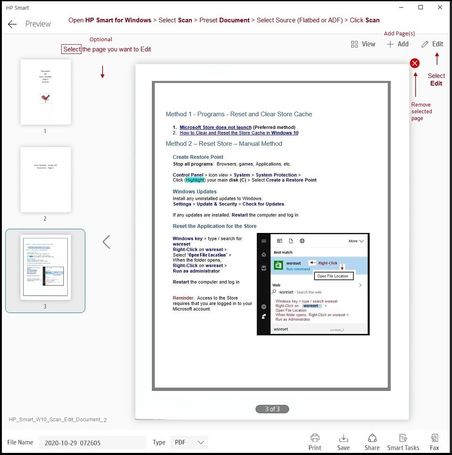
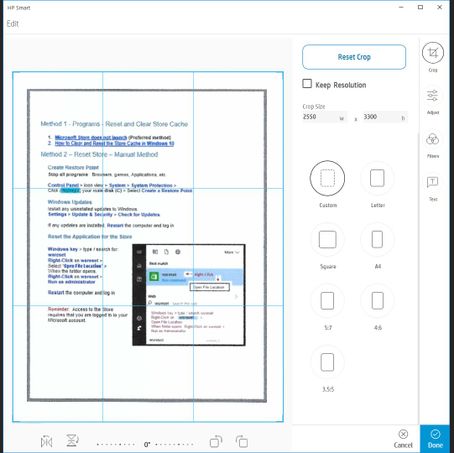
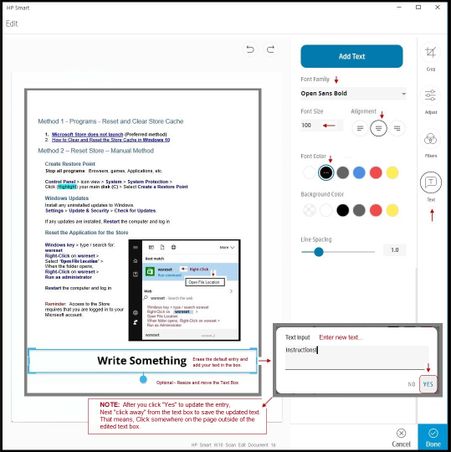

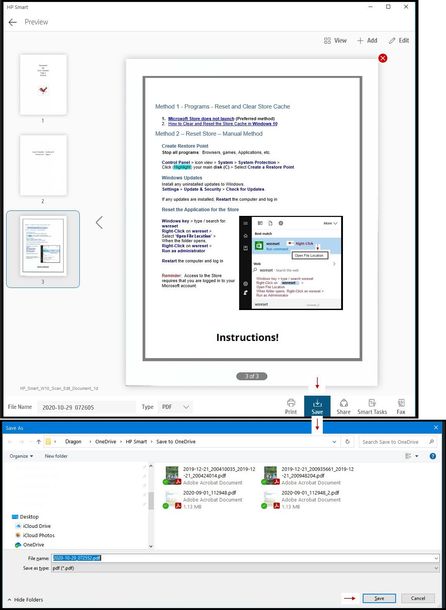
OR
Do you need to Crop "something"? Initial scan might let you crop.
NOTE: Personal experience -- Images are easier and more likely to work than cropping a document page.
What else?
Use another (different) application to Crop (at least works with Images - you'll have to test for documents)
HP Scan and Capture - Microsoft Store (formally Windows Store) - Requires Windows 8 or higher
- Download-Save-Install HP Scan and Capture
Example

Printer Home Page - References and Resources – Learn about your Printer - Solve Problems
“Things that are your printer”
NOTE: Content depends on device type and Operating System
Categories: Alerts, Access to the Print and Scan Doctor (Windows), Warranty Check, HP Drivers / Software / Firmware Updates, How-to Videos, Bulletins/Notices, Lots of How-to Documents, Troubleshooting, User Guides / Manuals, Product Information (Specifications), more
When the website support page opens, Select (as available) a Category > Topic > Subtopic
HP OfficeJet Pro 6968 All-in-One Printer
Thank you for participating in the HP Community.
The Community is a separate wing of the HP website - We are not a business group of HP..
Our Community is comprised of volunteers - people who own and use HP devices.
Click Thumbs Up to say Thank You.
Question Resolved / Answered, Click "Accept as Solution" .



