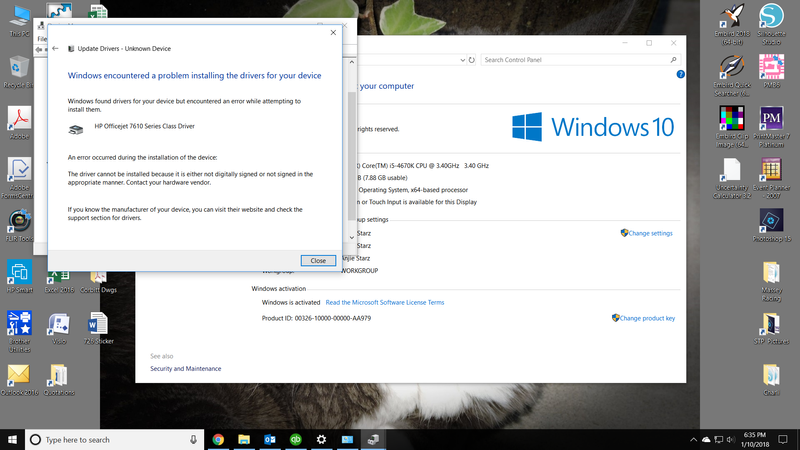-
×InformationNeed Windows 11 help?Check documents on compatibility, FAQs, upgrade information and available fixes.
Windows 11 Support Center. -
-
×InformationNeed Windows 11 help?Check documents on compatibility, FAQs, upgrade information and available fixes.
Windows 11 Support Center. -
- HP Community
- Printers
- Scanning, Faxing, and Copying
- Officejet 7610 Drivers

Create an account on the HP Community to personalize your profile and ask a question
01-10-2018
05:59 PM
- last edited on
10-30-2025
01:37 PM
by
![]() Irfan_06
Irfan_06
Scanner would not stay connected to my computer. Finally tried to fix it following the directions on the HP Support website. Uninstalled and reinstalled the full software etc. Now it just says Driver is unavailable. I have tried every download, the Print and Scan Doctor on and on to correct the issue. I can use the scanner through what is not the HP App that just keeps installing but I have not functionality of the HP Printer Software. I click on the program and it immediately takes me to the connect printer set-up which I go through and it finds the printer but the software will not open when clicked on again. Just keeps looping me through. Went out and tired to install the HP Drivers through the device manager where it is just listed as an unknown device but I get an error saying the driver is not signed or not signed properly. See image attached. I cannot print from my computer to this printer. Very frustrated at this point.
Solved! Go to Solution.
Accepted Solutions
01-11-2018 08:26 AM
Hi,
Thanks for using the HP Forums.
Try these the steps :
Note that if you have other printers installed, you will need to reinstall those printers after doing this.
1. Uninstall the HP Software from your PC.
2. Do a registry backup before making any registry changes, this document will be useful :
https://support.hp.com/in-en/document/c03485724
- Update registry using the Reg file below (that will change some printer related policies for your PC):
https://www.dropbox.com/s/avbv56zdgwv7600/kernel.reg?dl=1
- Right click the Start menu and select Run.
Type Services.msc and press OK.
Locate and stop the Print Spooler service
- Browse to c:\Windows\System32\spool\drivers.
Rename W32X86 to W32x86.old
Rename x64 to x64.old
Note: if any of these folders fail to delete reboot your PC and then Continue following the steps starting from Step 4.
6. Restart the computer
7. Reinstall the FULL feature Software
Hope that helps!
Click Helpful = Yes to say Thank You.
Question / Concern Answered, Click "Accept as Solution"

01-11-2018 08:26 AM
Hi,
Thanks for using the HP Forums.
Try these the steps :
Note that if you have other printers installed, you will need to reinstall those printers after doing this.
1. Uninstall the HP Software from your PC.
2. Do a registry backup before making any registry changes, this document will be useful :
https://support.hp.com/in-en/document/c03485724
- Update registry using the Reg file below (that will change some printer related policies for your PC):
https://www.dropbox.com/s/avbv56zdgwv7600/kernel.reg?dl=1
- Right click the Start menu and select Run.
Type Services.msc and press OK.
Locate and stop the Print Spooler service
- Browse to c:\Windows\System32\spool\drivers.
Rename W32X86 to W32x86.old
Rename x64 to x64.old
Note: if any of these folders fail to delete reboot your PC and then Continue following the steps starting from Step 4.
6. Restart the computer
7. Reinstall the FULL feature Software
Hope that helps!
Click Helpful = Yes to say Thank You.
Question / Concern Answered, Click "Accept as Solution"

01-11-2018 10:20 AM
Hi @AnjieStarz,
Glad to hear that your issue is resolved and all is working well now.
Have a nice day!
Click Helpful = Yes to say Thank You.
Question / Concern Answered, Click "Accept as Solution"

03-18-2018 05:01 PM
I moved from one house to another and updated the ip address of my printer. Windows however decidede to change the driver to class driver and prevented me from updating the driver to the series driver, the driver I had previously used for the printer where it was working well. My solution was to reset my PC to factory setting and start from the beginning again. Now it seems to work
I have been through all of your advises but nothing has worked. It is not a problem on one computer, but on two, funny enough both HP working on windows 7. Why have a class driver for HP 7610 that does not support A3 printing? It might be used for other printers, but ours are specific A3 printers who need to be able to print in A3. Please inform Microsoft that the default driver should be the series driver, not the class driver.
Sorry, but I am so confused an irritated that a reset of the computer had to be nessesary to solve the problem.