-
×InformationNeed Windows 11 help?Check documents on compatibility, FAQs, upgrade information and available fixes.
Windows 11 Support Center. -
-
×InformationNeed Windows 11 help?Check documents on compatibility, FAQs, upgrade information and available fixes.
Windows 11 Support Center. -
- HP Community
- Printers
- Scanning, Faxing, and Copying
- Scan icon not working

Create an account on the HP Community to personalize your profile and ask a question
08-26-2021 02:38 PM - edited 08-26-2021 03:16 PM
- As a HP Retiree (Win 10 on PC) w/o IT down the hall, when something doesn't work (like the Scan icon I've always used) - what do I do first to determine if it's a HW (printer? PC?) or SW problem? I simply needed to scan a photo. Using my limited troubleshooting skills it looked like I needed HP Smart, although I don't know why & I prefer to not install a bunch of stuff. I installed it & got a successful test page & scan. However didn't find scan in Users > Owner as have before. Wasn't sure how to get HP Smart icon on desktop to start over. Tried Virtual Assistant (usually worthless) and finally got connected to HP Support. Good rep asked questions then asked for permission for remote access. I OKed. He did several things and said it was because I didn't have Easy Scan. Never heard of Easy Scan. How should I have known about it? 1 1/2 hrs after first simply trying to scan a photo, I had to end the session - out of time for a appointment. Super frustrating. Thx! LN6
08-26-2021 03:55 PM - edited 08-26-2021 03:56 PM
Welcome to the HP Community.
If I understand correctly:
1. You have installed HP Smart - Windows - application.
2. Not really sure what this means: "didn't find scan in Users > Owner as have before"
It might simply mean (that) you do not have HP Smart on the Taskbar / Desktop.
That said,
It might instead mean you are expecting to see the HP Scan icon on the Desktop
Note: HP Scan is part of the Full Driver printer software.
3. After speaking with Support, rep says you don't have "Easy Scan".
==================================================================
HP Smart is an Application available from the Microsoft Store.
By itself, the application provides a number of features, primarily that of printing / scanning PDF and Photo files.
Side Note: HP Smart seems happier all around when the Full Feature Software / Full Driver is also installed.
To add HP Smart to the Taskbar:
Open the Windows Start menu (Windows key) > All Apps
Search for HP Smart > Right-Click on HP Smart > Pin to Start and / or Pin to Taskbar
-------------------------------------------------------------------------------------------------------
HP Scan is part of the Full Feature Software / Full Driver printer software.
The Full Driver software provides access to the features supported by the printer.
Easy Scan is not "quite right" (this is for MacOS).
For Windows - to install the "Full Feature / Full Driver" - many printers support using the Easy Start Software installation wrapper to find and install the desired application or software for the printer.
The full driver provides the foundation on which other programs and printing software depend.
Printer Software - Preparation
If you have not done so,
In addition to the HP Smart application,
Install the Full Feature Software / full driver printer software for the printer.
HP Smart and other print software / applications benefit from having the full driver installed.
Printer Software Check
Notes
If the full driver printer software is installed, you will see the printer listed in Control Panel > icon view > Programs and Features.
The installation of the printer software adds two shortcut icons to the Desktop.
The Printer Assistant is named for the printer and provides access to Print , Scan , and Tools
HP Scan is named for itself and provides a direct call to the HP Scan software.

Printer software not installed?
Method - Use the Easy Start Wrapper to Install the Full Feature / Full Driver Software
For printers that support the option,
Use the Easy Start wrapper to install and configure the printer software.
- Home Page - HP Easy Start
- Open Category Software and Drivers
- Topic: Software-Utility
- Download-and-Save the current version of the Easy Start wrapper to install your print software
- If using USB: Disconnect the USB cable between the printer and computer before installing the software.
- Right-Click on the downloaded package and "Run as Administrator" to start the installation
- When asked, Select to install the “Full Driver” / “Full Feature Software”
- If using USB: Connect the cable when instructed to do so (near the end of the installation process).
- After the software is installed, Restart the computer and log in.
Notes >> Easy Start... The Journey
- Full Administrator Rights are required to complete the HP Software installation.
- About 2/3 of the way through the setup, you will be given the opportunity to select the software - select the "Full Driver" set (as opposed to the basic driver or other application).
- You can skip / ignore suggestion(s) that you add the HP Account – you’ll need the account at some point, for now, you can skip this suggestion (as many times as it insists it’s a good idea) during the full driver software installation.
- If you see it, you can skip / ignore suggestion(s) regarding Instant Ink subscription. Instant Ink subscription is NOT mandatory.
- Disconnect from Virtual Private Network (VPN) connection while installing printer software.
- Full driver includes print and scan functions supported by your printer and provides the printer features on which other applications / software might depend.
========================================================================
Examples - HP Smart Windows - Main Menu / Scan Menu - Preset Photo

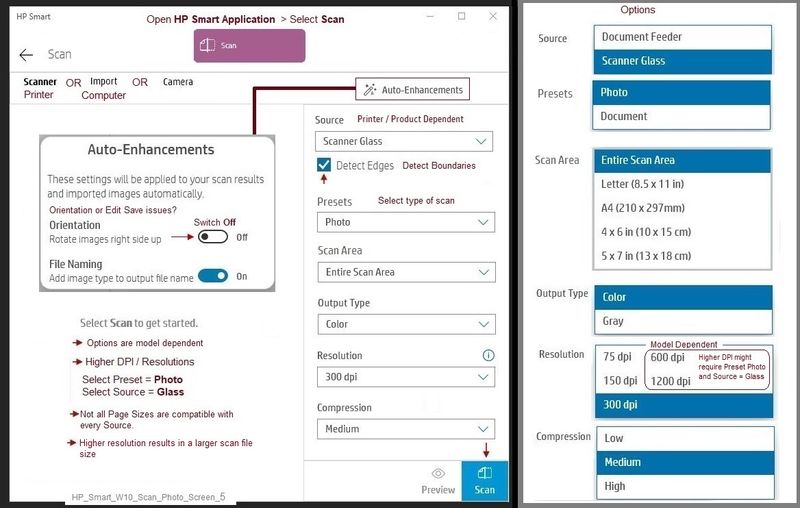
Example - HP Scan > Main Menu and More > Image / More > Destination
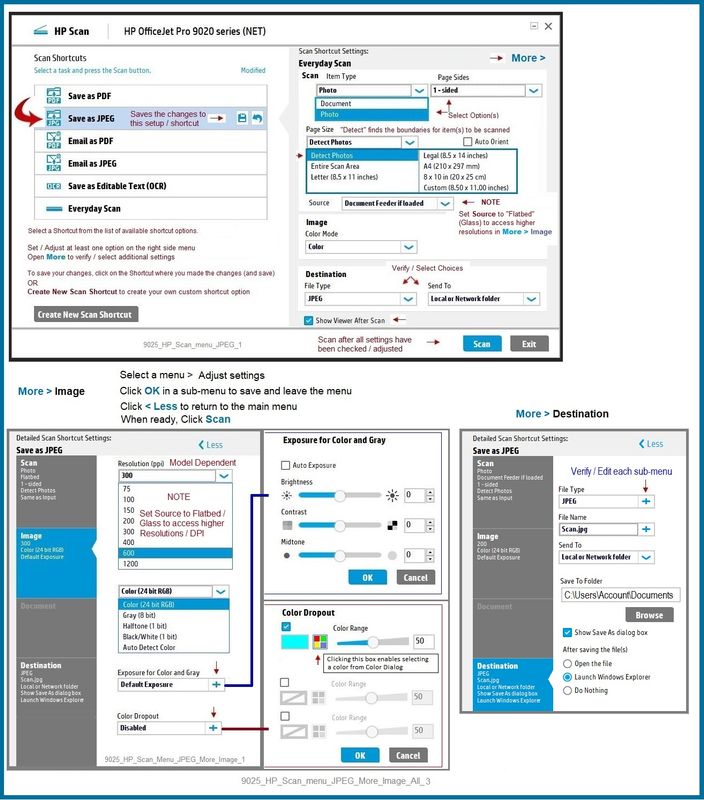
================================================================================
References / Resources
Adobe Reader DC – Install Whether You Use It or Not
If you have not done so,
Reinstall / Update your PDF Reader (Adobe Reader DC /Optional Foxit Reader)
HINT: Watch out for and UNCHECK unwanted extra software
NOTE: Adobe Reader DC software can be installed even if you do not normally open / view / print PDF files directly from the Adobe Reader DC software.
========================================================================
HP Smart for Windows
HP Smart is an application available in the Microsoft Store
Learn how to use HP Smart on your Windows 10 computer.
Open the Software and Drivers Support Website for your printer > Check the Box Get the App
OR Open and Read >>> HP Printers - Using the HP Smart App (Windows 10)
NOTES:
Disconnect from Virtual Private Network (VPN) connection before downloading.
- HP Smart requires that you sign into the application using your HP Account credentials.
- HP Smart benefits (likes) having the Full Feature Software / full driver printer software installed. For example, full driver provides access to Shortcuts and Printing Preferences.
- Document includes the HP Smart application download links for Windows and Mobile devices, plus an FAQ section to assist with questions / issues.
- FAQ examples:
- What are the requirements to use the HP Smart app?
- Which printers are compatible with the HP Smart app?
- Why do I need to sign in or create an account to use the HP Smart app features?
- Older versions of the HP Smart app no longer support the login feature.
- Update the application to the latest version to access / use HP Smart
- FAQ examples:
========================================================================
HP Printer Home Page - References and Resources – Learn about your Printer - Solve Problems
“Things that are your printer”
NOTE: Content depends on device type and Operating System
Categories: Alerts, Access to the Print and Scan Doctor (Windows), Warranty Check, HP Drivers / Software / Firmware Updates, How-to Videos, Bulletins/Notices, Lots of How-to Documents, Troubleshooting, Manuals > User Guides, Product Information (Specifications), more
When the website support page opens, Select (as available) a Category > Topic > Subtopic
HP ENVY Photo 7855 All-in-One Printer
Thank you for participating in the HP Community.
The Community is a separate wing of the HP website - We are not an HP business group.
Our Community is comprised of volunteers - people who own and use HP devices.
Click Thumbs Up to say Thank You.
Question / Concern Answered, Click "Accept as Solution"


