-
×InformationNeed Windows 11 help?Check documents on compatibility, FAQs, upgrade information and available fixes.
Windows 11 Support Center. -
-
×InformationNeed Windows 11 help?Check documents on compatibility, FAQs, upgrade information and available fixes.
Windows 11 Support Center. -
- HP Community
- Printers
- Scanning, Faxing, and Copying
- Scan in Color with easy scan

Create an account on the HP Community to personalize your profile and ask a question
03-31-2020 05:15 AM - edited 03-31-2020 07:48 AM
Hi @mcerva
Welcome to the HP Support Community. I understand while using the HP Easy Scan app, you are unable to scan in color. I'd be happy to assist you. Let us try these steps:
Update the printer firmware
On the printer screen, go to Setup > Web services > Product updates > Check for updates now.
Click here to know different methods of updating printer firmware.
Also, check for any software updates on MAC (Make sure you have ver10.15.3)
Click here to know how.
Reboot the printer and the MAC.
Place a document/ photo to be scanned on the glass and open the HP Easy Scan
From the Scan window, change any settings to match the scan job, and then click Scan.
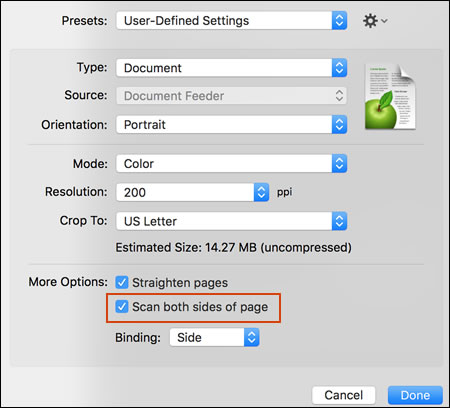
Make sure the 'Mode' is set to color
The scanned document or image displays on the Preview window.
Check if it is displayed in color.
Try scanning.
For more info on how to scan using the 'HP Easy Scan' app, kindly refer to this document.
Hope this helps! Keep me posted.
Please click “Accept as Solution” if you feel my post solved your issue, it will help others find the solution.
Click the “Kudos, Thumbs Up" on the bottom right to say “Thanks” for helping!
Have a great day!
KUMAR0307
I am an HP Employee
03-31-2020 07:25 AM
Hi Kumar
Thanks for your advice. As mentioned in a previous reply, I figured out the problem must have to do with the settings and when I looked I found that indeed the mode had somehow switched itself from colour to black and white. I switched it back to colour, and all has been fine since. Thanks and again and
Regards
Paul
