-
×InformationNeed Windows 11 help?Check documents on compatibility, FAQs, upgrade information and available fixes.
Windows 11 Support Center. -
-
×InformationNeed Windows 11 help?Check documents on compatibility, FAQs, upgrade information and available fixes.
Windows 11 Support Center. -
- HP Community
- Printers
- Scanning, Faxing, and Copying
- Scan to Dropbox - resolution too low

Create an account on the HP Community to personalize your profile and ask a question
12-21-2020 02:22 AM
I successfully configured dropbox account on my Laserjet PRO M428fdw. I can scan and save directly into dropbox from the printer. The problem is that I am limited to 150 dpi. How can I scan with greater resoution from the printer?
What I am doing step by step from the printer interface (using the built in touch screen display)
- From the home page I select APP
- There are some preloaded built in APPs already installed (I did not install any app): "Scans a email", "Drive", "Dropox", "Update App".
- I select the Update function and it says that all the APPs are updated
- I select Dropbox and I succesfully gain access to the account I configured
- I select "Scan and upload"
- Now there are many scanning options (doc format, color, resolution...). I select "resolution". Here there are only 3 possibile settings: 75, 100 and 150 DPI. How can I set a greater resolution (at least 300 dpi) considering that scanner optical resolution is 1200x1200. Why is it limited to 150 dpi max only). This is not enough in many cases.
Thanks in advance for any help
Solved! Go to Solution.
Accepted Solutions
12-21-2020 07:54 AM - edited 12-21-2020 08:17 AM
Edits - Update - Add Content
Resolution is limited directly on the printer.
Use scan software on your computer to achieve the higher resolutions.
Printer Software
If you have not done so, install the full solution software for the printer:
HP LaserJet Pro M428/M429fdw Printer Full Software Solution
and (Optional)
HP Smart for Windows
HP Smart is an application available in the Microsoft Store
Learn how to use HP Smart on your Windows 10 computer.
Open the Software and Drivers Support Website for your printer > Check the Box Get the App
OR
HP Printers - Using the HP Smart App (Windows 10)
NOTES:
- Website includes the HP Smart software for Windows and Mobile devices, plus an FAQ section to assist with questions / issues
- Latest versions of HP Smart require that you be signed into the application
============================================================================
Examples (might generally apply to Laserjet printer)
Example - HP Scan - Windows - Scan Menu
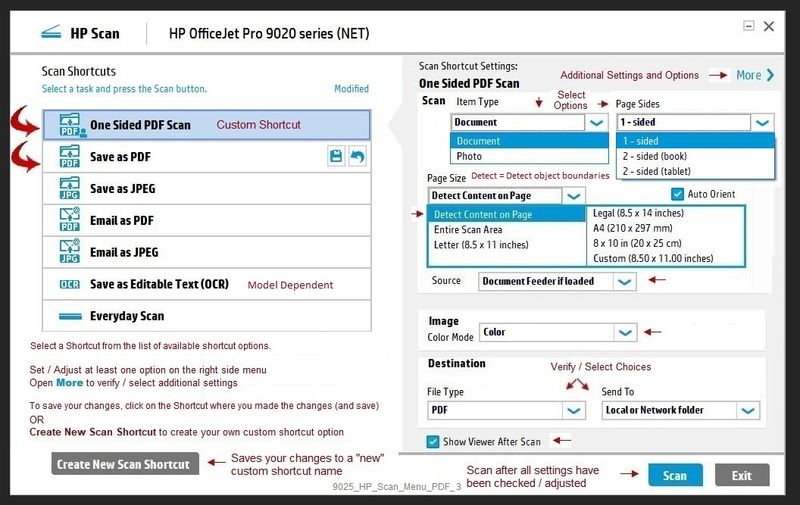
HP Smart - Windows > Scan
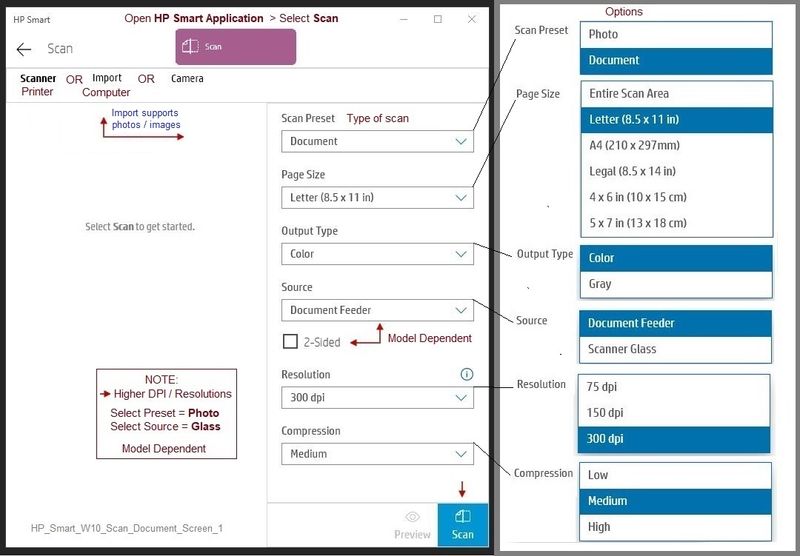
References / Resources
HP LaserJet Pro MFP M329, M428-M429 - User Guide
Printer Home Page - References and Resources – Learn about your Printer - Solve Problems
“Things that are your printer”
NOTE: Content depends on device type and Operating System
Categories: Alerts, Access to the Print and Scan Doctor (Windows), Warranty Check, HP Drivers / Software / Firmware Updates, How-to Videos, Bulletins/Notices, Lots of How-to Documents, Troubleshooting, User Guides / Manuals, Product Information (Specifications), more
When the website support page opens, Select (as available) a Category > Topic > Subtopic
Thank you for participating in the HP Community.
The Community is a separate wing of the HP website - We are not a business group of HP..
Our Community is comprised of volunteers - people who own and use HP devices.
Click Thumbs Up to say Thank You.
Question Resolved / Answered, Click "Accept as Solution" .


12-21-2020 07:54 AM - edited 12-21-2020 08:17 AM
Edits - Update - Add Content
Resolution is limited directly on the printer.
Use scan software on your computer to achieve the higher resolutions.
Printer Software
If you have not done so, install the full solution software for the printer:
HP LaserJet Pro M428/M429fdw Printer Full Software Solution
and (Optional)
HP Smart for Windows
HP Smart is an application available in the Microsoft Store
Learn how to use HP Smart on your Windows 10 computer.
Open the Software and Drivers Support Website for your printer > Check the Box Get the App
OR
HP Printers - Using the HP Smart App (Windows 10)
NOTES:
- Website includes the HP Smart software for Windows and Mobile devices, plus an FAQ section to assist with questions / issues
- Latest versions of HP Smart require that you be signed into the application
============================================================================
Examples (might generally apply to Laserjet printer)
Example - HP Scan - Windows - Scan Menu
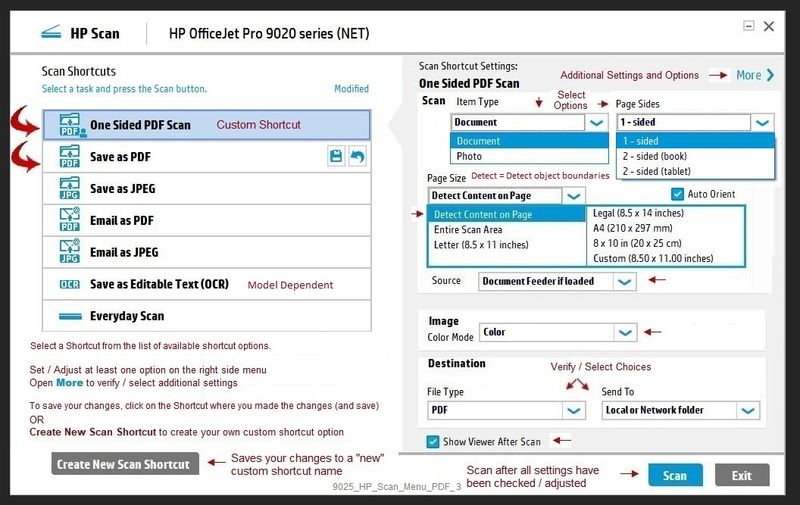
HP Smart - Windows > Scan
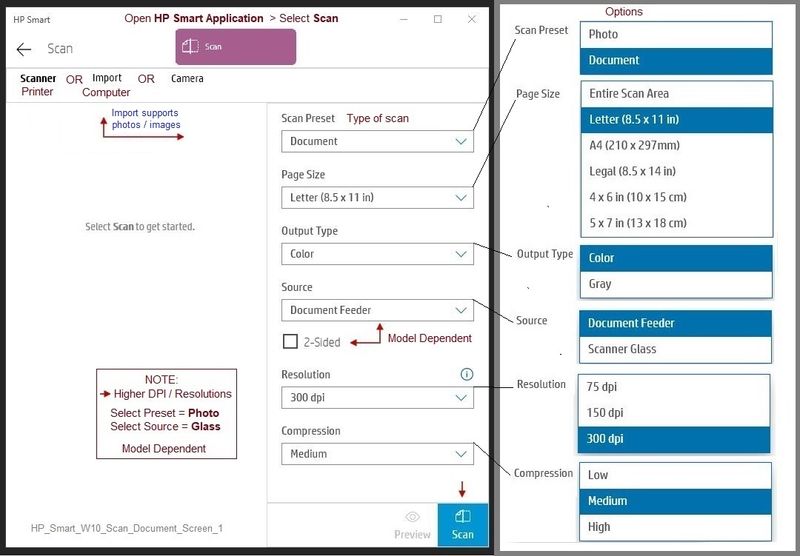
References / Resources
HP LaserJet Pro MFP M329, M428-M429 - User Guide
Printer Home Page - References and Resources – Learn about your Printer - Solve Problems
“Things that are your printer”
NOTE: Content depends on device type and Operating System
Categories: Alerts, Access to the Print and Scan Doctor (Windows), Warranty Check, HP Drivers / Software / Firmware Updates, How-to Videos, Bulletins/Notices, Lots of How-to Documents, Troubleshooting, User Guides / Manuals, Product Information (Specifications), more
When the website support page opens, Select (as available) a Category > Topic > Subtopic
Thank you for participating in the HP Community.
The Community is a separate wing of the HP website - We are not a business group of HP..
Our Community is comprised of volunteers - people who own and use HP devices.
Click Thumbs Up to say Thank You.
Question Resolved / Answered, Click "Accept as Solution" .


12-21-2020 10:30 AM
Thanks a lot Dragon-Fur for your kind reply,
It is a pity that resolution is limited at such a low value on the printer: it would have been userful being able to scan directly from the printer at 300dpi without a PC. In this way the "scan to cloud" function is virtually unuseful. If I have to switch on a PC and perform the scan from a PC, I can save the file on the shared folder from the PC, even if the scanner does not have this feature.
Thanks a lot again
12-21-2020 10:34 AM
You are welcome.
We don't always get to give the solutions that people like.
Rats.
Stay Safe.
Thank you for participating in the HP Community.
The Community is a separate wing of the HP website - We are not a business group of HP..
Our Community is comprised of volunteers - people who own and use HP devices.
Click Thumbs Up to say Thank You.
Question Resolved / Answered, Click "Accept as Solution" .


