-
×InformationNeed Windows 11 help?Check documents on compatibility, FAQs, upgrade information and available fixes.
Windows 11 Support Center. -
-
×InformationNeed Windows 11 help?Check documents on compatibility, FAQs, upgrade information and available fixes.
Windows 11 Support Center. -
- HP Community
- Printers
- Scanning, Faxing, and Copying
- Scan to Email/Share from Printer 8025e

Create an account on the HP Community to personalize your profile and ask a question
03-18-2023 12:06 PM
Hello forum, I was wondering if any of you can help me as I am totally frustrated.
This is my second printer in the past 3 days. I have contacted HP 4 times. After more than 5 hours wasted, they were not able to assist me.
When I installed my new printer OfficeJet Pro 8025e, everything is nice and dandy. I am able to use the app and my laptop to do everything, from scanning to printing and email from everything is from either from my laptop and my phone app.
I need someone to help me in scanning a document or photo, and using the printer to email and use shortcuts. the printer is not giving me this option. In the printer's control panel, I have the options of Shortcuts, Copy, Scan, Fax. When I clik on Scan (which i need) only shows Computer and I have the option to scan it to my computer. I need the option to scan and email directly from my printer and is not happening. Not even HP people are able to assist me, they keep telling me to change the printer. I have already exchanged 2 and I don't want to continue wasting time doing so. Can anyone help me? I would really appreciate it.
03-18-2023
01:24 PM
- last edited on
11-26-2025
12:40 PM
by
![]() Raj_05
Raj_05
Welcome to the HP Community Forum.
Update - Add link to Datasheet
Datasheet - HP OfficeJet Pro 8025 All-in-One Printer
Digital Sending Standard Features - Scan to PC
Original Content
This printer series does not support the SMTP / Digital Send option for Scan to Email.
| Digital Sending Standard Features | Scan to thumb drive/PC |
Replacing the printer with the same printer series won't change the outcome.
This printer needs you to scan and email your content from other than the printer control panel.
You can complete the task to Scan and send content to one or more email recipients using the software / applications on your device. "Device" includes, for example, your computer, your iPad (or other supported Tablet), your supported phone.
Details / Information / Examples
No Operating System / version mentioned -- using the information we have...
Start here:
How to Scan – HP Document
HP Printers - How to Scan (Windows, Mac, Mobile) | HP® Customer Support
and here:
User Guide – OfficeJet Pro 8020e Series
Page 64 Chapter 7 - Copy and scan
===============================
Printer Software - Windows -
Provided FYI -
If you are not running Windows, ignore this section.
The driver includes HP Scan – HP Scan supports scanning / saving / printing your scan content.
and
The full driver provides the foundation to support additional programs / applications for printing and scanning.
HP Scan > Email as PDF or Email as JPEG requires that you install and configure an email client software on the computer.
At this writing, example of an email client software: Microsoft Outlook
HP App- Windows - Scan content and Share (to Email)
Before using Share, add your sender email address to the Windows Mail application
NOTE >> Examples are included later in this message in section References / Resources / Examples
If you have not yet done so,
Install the Full Feature Software - full driver printer software.
Restart the computer and log in
Next,
Install the Universal Scan Software
Restart the computer and log in
and
If you have not yet done so,
Install the HP application for Windows
Details
=========================
Printer - Full Feature Software - Install
If you have not done so, consider
If the full driver printer software is (already) installed but not working,
- Uninstall any printer software from Control Panel > icon view > Programs and Features
- Restart the computer and sign in.
Next,
- Check (for the Printer) in Devices and Printers > If found, Right-Click Printer and Remove -- If any changes are made, that is, you remove anything, Restart the computer and sign in.I
Next,
- If using a printer USB cable between the printer and the computer, disconnect the cable before installing the printer software.
- Download and Save the Full Feature Software installation package or the Easy Start Software
Details Page - Driver - For your Printer
>>> Full Feature Software - Web Pack Installation Package - Information - Download <<<
HP OfficeJet Pro 8020 All-in-One EasyStart Printer Setup Software – Offline Use Only
Installation
- Open File Explorer
- Navigate to the folder in which you saved the installation file (likely Downloads)
- Right-Click on the installation package and “Run as Administrator”
- If using a printer USB cable between the printer and the computer, connect the cable when instructed (near the end of the installation).
- After the software is installed, Restart the computer and log in
=========================
Printer - HP App- Windows - Application
If you are not running Windows, ignore this section.
HP App for Windows
HP App is an application available in the Microsoft Store
OR
Open the Homepage / Support Website for your printer
Category Software and Drivers > Check/ Get the App
>>> Open and Read >>> HP printer setup (HP app)
NOTES:
- Read FAQ - including - What are the requirements to set up a printer using the HP app?
- Disconnect from Virtual Private Network (VPN) connection before downloading.
- Turn on Wi-Fi on your computer or mobile device and connect to your network. If the computer is connected to the network with an Ethernet cable, temporarily disconnect the cable and use the Wi-Fi connection during the setup.
- Enable Bluetooth for an HP app setup: Enable Bluetooth on your computer or mobile device so that HP App can detect the printer during the setup. Source: How to scan with an HP printer > FAQ > Why can't I connect my wireless printer or scan over the network?
- HP App requires that you sign into the application using your HP Account credentials.
- When working through a browser to access HP App, be sure you have Cookies enabled. If cookies are enabled and you are having trouble, clear Cache and Cookies. And / Or … Try a different browser – assign that browser as the Default. (Note: Chrome not working? Use / Assign a different default browser.)
- Where possible, HP App benefits (likes) having the Full Feature Software / full driver printer software installed. For example, full driver provides access to Shortcuts and Printing Preferences.
- “Share” to email – Before using Share, add your sender email address to the Windows Mail application
- Document includes the HP application download links for Windows and Mobile devices, plus an FAQ section to assist with questions / issues.
- FAQ examples:
- What are the requirements to use the HP app?
- Which printers are compatible with the HP app?
- Why do I need to sign in or create an account to use the HP app features?
- Which languages does the HP app support?
- Older versions of the HP app no longer support the required login feature.
- Update the application to the latest version to access / use HP App
- FAQ examples:
Help Here: Unable to download and install the HP App printer app
=+=+=+=+=+=+=+=+=+=+=+=+=+=+=+=+=+=+=+=+=+=
References / Resources / Examples
Example - Windows - Full Feature Software - Installed

Example - HP Printer Software - Windows - Parts
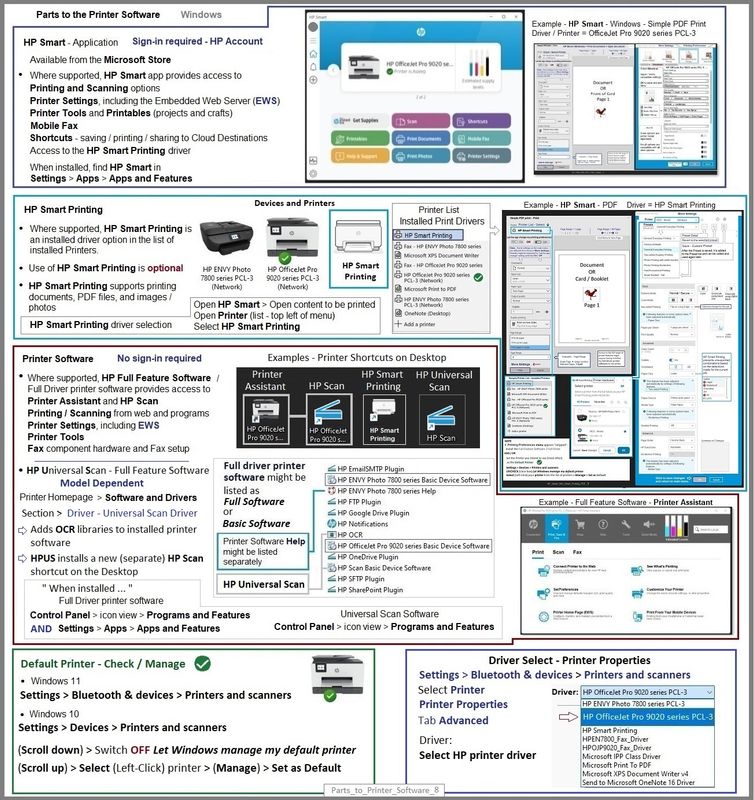
Example - HP Scan - Email as PDF
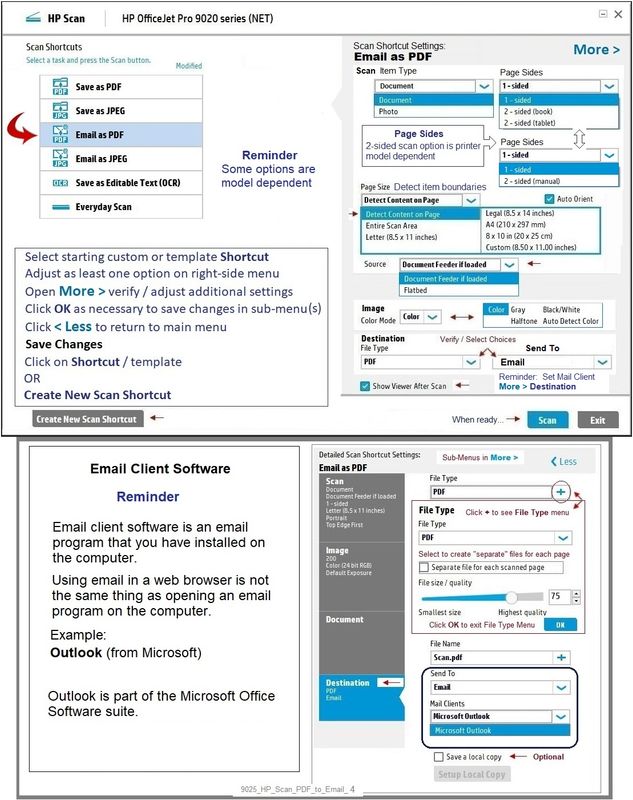
Example - HP App- Windows - Scan > Preset = Document > Scan content > Share to Mail - Send
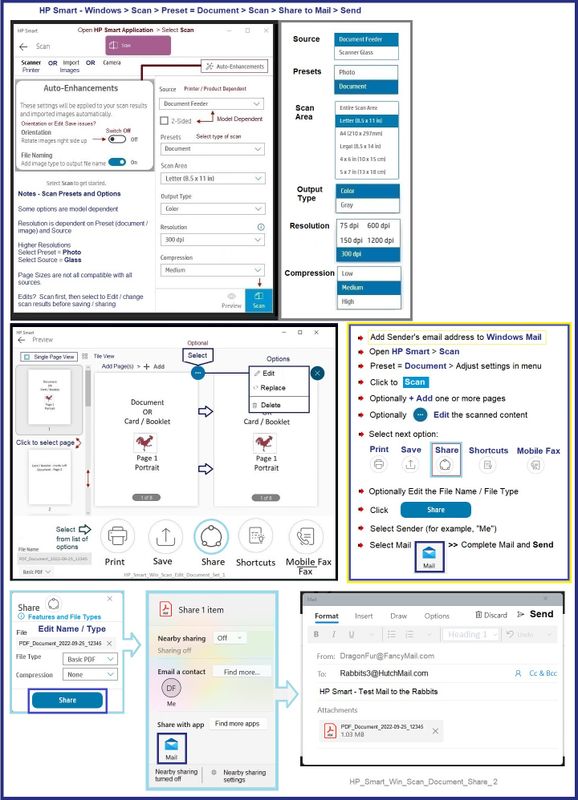
Example - HP App- Shortcuts - Print / Email / Save
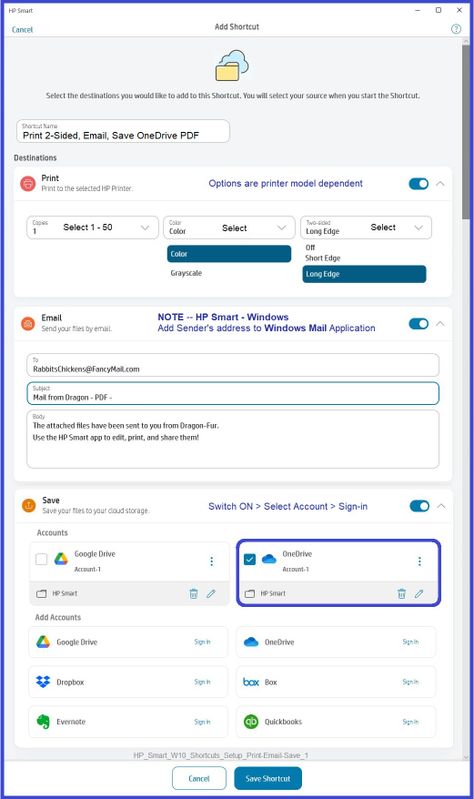
HP Printer Home Page - References and Resources
Learn about your Printer - Solve Problems
“Things that are your printer”
When the website support page opens, Select (as available) a Category > Topic > Subtopic
NOTE: Content depends on device type and Operating System
Categories: Alerts, Access to the Print and Scan Doctor (Windows), Warranty Check, HP Drivers / Software / Firmware Updates, How-to Videos, Bulletins/Notices, Lots of How-to Documents, Troubleshooting, Manuals > User Guides, Product Information (Specifications), Supplies, and more
Open
HP OfficeJet Pro 8025e All-in-One Printer
Thank you for participating in the HP Community --
People who own, use, and support HP devices.
Click Yes to say Thank You
Question / Concern Answered, Click "Accept as Solution"


