-
×InformationNeed Windows 11 help?Check documents on compatibility, FAQs, upgrade information and available fixes.
Windows 11 Support Center. -
-
×InformationNeed Windows 11 help?Check documents on compatibility, FAQs, upgrade information and available fixes.
Windows 11 Support Center. -

Create an account on the HP Community to personalize your profile and ask a question
07-11-2020 09:58 AM
How do I scan 2-sided documents (and ultimately get the pages in the correct order in the PDF) using the automatic document feed on my OfficeJet Pro 6835?
07-14-2020 02:59 PM
@ssridit, Welcome to HP Support Community!
The printer does not support automatic two-sided scanning, use the ADF to scan the documents double-sided manually. Here is how you do it-
Scan documents from the automatic document feeder (ADF).
CAUTION:Do not load photos into the ADF.
-
Load all pages into the ADF. Look for a graphic with arrows on the document feeder to help you load your pages correctly.
NOTE:
Do not overfill the document feeder. If necessary, you can add pages to your scan job later.

-
Click Scan.
The printer scans all documents in the ADF, and then a preview displays.
-
Follow any prompts to flip and re-load the pages for duplex scanning.
-
Click the thumbnail of a scanned item in the left panel, and then click Edit to adjust colors, straighten, or crop that item.
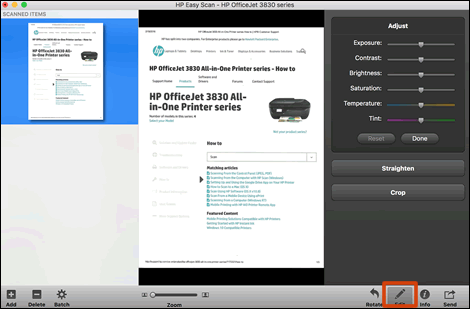
-
To add pages to your scan, click Add
 on the bottom bar, load more documents into the ADF, and then click Scan.
on the bottom bar, load more documents into the ADF, and then click Scan. -
To remove pages from a multi-page scan, click the thumbnail on the left panel, and then click Delete on the bottom bar.
-
To reorder pages in a multi-page scan, click and drag pages on the left panel.
-
Click Send in the bottom right corner of the window, and then click Folder.
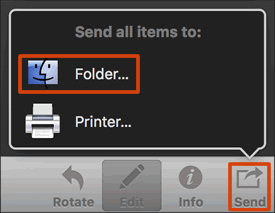
-
Select a name, destination, file format, and quality for your scan.
-
If you want your scan saved as a single file, make sure you select the Save all items to a single file check box.
NOTE:
Not all file types can be saved as a single file. If the check box does not display, select a different file type.
-
Click Save.
Refer to the document HP Printers - How to Scan (Mac) for additional help.
Keep me posted.
Please click “Accepted Solution” if you feel my post solved your issue, it will help others find the solution. Click the “Kudos/Thumbs Up" on the bottom right to say “Thanks” for helping!
TEJ1602
I am an HP Employee
