-
×InformationNeed Windows 11 help?Check documents on compatibility, FAQs, upgrade information and available fixes.
Windows 11 Support Center. -
-
×InformationNeed Windows 11 help?Check documents on compatibility, FAQs, upgrade information and available fixes.
Windows 11 Support Center. -
- HP Community
- Printers
- Scanning, Faxing, and Copying
- Tray open error

Create an account on the HP Community to personalize your profile and ask a question
07-29-2021 08:43 AM
Hi @Hmobley1125,
I'd like to help!
I understand you facing a "tray open" error.
Try the below suggestions to open and close the tray.
-
Pull out the input tray.
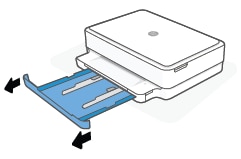
-
Slide the paper-width guides to the edges of the input tray.
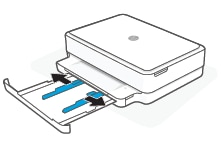
-
Insert a stack of plain white paper into the input tray.

-
Slide the paper-width guides in until they touch the edges of the paper. The stack of paper should slide easily against the guides.
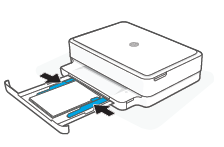
-
Close the input tray.
HP DeskJet Plus Ink Advantage 6000 and HP ENVY 6000 All-in-One printers
HP DeskJet Plus Ink Advantage 6400 and HP ENVY Pro 6400 All-in-One printers
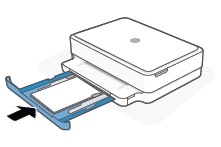
-
Lift the ink cartridge access door by using the recessed areas on the sides of the printer until it locks into place.
The carriage moves slightly to the left.
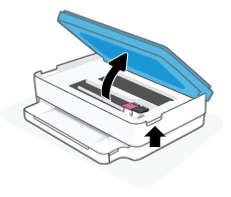
-
Wait until the carriage is idle and silent before you continue.
you may also try the steps in the document- 'Out of Paper' Error, Printer Does Not Pick Up Paper
Hope this helps! Keep me posted.
And, Welcome to the HP Support Community.
Please click “Accept as Solution” if you feel my post solved your issue, it will help others find the solution.
Click the “Kudos, Thumbs Up" on the bottom right to say “Thanks” for helping
