-
×InformationNeed Windows 11 help?Check documents on compatibility, FAQs, upgrade information and available fixes.
Windows 11 Support Center. -
-
×InformationNeed Windows 11 help?Check documents on compatibility, FAQs, upgrade information and available fixes.
Windows 11 Support Center. -
- HP Community
- Printers
- Scanning, Faxing, and Copying
- When scanning multiple pages using HP Smart App on my comput...

Create an account on the HP Community to personalize your profile and ask a question
02-19-2022 01:55 PM
All pages are scanned but I want to merge them into a single document. I did not use the add button rather I used the feeder...
What am I doing wrong to get a single doc? HP Photosmart 7525
I also used the option once to scan to computer from the printer and it did the same thing; 10 pages not 1 document?
Solved! Go to Solution.
Accepted Solutions
02-19-2022 02:35 PM - edited 02-19-2022 02:43 PM
@bunkiee1 wrote:All pages are scanned but I want to merge them into a single document. I did not use the add button rather I used the feeder...
What am I doing wrong to get a single doc? HP Photosmart 7525
I also used the option once to scan to computer from the printer and it did the same thing; 10 pages not 1 document?
Answer
The Full Feature Software should be installed (if it is not already done).
HP Scan is part of the full driver printer software.
Use HP Scan to access the features on the printer and available in the printer software.
Longer Answer - Details / Examples
Interesting.
HP Smart generally scans documents as a "whole" in my experience, particularly from the ADF.
No matter - if it won't work, don't use it.
If you do end up installing the Full Feature Software / full driver,
Do check back later with HP Smart - it might pick up the nuances provided by the full driver and start cooperating.
General Example - HP Smart - Windows - Scan Presets

Scanning from the printer
The printer control panel - and the printer - are not as smart alone as the printer is when you use the printer software.
Use the printer software so you can tell the printer what it should be doing.
Printer Software / HP Scan
The Full Feature Software should be installed (if it is not already done).
(How-to: See Basic installation instructions in section References / Resources later in this message).
HP Scan is part of the full driver printer software.
Use HP Scan to access the features on the printer and available in the printer software.
Remember to click "More >" in the scan dialog to set the Destination and whether to scan as single sheets or as one document.
General Example - HP Scan Main Menu and More > Destination setup
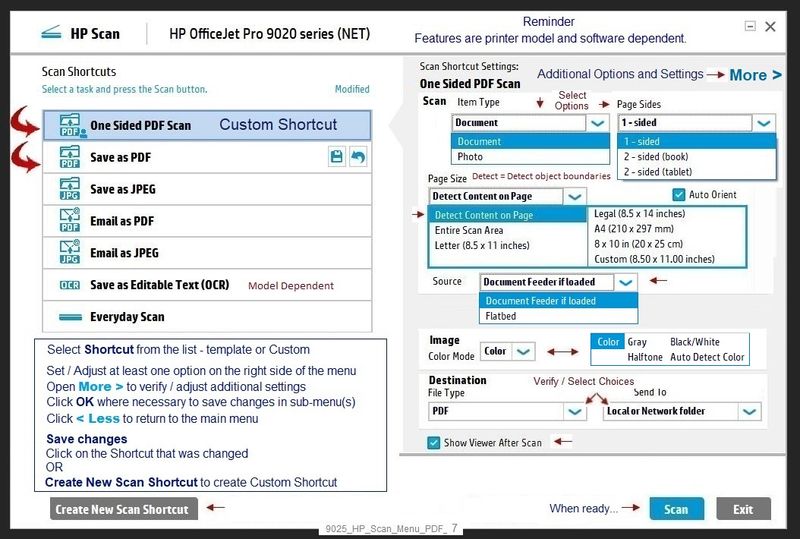
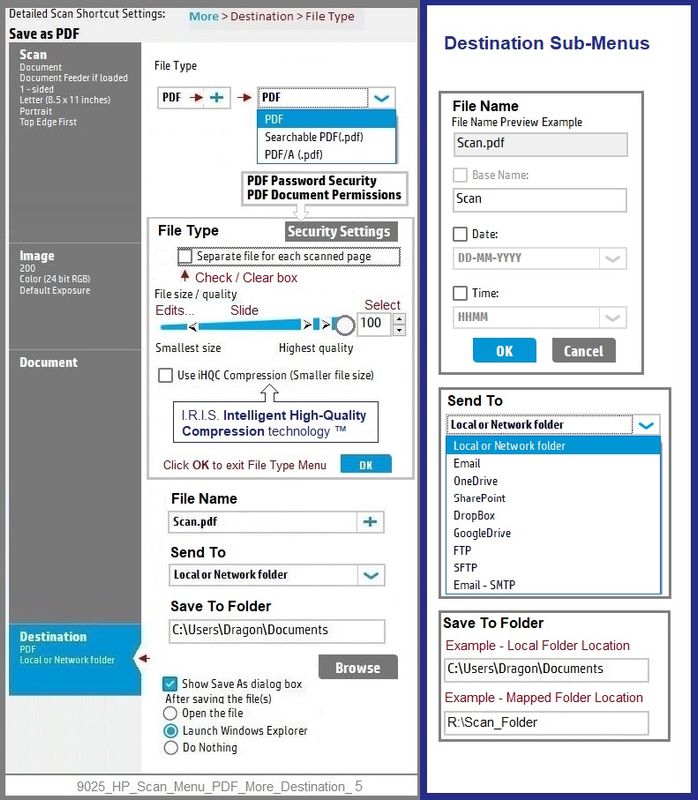
What if?
"My HP Scan does not show all the options!"
First part:
Install the Full Feature Software
Check / Use HP Scan
NEXT
If your (possibly older) HP Scan lacks some of the finer controls offered in the example, that is normal.
As a matter of "trying to make it more the same thing",
Install / add this program: HP Scan Extended
Note to those reading -
HP Scan Extended is old software - a new printer does not generally benefit from adding this version of HP Scan...
HP Scan Extended
- Download-Save-Install
ftp://ftp.hp.com/pub/scanners/HPScanExt/HPScanExt.msi
- HPSE is a subset an older Full Feature Software suite.
- HPSE features are very similar to the HP Scan Software released after 2015.
- Although HPSE appears to be a separate software, HPSE is dependent on the infrastructure provided by the Full Feature Software (full driver). The Full Feature Software for your printer should be installed before installing and using HPSE.
- OPTIONAL: Add HP Scan Extended shortcut to Taskbar / Send to Desktop / Pin to Start
- Open File Explorer > Navigate to C:\Program Files (x86)\HP\HP Scan Extended\bin
- Right-Click HPScan.exe > Select Pin to Taskbar
- Right-Click HPScan.exe > Select Send to Desktop (Create a Shortcut)
- Right-Click HPScan.exe > Select Pin to Start
- OPTIONAL: Add HP Scan Extended shortcut to Taskbar / Send to Desktop / Pin to Start
- HP Scan Extended features include (and are not limited to): Single, Multiple scans, Image and PDF scans, Email as PDF / JPEG, Source selection, Page Size choices include Auto-Detect (extracts image / document boundary). Might include OCR (Save as Editable Text).
References / Resources
Installation Package - Information and Download
HP Photosmart 7520 e-All-in-One Printer Full Feature Software and Drivers
Basic Instructions - Install the Full Feature Software / Full Driver printer software
- If using VPN, shut it off to install software
- If the printer software is already installed, uninstall it from Programs and Features > Restart the computer and log in – Reference Uninstall HP printer software and drivers
- Reminder: Windows > Uninstall HP printer software, and then remove the printer from your Devices list.
- Download and Save the Full Feature Software installation package or the Easy Start Software
- Open File Explorer
- Navigate to the folder in which you saved the installation file (likely Downloads)
- Reminder: If using USB cable between printer and computer, disconnect the cable before installing software.
- Right-Click on the installation package and “Run as Administrator”
- If using Easy Start > When asked, opt for "Full Driver" (exact wording might vary).
- If using Easy Start > Skip any extra software / offers you do not want (wording varies).
- After the software is installed, Restart the computer and log in
NOTES
- - - - - - - - - - - - - - - - - - - - - - - - - - - - - - - - - - - - - - - - - - - - - - - - - - - - - - - - - -
Preparation > Check / enable the printer as the “Default Printer”
Settings > Devices > Printers and scanners
UNCHECK (clear box) Let Windows manage my default printer
Select (Left-Click) your printer from the list of printers > Manage > Set as Default
- - - - - - - - - - - - - - - - - - - - - - - - - - - - - - - - - - - - - - - - - - - - - - - - - - - - - - - - - -
HP Printer Support Home Page - References and Resources – Learn about your Printer - Solve Problems
“Things that are your printer”
HP Photosmart 7520 e-All-in-One Printer series
OR
Enter the type and name of your HP device
When the website support page opens, Select (as available) a Category > Topic > Subtopic
NOTE: Content depends on device type and Operating System
Categories: Alerts, Access to the Print and Scan Doctor (Windows), Warranty Check, HP Drivers / Software / Firmware Updates, How-to Videos, Bulletins/Notices, Lots of How-to Documents, Troubleshooting, Manuals > User Guides, Product Information (Specifications), more
Thank you for participating in the HP Community.
Our Community is comprised of volunteers - people who own and use HP devices.
Click Helpful = Yes to say Thanks!
Question / Concern Answered, Click "Accept as Solution"



02-19-2022 02:35 PM - edited 02-19-2022 02:43 PM
@bunkiee1 wrote:All pages are scanned but I want to merge them into a single document. I did not use the add button rather I used the feeder...
What am I doing wrong to get a single doc? HP Photosmart 7525
I also used the option once to scan to computer from the printer and it did the same thing; 10 pages not 1 document?
Answer
The Full Feature Software should be installed (if it is not already done).
HP Scan is part of the full driver printer software.
Use HP Scan to access the features on the printer and available in the printer software.
Longer Answer - Details / Examples
Interesting.
HP Smart generally scans documents as a "whole" in my experience, particularly from the ADF.
No matter - if it won't work, don't use it.
If you do end up installing the Full Feature Software / full driver,
Do check back later with HP Smart - it might pick up the nuances provided by the full driver and start cooperating.
General Example - HP Smart - Windows - Scan Presets

Scanning from the printer
The printer control panel - and the printer - are not as smart alone as the printer is when you use the printer software.
Use the printer software so you can tell the printer what it should be doing.
Printer Software / HP Scan
The Full Feature Software should be installed (if it is not already done).
(How-to: See Basic installation instructions in section References / Resources later in this message).
HP Scan is part of the full driver printer software.
Use HP Scan to access the features on the printer and available in the printer software.
Remember to click "More >" in the scan dialog to set the Destination and whether to scan as single sheets or as one document.
General Example - HP Scan Main Menu and More > Destination setup
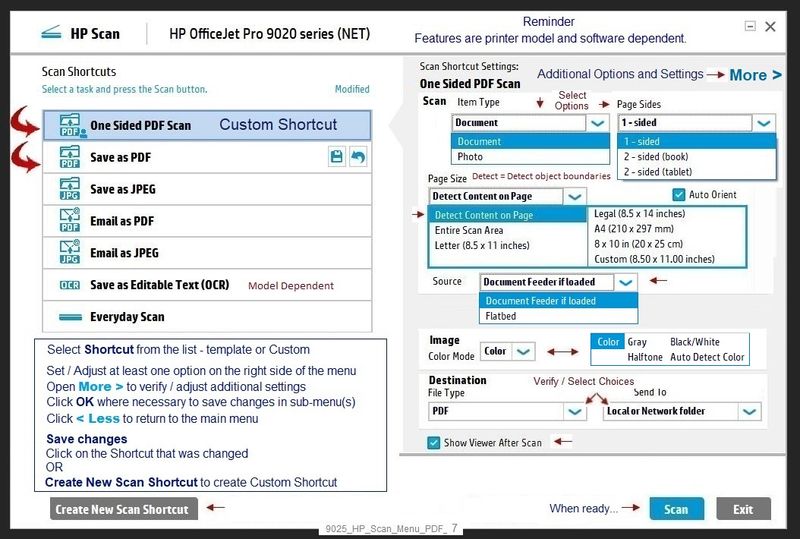
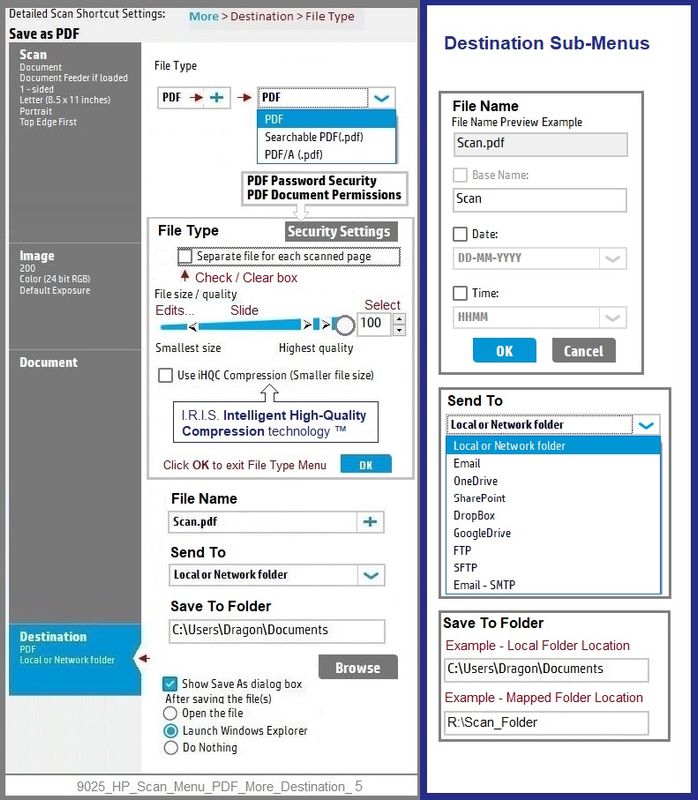
What if?
"My HP Scan does not show all the options!"
First part:
Install the Full Feature Software
Check / Use HP Scan
NEXT
If your (possibly older) HP Scan lacks some of the finer controls offered in the example, that is normal.
As a matter of "trying to make it more the same thing",
Install / add this program: HP Scan Extended
Note to those reading -
HP Scan Extended is old software - a new printer does not generally benefit from adding this version of HP Scan...
HP Scan Extended
- Download-Save-Install
ftp://ftp.hp.com/pub/scanners/HPScanExt/HPScanExt.msi
- HPSE is a subset an older Full Feature Software suite.
- HPSE features are very similar to the HP Scan Software released after 2015.
- Although HPSE appears to be a separate software, HPSE is dependent on the infrastructure provided by the Full Feature Software (full driver). The Full Feature Software for your printer should be installed before installing and using HPSE.
- OPTIONAL: Add HP Scan Extended shortcut to Taskbar / Send to Desktop / Pin to Start
- Open File Explorer > Navigate to C:\Program Files (x86)\HP\HP Scan Extended\bin
- Right-Click HPScan.exe > Select Pin to Taskbar
- Right-Click HPScan.exe > Select Send to Desktop (Create a Shortcut)
- Right-Click HPScan.exe > Select Pin to Start
- OPTIONAL: Add HP Scan Extended shortcut to Taskbar / Send to Desktop / Pin to Start
- HP Scan Extended features include (and are not limited to): Single, Multiple scans, Image and PDF scans, Email as PDF / JPEG, Source selection, Page Size choices include Auto-Detect (extracts image / document boundary). Might include OCR (Save as Editable Text).
References / Resources
Installation Package - Information and Download
HP Photosmart 7520 e-All-in-One Printer Full Feature Software and Drivers
Basic Instructions - Install the Full Feature Software / Full Driver printer software
- If using VPN, shut it off to install software
- If the printer software is already installed, uninstall it from Programs and Features > Restart the computer and log in – Reference Uninstall HP printer software and drivers
- Reminder: Windows > Uninstall HP printer software, and then remove the printer from your Devices list.
- Download and Save the Full Feature Software installation package or the Easy Start Software
- Open File Explorer
- Navigate to the folder in which you saved the installation file (likely Downloads)
- Reminder: If using USB cable between printer and computer, disconnect the cable before installing software.
- Right-Click on the installation package and “Run as Administrator”
- If using Easy Start > When asked, opt for "Full Driver" (exact wording might vary).
- If using Easy Start > Skip any extra software / offers you do not want (wording varies).
- After the software is installed, Restart the computer and log in
NOTES
- - - - - - - - - - - - - - - - - - - - - - - - - - - - - - - - - - - - - - - - - - - - - - - - - - - - - - - - - -
Preparation > Check / enable the printer as the “Default Printer”
Settings > Devices > Printers and scanners
UNCHECK (clear box) Let Windows manage my default printer
Select (Left-Click) your printer from the list of printers > Manage > Set as Default
- - - - - - - - - - - - - - - - - - - - - - - - - - - - - - - - - - - - - - - - - - - - - - - - - - - - - - - - - -
HP Printer Support Home Page - References and Resources – Learn about your Printer - Solve Problems
“Things that are your printer”
HP Photosmart 7520 e-All-in-One Printer series
OR
Enter the type and name of your HP device
When the website support page opens, Select (as available) a Category > Topic > Subtopic
NOTE: Content depends on device type and Operating System
Categories: Alerts, Access to the Print and Scan Doctor (Windows), Warranty Check, HP Drivers / Software / Firmware Updates, How-to Videos, Bulletins/Notices, Lots of How-to Documents, Troubleshooting, Manuals > User Guides, Product Information (Specifications), more
Thank you for participating in the HP Community.
Our Community is comprised of volunteers - people who own and use HP devices.
Click Helpful = Yes to say Thanks!
Question / Concern Answered, Click "Accept as Solution"



02-19-2022 03:55 PM
Oh, thank goodness. Thank you Dragon Fur! What a full-length item-by-item easy-to-understand solution written so even this old woman can understand! I have given up today on this matter but will be bright-eyed tomorrow to face this task so stand by!
Very much appreciated - j
