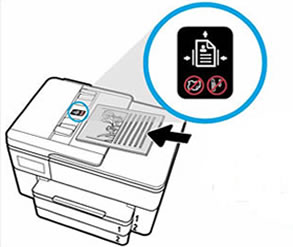Will an HP Office Jet 3830 do two-sided copying?
Options
- Mark Topic as New
- Mark Topic as Read
- Float this Topic for Current User
- Bookmark
- Subscribe
- Mute
- Printer Friendly Page
turn on suggested results
Auto-suggest helps you quickly narrow down your search results by suggesting possible matches as you type.
Showing results for
Guidelines
Is your HP DeskJet 3830 series scanner not working? Here is the solution Click here to view the instructions!

 to view more copy settings.
to view more copy settings. , and then touch Start Black, Start Color, or OK to start the copy job.
, and then touch Start Black, Start Color, or OK to start the copy job.