-
×InformationNeed Windows 11 help?Check documents on compatibility, FAQs, upgrade information and available fixes.
Windows 11 Support Center. -
-
×InformationNeed Windows 11 help?Check documents on compatibility, FAQs, upgrade information and available fixes.
Windows 11 Support Center. -
- HP Community
- Printers
- Scanning, Faxing, and Copying
- Re: Wont Scan using document feeder

Create an account on the HP Community to personalize your profile and ask a question
09-22-2021 01:07 PM
I have been trying for weeks to get help. My Envy 7645 will scan from the printer glass but wont from feeder. When I scan from the feeder I select document feeder and document. I press scan and the paper gets fed into the feeder. The scan window pops up and nothing is there. It shows a blank screen and at the bottom right is shows the file name, date, which is fine but defaults the image as jpeg even thought document was selected. This has been going on since the HP Smart app was updated. I have done everything suggested by this community. Deleting all software, updating all software and firmware and reinstalling everything. I have been getting the runaround from HP on messenger and when I ask for a number they tell me to go through the website. My printer is out of warranty so no phone number is available. Apparently I'm not the only one with this issue and have requested online for a replacement. No one is helping. If someone has had this problem and knows of a real fix please or a phone number to someone who can help please let me know.
09-23-2021 11:04 AM
Be wary of asking for a phone number here in the Community.
Such are not allowed - and if one does skip by the filters, the number might be to a scam operation.
I doubt we can add anything - "everything" covers a lot of territory.
It is possible - unlikely, but possible - that the ADF is not working, cannot work, is suffering a hardware problem.
There is nothing the Community can offer for broken hardware...
Reminder
Ignore any of the following that is yet another repeat of your "everything" list...
=====================================================================
If you have not done so,
Clean the printer - in particular, clean the ADF and the rollers.
HP ENVY 7640, Officejet 5740, 8040 Printers - Paper Jam Error
=====================================================================
If you have not done so,
Consider Restarting the Printer.
Printer Turns Off Unexpectedly or Repeatedly
Step 2 - Restart the printer
Recommendation!
At least while you are testing / trying to fix issues, make sure the printer is plugged directly into a wall socket as opposed to s power strip / surge protector.
=====================================================================
If you have not done so,
Change the printer connection type to TCP/IP
Method - Create TCP IP port
** Install – Optional - Port Issues - Create a TCP/IP port **
TCP/IP can resolve odd connection, scanning, and installation problems.
Create / Switch to a TCP/IP Port to facilitate communication and prevent ‘offline’ issues
How-to “Create TCP Port” Contributed by greenturtle:
1. Print a Configuration Page to get the printer's IPv4 address (you can also tap on the wireless icon on the Front panel of your Printer to get the IP address)
2. On your PC, go to Control Panel, from Devices and Printers, Right-Click the printer and Left-Click Printer Properties, select the Ports tab.
3. Click Add Port, select Standard TCP/IP Port, then select New Port and follow the wizard.
4. Type in the proper IP address for the printer.
This video resource will show you how to do it:
Create & Use TCP IP port
Note that you can ALWAYS revert back to the original port that the HP software installed by selecting the HP port within the Ports tab (in Printer Properties)
=====================================================================
NOTE: None of the following is relevant to scanning from the printer display panel.
====================================================================
If you have not done so,
Install the Full Feature Software / full driver printer software for the printer.
NOTE:
This section has naught to do with HP Smart - it will give you an idea whether there is something else going on with the printer. What? The full driver printer software includes HP Scan which can be used to scan documents and images.
==============================================================================
The full driver provides the foundation on which other programs and printing software depend.
Preparation
If you have not done so,
In addition to the HP Smart application,
Install the Full Feature Software / full driver printer software for the printer.
HP Smart and other print software / applications benefit from having the full driver installed.
Printer Software Check
Notes
If the full driver printer software is installed, you will see the printer listed in Control Panel > icon view > Programs and Features.
The installation of the printer software adds two shortcut icons to the Desktop.
The Printer Assistant is named for the printer and provides access to Print , Scan , and Tools
HP Scan is named for itself and provides a direct call to the HP Scan software.

Next...
Printer software not installed - OR - (still) installed but not working?
NOTE: If the printer software shows installed but is not working as expected,
Uninstall the printer software from Control Panel > icon view > Programs and Features
Restart the computer and log in
Reminder: If using USB, disconnect the USB printer cable between the printer and the computer before installing software. (Re)Connect the USB cable when instructed to do so near the end of the installation procedure.
Install a fresh copy of the Full Feature Software / Full Driver printer software
Restart the computer and log in
Method - Use the Easy Start Wrapper to Install the Full Feature / Full Driver Software
For printers that support the option,
Use the Easy Start wrapper to install and configure the printer software.
- Home Page - HP Easy Start
- Open Category Software and Drivers
- Topic: Software-Utility
- Download-and-Save the current version of the Easy Start wrapper to install your print software
- If using USB: Disconnect the USB cable between the printer and computer before installing the software.
- Right-Click on the downloaded package and "Run as Administrator" to start the installation
- When asked, Select to install the “Full Driver” / “Full Feature Software”
- If using USB: Connect the cable when instructed to do so (near the end of the installation process).
- After the software is installed, Restart the computer and log in.
Notes >> Easy Start... The Journey
- Full Administrator Rights are required to complete the HP Software installation.
- About 2/3 of the way through the setup, you will be given the opportunity to select the software - select the "Full Driver" set (as opposed to the basic driver or other application).
- You can skip / ignore suggestion(s) that you add the HP Account – you’ll need the account at some point, for now, you can skip this suggestion (as many times as it insists it’s a good idea) during the full driver software installation.
- If you see it, you can skip / ignore suggestion(s) regarding Instant Ink subscription. Instant Ink subscription is NOT mandatory.
- Full driver includes print and scan functions supported by your printer and provides the printer features on which other applications / software might depend.
Example - HP Scan - Main Menu
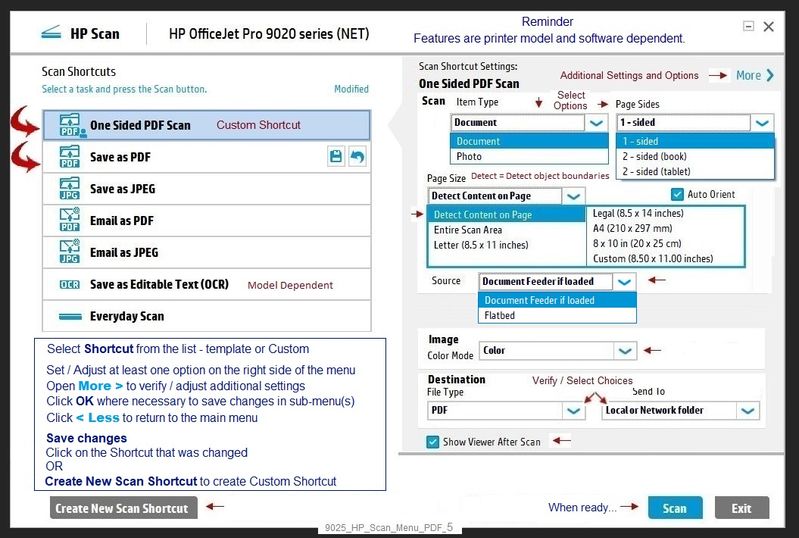
=================================================================================
IF the option is available,
IF you are using Webscan via the Embedded Web Server (EWS),
(Re)Check / Adjust the settings
Webscan – located in the Embedded Web Server (EWS) – No additional software
NOTE: Webscan feature is not available on Laser printers
If the printer is on the network,
If the EWS feature is available on your printer,
First Time Use Only: Enable Webscan
- Open your favorite browser > type / enter Printer IP address into URL / Address bar
- Tab Settings > Security > Administrator Settings > Enable >> Check box next to Webscan
- Click Apply to save any changes
Use Webscan
- Open your favorite browser > type / enter Printer IP address into URL / Address bar
- Tab Scan > Webscan
- Set up Webscan the way you want it - for example, set the Source to ADF
- Click Start Scan to scan your document / image using Webscan
- After the scan is complete, Save the scan to your computer.
=================================================================================
Other scan options to consider / try...
HP Scan and Capture
Available from the Microsoft Store (formally Windows Store) - Requires Windows 8 or higher
Download-Save-Install HP Scan and Capture
Description
HP Scan and Capture is a simple and fun application that captures photos or documents from any* HP scanning device or your computer's built-in camera. These images can be previewed, edited, saved, and shared to other applications.
* NOTE: The correct HP drivers for your scanner must be installed from HP's Support Website.
Click Start (windows key) > Open the All Apps List > scroll the list
Open Category HP
Find and open the HP Scan and Capture application
Optional
Right-Click on the application and PIN to Start
What else?
Application controls / options
Settings > Apps > Apps and Features
Scroll / Search for HP Scan and Capture
Left-click on the App for options associated with this app.
If available, Click Advanced for additional controls.
Windows Scan – Microsoft Store (formally Windows Store) - Requires Windows 8 or higher
- “Get” the application from the Store > Windows Scan
HP Printer Home Page - References and Resources – Learn about your Printer - Solve Problems
“Things that are your printer”
NOTE: Content depends on device type and Operating System
Categories: Alerts, Access to the Print and Scan Doctor (Windows), Warranty Check, HP Drivers / Software / Firmware Updates, How-to Videos, Bulletins/Notices, Lots of How-to Documents, Troubleshooting, Manuals > User Guides, Product Information (Specifications), more
HP ENVY 7645 e-All-in-One Printer
Thank you for participating in the HP Community.
The Community is a separate wing of the HP website - We are not an HP business group.
Our Community is comprised of volunteers - people who own and use HP devices.
Click Thumbs Up to say Thank You.
Question / Concern Answered, Click "Accept as Solution"



