-
×InformationNeed Windows 11 help?Check documents on compatibility, FAQs, upgrade information and available fixes.
Windows 11 Support Center. -
-
×InformationNeed Windows 11 help?Check documents on compatibility, FAQs, upgrade information and available fixes.
Windows 11 Support Center. -
- HP Community
- Printers
- Scanning, Faxing, and Copying
- Re: scanning documents

Create an account on the HP Community to personalize your profile and ask a question
11-18-2019 07:14 AM
Hi
When I scan a multi page document through the document feeder on the printer it no longer comes out a s a whole document but just as separate pages, this has just started happening, any suggestions?
11-20-2019 09:53 AM
Welcome to HP support community.
Which operating system is installed on the computer to which this printer is connected?
Which application are you using to scan?
Reply with the requested information for more assistance.
Cheers.
Sandytechy20
I am an HP Employee
11-21-2019 10:54 AM
Let us try these steps:
-
Open HP Smart app, Click the Scan tile.
-
From the Scan window, change any settings to match the scan job, and then click Scan.
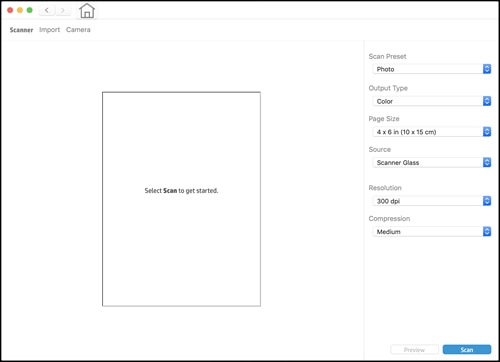
The scanned document or image displays on the Preview window.
-
Click Edit.
-
Adjust the border, rotate, crop, or straighten the image, if necessary, and then click Apply.
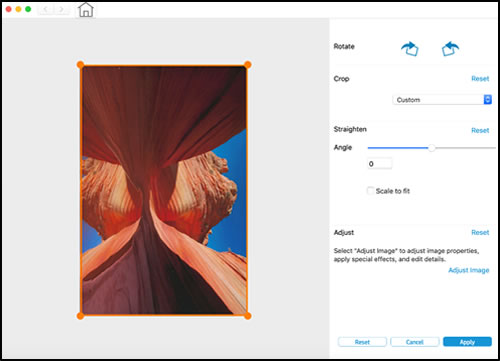
-
Click Add Pages to add pages to your scan job, if necessary, and then print, save, or share the scan.
Alternatively, you may use Apple Image Capture to scan from your MAC (recommended)
Refer to this document to know how. here you also have an option to save multiple page documents or multiple images into a single file.
Let me know how this goes.
If you feel my post solved your issue, please click “Accept as Solution”, it will help others find the solution. Click the “Kudos/Thumbs Up" on the bottom right to say “Thanks” for helping!
KUMAR0307
I am an HP Employee
