-
×InformationNeed Windows 11 help?Check documents on compatibility, FAQs, upgrade information and available fixes.
Windows 11 Support Center. -
-
×InformationNeed Windows 11 help?Check documents on compatibility, FAQs, upgrade information and available fixes.
Windows 11 Support Center. -
- HP Community
- Printers
- Scanning, Faxing, and Copying
- scanning multiple pictures

Create an account on the HP Community to personalize your profile and ask a question
11-30-2019 06:50 AM
I know at one time I could put 3-4 pictures on my scanning bed and scan them and it would pick up all of the photos separately and I could edit and save each picture separately. I just tried it again and it won't do it. I have a lot of pictures to scan and prefer not to scan each one separate. Anyone have any ideas?
Thanks
11-30-2019 11:31 AM
The Full Feature Software for this printer is fairly new - as such, it might provide the "updated" ability to scan multiple images on the printer glass and treat these as separate files.
You may find the feature you seek in the HP Scan software.
Basics here
Discussion
If you have not done so, download-save-install the Full Feature Software for the printer.
After the software is installed: Restart the computer and log in
Arrange your photos on the printer glass, face down, with at least a 1/2 inch (better=1 inch) between the boundaries
Look for the Printer Assistant shortcut icon (named for your printer) on the Desktop
Double-tap the Assistant to open the software > Select "Scan a document or image" (wording varies)
Reminder: Check / select all appropriate options - it is easier and useful to save your favorite settings in a new "Custom Shortcut" for later use.
Remember to set the Source to "flatbed" (glass) when "grabbing" several photos from the glass.
Example - Officejet Pro 9025 - HP Scan > "Detect Content on Page" setting to extract boundaries

No Joy?
If your Full Feature Software does not provide the feature you seek,
The HP Scan Extended subset may work with your printer driver and your current Windows 10 OS.
Consider:
HP Scan Extended
- Download-Save-Install > HP Scan Extended
- HPSE is a subset an older Full Feature Software suite.
- HPSE features are very similar to the HP Scan Software released after 2015.
- Although HPSE appears to be a separate software, HPSE is dependent on the infrastructure provided by the Full Feature Software. The Full Feature Software for your printer should be installed before installing HPSE.
- OPTIONAL: Add HP Scan Extended shortcut to Taskbar / Send to Desktop / Pin to Start
- Open File Explorer > Navigate to C:\Program Files (x86)\HP\HP Scan Extended\bin
- Right-Click exe > Select Pin to Taskbar / Send to Desktop / Pin to Start
- HP Scan Extended features include (and are not limited to): Single, Multiple scans, Image and PDF scans, Email as PDF / JPEG, Source selection, Page Size choices include Auto-Detect (extracts image / document boundary). May include OCR (Save as Editable Text).
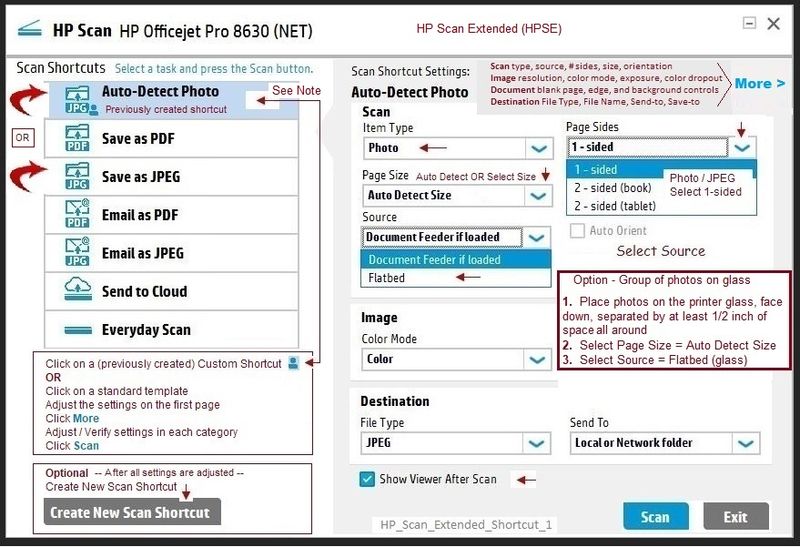
For later...
NAPS2 – “Not Another PDF Scanner”
- Download-Save-Install > NAPS2
- Not another PDF Scanner – free program scans PDF files and image(s) as .jpeg or PDF file(s).
- Includes an OCR feature – may need Ghostscript add-on (See NAPS2 forum entry)
- Read the Support pages for information
- Download, save, and install the NAPS2 software to use.
Reference and Resources – Places to find (more) help and learn about your Printer
Clarification of terms and "what the printer can do" (Specifications)
Printer Homepage – “Things that are your printer”
NOTE: Content depends on device type and Operating System
HP Drivers / Software / Firmware Updates, How-to Videos, Bulletins/Notices, Lots of How-to Documents, Troubleshooting, Access to the Print and Scan Doctor (Windows), User Guides, Product Information, more
When the website support page opens, Select (as available) a Category > Topic > Subtopic
HP OfficeJet Pro 7740 Wide Format All-in-One Printer series
Thank you for participating in the HP Community Forum.
We are a world community of HP enthusiasts dedicated to supporting HP technology.
Click Thumbs Up on a post to say Thank You!
Answered? Select the relevant post "Accept a Solution" to help others find it.



