-
×InformationNeed Windows 11 help?Check documents on compatibility, FAQs, upgrade information and available fixes.
Windows 11 Support Center. -
-
×InformationNeed Windows 11 help?Check documents on compatibility, FAQs, upgrade information and available fixes.
Windows 11 Support Center. -

Create an account on the HP Community to personalize your profile and ask a question
12-29-2022
02:00 AM
- last edited on
12-29-2022
11:46 AM
by
![]() MayS
MayS
Hi Sir / Mdm,
The following are the details :
HP OfficeJet Pro 9020e All in One
Product no. 226Y2d
PIN : 77240387 S/N : [Personal Information Removed]
We are having problem with the scanner. The colours is not the same as per our original
documents when we do the scanning. Please advice how to rectified. Thank you.
12-29-2022 09:03 AM
Welcome to the HP Community Forum.
Try / Consider...
First, ensure the printer is scanning "as best it can do" --
Known solutions, presented in the order to be considered / completed:
Resolve scan quality problems on HP printers
Next,
Remaining issues might be corrected after the scan is completed but before the content is saved.
Example - HP Smart - Windows - Scan Document > Edit
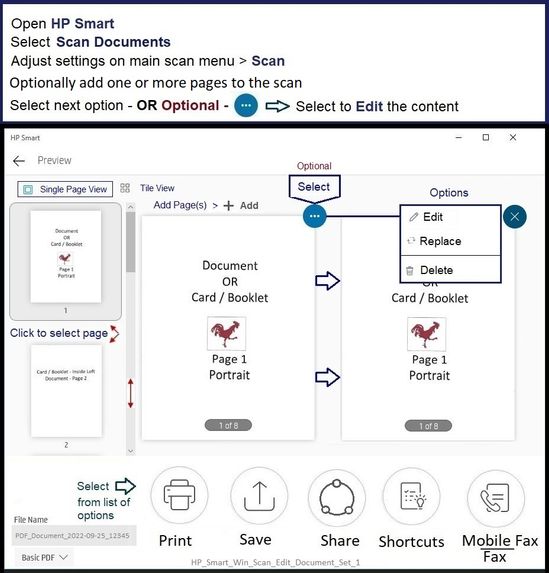
After Edit is selected, the options are similar for document / image scan editing.
Try edit option "Adjust" or perhaps "Filters"
Example - HP Smart - Windows - Scan > Edit > Edit Options

HP Printer Home Page - References and Resources
Learn about your Printer - Solve Problems
“Things that are your printer”
When the website support page opens, Select (as available) a Category > Topic > Subtopic
NOTE: Content depends on device type and Operating System
Categories: Alerts, Access to the Print and Scan Doctor (Windows), Warranty Check, HP Drivers / Software / Firmware Updates, How-to Videos, Bulletins/Notices, Lots of How-to Documents, Troubleshooting, Manuals > User Guides, Product Information (Specifications), Supplies, and more
Open
HP OfficeJet Pro 9020e All-in-One Printer
Thank you for participating in the HP Community --
People who own, use, and support HP devices.
Click Yes to say Thank You
Question / Concern Answered, Click "Accept as Solution"


