-
×InformationNeed Windows 11 help?Check documents on compatibility, FAQs, upgrade information and available fixes.
Windows 11 Support Center. -
-
×InformationNeed Windows 11 help?Check documents on compatibility, FAQs, upgrade information and available fixes.
Windows 11 Support Center. -
- HP Community
- Archived Topics
- Printers Archive
- Re: HELP! Problem using HPSCAN.exe or TWAIN driver for HP La...

Create an account on the HP Community to personalize your profile and ask a question
05-02-2012 01:20 PM
I have Norton 360 installed on my machine, and there has never been a virus identified on it while the problem with the scanner surfaced. Just to be on the safe side, I just updated my virus definitions, ran another scan, and everything is fine.
Just to reiterate, the scanner on my cm1415fnw ONLY works when I use the Windows Scanner and Camera Wizard or if I select the printer icon, right-click, and select "Start Scan." What I cannot do is access the TWAIN interface from within another application like Microsoft Word or Adobe Photoshop, and I cannot use HP's native program, HPSCAN.exe
05-02-2012 01:27 PM
Hi aicofr,
I can understand your concerns and frustration with this issue. You indicated that you can no longer run a Microsoft restore point and other items which is an indication that there might be some issues within the operating system. If you have not done the firmware update yet I would suggest doing it, and then try to reinstall the printer.
Say Thanks by clicking the Kudos Star in the post that helped you.
Please mark the post that solves your problem as "Accepted Solution"
05-02-2012 03:24 PM
HELP!
I am not very computer savvy, but it seems that my problem is similar and I have had not success in fixing it. My HP Photosmart Plus all-in-one B210e quit printing, scanning and everything. I spent 4 hours on phone with support and paid them for problem solving which didn't happen. I got it printing on my own the next day and they didn't refund my money. But anyway, it seems the scanner still isn't installed. When I run the scan diagnostic it say "No Scanners Installed" When I ran some other test (can't remember which one I've done so many) it says, 'Error 2: Failed to copy port monitor files." I have Windows Vista 32-bit. We tried to uninstall and reinstall when HP had me on the phone and that didn't work.. Any suggestions? Please!!! Someone must have had this same Error 2 message before.
05-02-2012 05:35 PM
I've updated the firmware and reinstalled the printer several times previously, yet the scanner will not work with a TWAIN driver. IYou are correct in suggesting that it may be an issue within the operating system. Problem is -- I'm not sure what that issue is or how to resolve it. I am searching other sites for leads on how to resolve the system restore point issue -- perhpas that may lead to a solution for the scanner issue that I have. Meanwhile, I will wait for any other feedback you or others who visit this thread may offer regarding my scanning issue with the TWAIN driver.
05-02-2012
05:45 PM
- last edited on
06-01-2015
04:50 PM
by
![]() Omar-E
Omar-E
Hi dawnv,
Run the following utility, and let me know what error message your receive?
http://support.hp.com/us-en/document/c02073861
Say Thanks by clicking the Kudos Star in the post that helped you.
Please mark the post that solves your problem as "Accepted Solution"
05-02-2012 05:46 PM
Hi iacofr,
Thank you for the update. If there is anything else we can try i will let you know.
Say Thanks by clicking the Kudos Star in the post that helped you.
Please mark the post that solves your problem as "Accepted Solution"
01-16-2013 01:41 AM
Hi!
I`ve encountered the same problem on my PC (Windows 7 Enterprise x64). HP 1415 prints perfectly, but the scanner just won't work.
I tried to restart all the services you mentioned - no effect. But HP doctor still says that WIA doesn't work properly.
Reinstalling drivers and software was also useless.
What should I do in this situation except reinstalling Windows? 
01-16-2013 07:00 AM
Hi stavral,
Windows 7 and Windows Vista allows you to have multiple users sharing the same computer under their own individual accounts. This allows each individual user to have their own location on the computer where they can store their personal documents, pictures, videos, saved games, and other personal data. This also allows the owner of the computer to assign certain accounts the ability to perform administrative tasks like installing software, while limiting other user's abilities.
This tutorial will walk you through creating a new account in Windows 7 and Windows Vista.
- Click on the Start button. This is the small round button (
 ) in the lower left corner of your screen that has a Windows flag on it.
) in the lower left corner of your screen that has a Windows flag on it.
- Click on the Control Panel menu option.
- When the control panel opens you will see a screen similar to Figure 1 below.
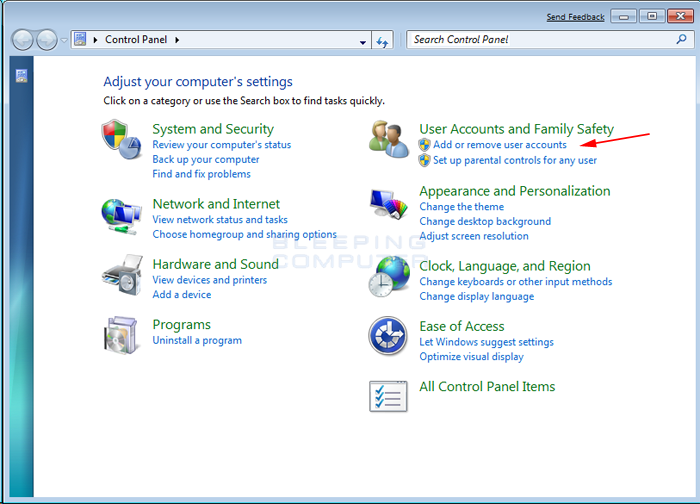
Figure 1. Windows 7 Control Panel
- Click on the Add or remove user accounts control panel option as shown by the red arrow in figure 1.
- You will now be in the Manage Accounts control panel as shown in Figure 2 below.
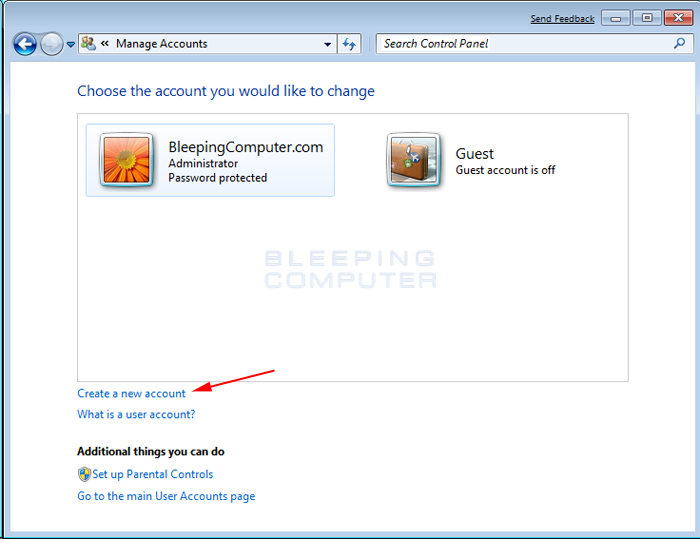
Figure 2. Manage Accounts screen in Windows 7
This screen shows all the accounts currently on your computer. To create a new account, click on the Create a new account option as shown by the red arrow above.
- You will now be at the Create New Account screen.
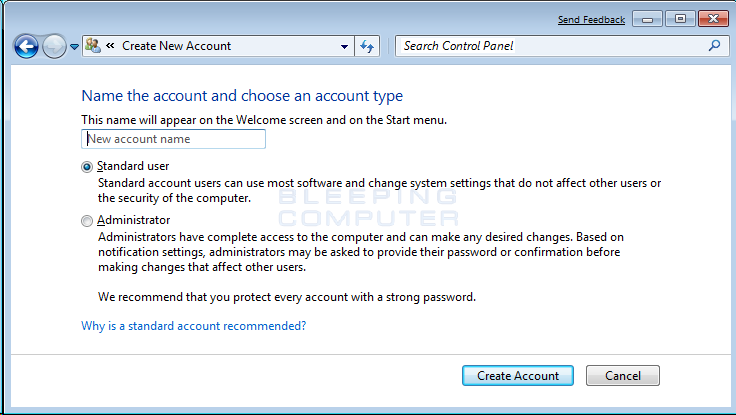
Figure 3. Create New Account screen
In the New account name field enter the name of the new account that you would like to create. This could be a person's first name, full name, or whatever other designation you would like to give. You then need to decide which of the two types of accounts you would like to create. An Administrator account has full access to the computer and can make all changes, install software, and create and delete accounts. The other type of account is Standard user and has limited privileges as to what settings and changes it can make to the computer. It is suggested that for all users, you set them as a Standard User account and have one administrator account that you can logon to as needed. This will protect your computer from malware and other harmful activities.
When you have finished selecting a name and the type of account you wish to setup, you should click on the Create Accountbutton.
- Your new account will have been created and you will see it listed in the Manage Accounts screen.
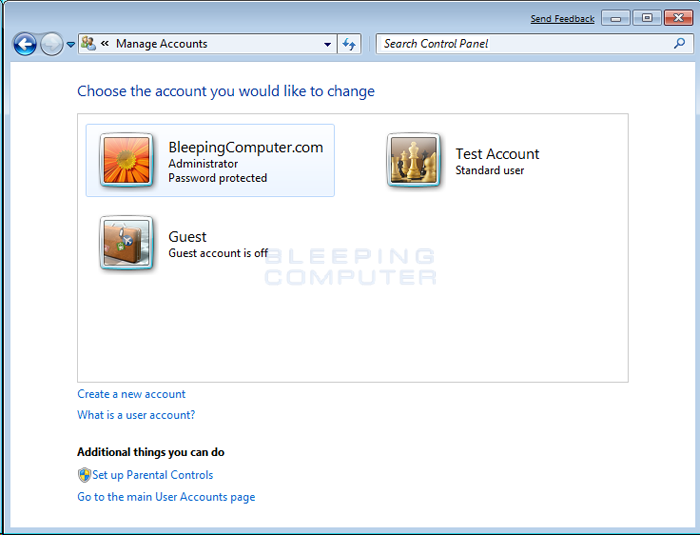
Figure 4. New user has been created
As you can see our new user, named Test Account, has been created.
Now when you start Windows 7 or Vista, you will see the additional account listed in the logon screen. That user can then select their login name and login into their profile so they can access their private data.
Install the printer on the newly created user account, and let me know if you experience the same issues?
Say Thanks by clicking the Kudos Star in the post that helped you.
Please mark the post that solves your problem as "Accepted Solution"
01-17-2013 01:08 AM
01-17-2013 06:44 AM
Hi stavral,
I have tested the driver and software on Win 7 64 bit for this printer, and it works properly on my computer. It is possible that there is something installed on your computer or something in the operating system which is not allowing the software to install correctly. Install this printer on a different computer, and let me know if you still experience the same issues?
Say Thanks by clicking the Kudos Star in the post that helped you.
Please mark the post that solves your problem as "Accepted Solution"
