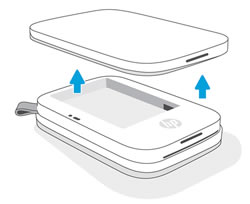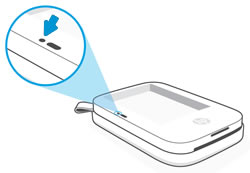Battery died during firm ware upgrade
Options
- Mark Topic as New
- Mark Topic as Read
- Float this Topic for Current User
- Bookmark
- Subscribe
- Mute
- Printer Friendly Page
turn on suggested results
Auto-suggest helps you quickly narrow down your search results by suggesting possible matches as you type.
Showing results for
Guidelines
Seize the moment! nominate yourself or a tech enthusiast you admire & join the HP Community Experts!
Please log in to submit a nomination.
Thank you
Sorry, there was an error with your nomination, please try again.
Required fields can't be empty, please try again.

 , and then tap sprocket.
, and then tap sprocket. , and then tap the Autofix wand
, and then tap the Autofix wand  or
or  . The app adjusts the photo automatically. Tap the Checkmark
. The app adjusts the photo automatically. Tap the Checkmark  to save the changes, and then tap the Print icon
to save the changes, and then tap the Print icon  .
. . Adjust the brightness and contrast, tap the Checkmark
. Adjust the brightness and contrast, tap the Checkmark