-
×InformationNeed Windows 11 help?Check documents on compatibility, FAQs, upgrade information and available fixes.
Windows 11 Support Center. -
-
×InformationNeed Windows 11 help?Check documents on compatibility, FAQs, upgrade information and available fixes.
Windows 11 Support Center. -
- HP Community
- Printers
- Sprocket
- Once phone won’t connect through the app.

Create an account on the HP Community to personalize your profile and ask a question
03-25-2019 01:41 PM
Hi all,
opened a brand new sprocket 200 earlier today. It won’t connect to my daughters phone, my wife’s phone is exactly the same Sony model and connected easily, both on android 8.0.0. I can connect through
the phones Bluetooth settings, but the sprocket app will just not
connect. Reinsalled, reboot, nothing helps. BTW, the phone is 3 weeks old..
03-26-2019 06:37 PM
Welcome to the HP Support Community
Upgrade the Sprocket firmware
HP regularly releases firmware updates. Upgrading the Sprocket firmware might resolve the issue.
-
Make sure the Sprocket is on and your mobile device is connected to the Internet.
-
On your mobile device, open the HP sprocket app.
-
Tap the Menu icon
 , and then tap sprocket.
, and then tap sprocket. -
Tap Manage Printers, make sure your Sprocket is selected, and then tap Printer Settings.
-
Look for a firmware upgrade.
-
If a firmware upgrade displays, tap Get Firmware Upgrade and then follow the on-screen prompts to complete the update.
-
If a firmware upgrade option does not display, the firmware is up-to-date.
-
Update the Android and uninstall and reinstall the app.
Confirm mobile device settings
Make sure your mobile device settings allow a connection with your Sprocket.
-
Turn on the Sprocket.
-
On your mobile device, open the Bluetooth settings menu, and then make sure Bluetooth is enabled.
-
Android devices: On your mobile device, open the Location or Location Services menu, and then make sure the setting is turned on.
NOTE:
You can turn location permission on to connect and print, and then turn it off when you are not using the Sprocket.
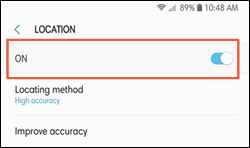
-
On your mobile device, open the HP sprocket app.
-
Tap the Menu icon
 , tap sprocket, and then tap Manage Printers.
, tap sprocket, and then tap Manage Printers.A list of available Sprockets displays.
-
If your Sprocket displays: The Sprocket is connected.
-
If your Sprocket does not display: Tap Add New Printer, and then tap the name of your Sprocket.
-
Keep me posted, how it goes!
If the information I've provided was helpful, give us some reinforcement by clicking the Accepted Solution and Kudos buttons, that'll help us and others see that we've got the answers!
Have a great day!
Cheers:)
Raj1788
I am an HP Employee
