-
×InformationNeed Windows 11 help?Check documents on compatibility, FAQs, upgrade information and available fixes.
Windows 11 Support Center. -
-
×InformationNeed Windows 11 help?Check documents on compatibility, FAQs, upgrade information and available fixes.
Windows 11 Support Center. -
- HP Community
- Printers
- Sprocket
- Sprocket 200 won't charge

Create an account on the HP Community to personalize your profile and ask a question
01-26-2020 02:48 PM
I tried to use my sprocket 200 again after a while, but the battery is dead. When I plug it in, the red light comes on for a few minutes but then goes off again. I have tried resetting it, but nothing happens.
01-29-2020 10:57 AM
Welcome to the HP Support Community!
I reviewed your post and I understand that the printer is not getting charged.
Don’t worry, I assure you I will try my best to get this sorted.
Have you tried using a different charging cable?
Meanwhile, I recommend you follow the below steps and check if it helps.
Step 1: Let the printer cool
The battery might not charge if it is too warm, above 40º C (104º F). Disconnect the printer and let it cool down before you charge it or use it again.
-
Turn off the printer, and then disconnect the USB cable.
-
Let the printer cool for at least 15 minutes.
-
Turn on the printer.
-
If the printer turns on, you do not need to continue troubleshooting. To avoid overheating the battery in the future, let the printer cool down between print jobs and keep it in a cool, dry environment when you are not using it.
-
If the printer does not turn on, continue to the next step.
-
Step 2: Reset the printer
If the printer does not turn on when you press the Power button, reset the printer to clear any errors.
-
Remove the paper cover.
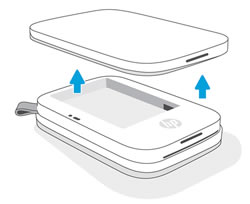
-
Locate the Reset button.
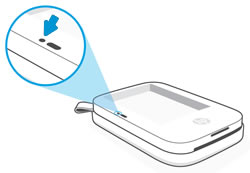
-
With a paperclip or pin, press and hold the Reset button for 3 seconds.
The printer resets.
-
Replace the paper cover, and then turn on the printer.
Let me know how it goes and you have a great day!
If you wish to show appreciation for my efforts, mark my post as Accept as Solution. Your feedback counts!
Cheers!
The_Fossette
I am an HP Employee
