-
×InformationNeed Windows 11 help?Check documents on compatibility, FAQs, upgrade information and available fixes.
Windows 11 Support Center. -
-
×InformationNeed Windows 11 help?Check documents on compatibility, FAQs, upgrade information and available fixes.
Windows 11 Support Center. -
- HP Community
- Printers
- Sprocket
- Sprocket will not turn on or display lights

Create an account on the HP Community to personalize your profile and ask a question
03-30-2020 12:46 AM
My sprocket turned on a few hours ago but i turned it off because it would not connect, and when i tried to turn it back on, it would not. I thought the battery was just dead so i put it on the charger, but when i did no lights were displayed and it did not turn on. I left it on the charger for 2 hours just to come back to a warm device and still no power. I have tried everything and it will just not turn on. the charger works fine, as well as the outlet it was plugged into. not sure whats wrong.
04-02-2020 05:58 AM
Hi @m_pell01
Welcome to the HP Support Community. I understand the sprocket is not powering ON. I'd be happy to assist you.
Let us try to reset the sprocket
-
Remove the Paper Cover, and then use a narrow object, such as a pen or paperclip, to press and hold the Reset button for 3 seconds until the Sprocket turns off.
NOTE: The location of the Reset button varies by Sprocket model. Typically, the button is located underneath the Paper Cover, but can also be found on the outside next to the charging port.
Example of resetting the HP Sprocket Select Photo Printer
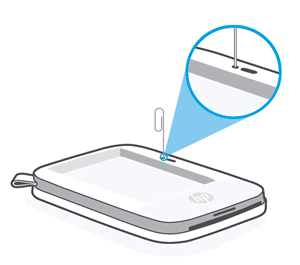
-
Turn on the Sprocket.
Hope this helps! Keep me posted.
Please click “Accept as Solution” if you feel my post solved your issue, it will help others find the solution.
Click the “Kudos, Thumbs Up" on the bottom right to say “Thanks” for helping!
Have a great day!
KUMAR0307
I am an HP Employee
04-06-2020 01:16 AM
@G129, Welcome to the HP Support community.
If you have tried the steps and the issue persists, please contact our HP Support team for Service Options as it could be a possible hardware issue:
1) Click on this link - www.hp.com/contacthp/
2) Select your product type below.
3) Enter the serial of your device.
4) Select the country from the drop-down.
5) Select the appropriate option based on your preference.
6) Fill the web-form and proceed further.
Keep me posted for any other assistance.
If you feel my post solved your issue, please click “Accept as Solution”, it will help others find the solution. Click the “Kudos/Thumbs Up" on the bottom right to say “Thanks” for helping!
KUMAR0307
I am an HP Employee
