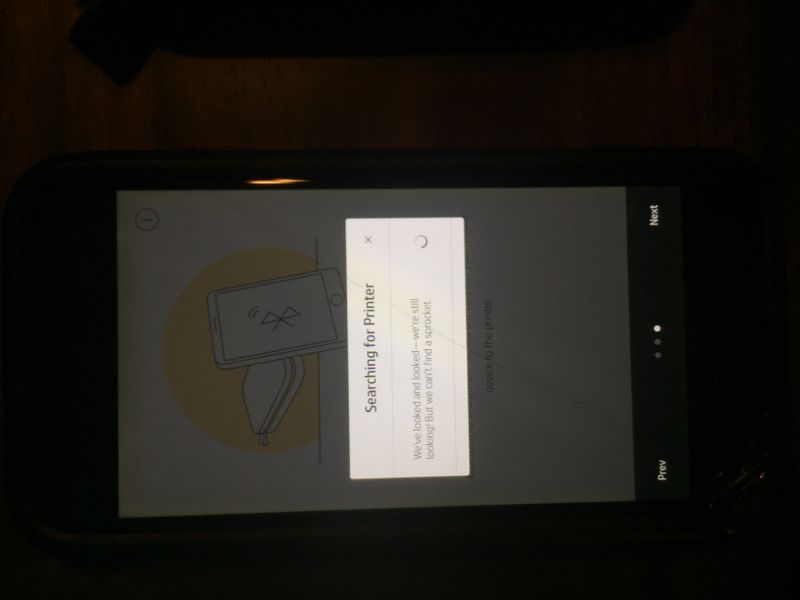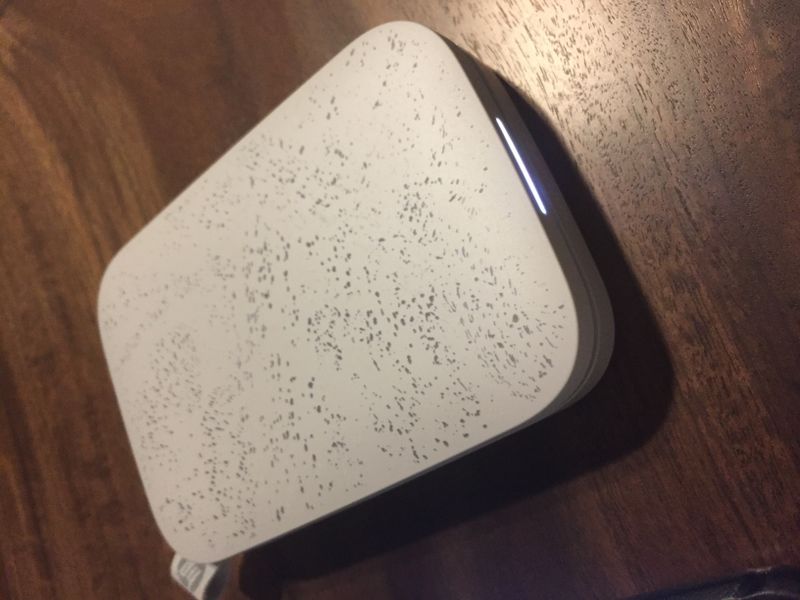-
×InformationNeed Windows 11 help?Check documents on compatibility, FAQs, upgrade information and available fixes.
Windows 11 Support Center. -
-
×InformationNeed Windows 11 help?Check documents on compatibility, FAQs, upgrade information and available fixes.
Windows 11 Support Center. -
- HP Community
- Printers
- Sprocket
- Sprocket won’t connect to new iPhones

Create an account on the HP Community to personalize your profile and ask a question
08-17-2018 12:28 PM
We recently purchased new Apple iPhones and can’t get the HP sprocket to connect to any of the devices. It will not come up when I go to servings and try to connect via Bluetooth device. I have removed and re downloaded the app and tried resetting the device in the back with a pin, but still won’t connect.
08-18-2018 09:03 PM
Good Day. Thank you for posting your query in the HP community. I will be glad to assist you and let’s get right to it. Excellent analysis and good presentation of the issue. It is amply appreciated.
Let me gather some information for better clarity to assist you correctly:
- Did you update the sprocket’s firmware?
- Does it connect to any other device but for these new iOS devices?
- Did you update the iOS devices?
I will be providing a roadmap with some troubleshooting steps to resolve the issue. Let us try these steps:
- Remove the sprocket app from the iOS devices and reinstall once again.
- Run all the latest iOS updates on the iOS devices and ensure that the most current updates are installed correctly on them.
- Later update the sprocket’s firmware.
- Now perform all the prescribed steps from this link: https://support.hp.com/us-en/product/hp-sprocket-photo-printer/12635221/document/c05300073 (HP Sprocket - Cannot Connect, Print, or Update Firmware (Apple iOS)
- This should do the trick for you.
- This FAQS document: https://support.hp.com/in-en/document/c05241268 list should also help.
Good luck and keep me posted about the developments. If this helps, please mark this as “Accepted Solution” as it will help several others with the same issue and give the post a Kudos for my efforts to help. Thank you and have a great week ahead. 🙂
DavidSMP
I am an HP Employee
03-12-2019 12:11 AM - edited 03-12-2019 12:18 AM
I have the same issue. When I opened your HP Sprocket iOS app and try connecting to the printer device, it says ‘We’ve looked and looked-we’re still looking! But we can’t find a sprocket.”
I even tried restarting the app, rebooting the app and doing a factory reset. Neither of those actions helped.
Note: Before I installed the app, I inserted the print photo paper and the Blue bottom sheet already printed.
03-13-2019 11:36 AM - edited 03-13-2019 11:36 AM
Removing the HP Sprocket entry from the Bluetooth paired devices and adding a new printer using HP Sprocket app may resolve the issue. Let's try these steps:
Please ensure that iOS is up to date with its software, if you are unsure, you may use the steps available here to update iOS.
1.) On your iOS device, open Settings.
2.) Touch Bluetooth, below My devices, tap on the little “i” icon on the HP Sprocket device..
3.) Select Forget this Device, confirm by touching Forget Device.
4.) Turn off the iOS device.
5.) Reset HP Sprocket, refer to step 4 from this document.
6.) Turn on the iOS device.
7.) Open the HP sprocket app.
8.) Tap the Menu icon  , tap sprocket, and then tap Manage Printers.
, tap sprocket, and then tap Manage Printers.
9.) Tap Add New Printer, and then tap the name of your Sprocket
Let me know how it goes!
If the information I've provided was helpful, give us some reinforcement by clicking the Accepted Solution and Kudos buttons, that'll help us and others see that we've got the answers!
Have a great day!
I am an HP Employee