-
×InformationNeed Windows 11 help?Check documents on compatibility, FAQs, upgrade information and available fixes.
Windows 11 Support Center. -
-
×InformationNeed Windows 11 help?Check documents on compatibility, FAQs, upgrade information and available fixes.
Windows 11 Support Center. -
- HP Community
- Printers
- Sprocket
- Sprocket won't turn on

Create an account on the HP Community to personalize your profile and ask a question
04-25-2020 08:56 AM
I have the sporket 200 it's barley been used, but I can't seem to turn it on?
I've plugged it on charge and it just flashes red. I leave it charging for an hour unplug it and doesn't do anything when I press the button.
Any help?
04-28-2020 05:22 AM
@MrsLorinf, Welcome to HP Support Community!
Follow the steps below and see if that resolves the issue.
Step 1: Let the printer cool
The battery might not charge if it is too warm, above 40º C (104º F). Disconnect the printer and let it cool down before you charge it or use it again.
-
Turn off the printer, and then disconnect the USB cable.
-
Let the printer cool for at least 15 minutes.
-
Turn on the printer.
-
If the printer turns on, you do not need to continue troubleshooting. To avoid overheating the battery in the future, let the printer cool down between print jobs and keep it in a cool, dry environment when you are not using it.
-
If the printer does not turn on, continue to the next step.
-
Step 2: Charge the printer
The battery might not have enough power to turn on. Charge the printer for at least 30 minutes, disconnect it, and then turn on the printer.
-
Connect the USB cable to the printer, and then connect the other end to a power source with at least 2 AMPs, such as a wall adapter or USB-capable power strip.

-
Charge the printer for at least 30 minutes or until the Charging Indicator light turns green.
-
Disconnect the USB cable from the printer.
-
Turn on the printer.
-
If the printer turns on, you do not need to continue troubleshooting. To avoid overheating the battery in the future, let the printer cool down between print jobs and keep it in a cool, dry environment when you are not using it.
-
If the printer does not turn on, continue to the next step.
-
Step 3: Reset the printer
If the printer does not turn on when you press the Power button, reset the printer to clear any errors.
-
Remove the paper cover.
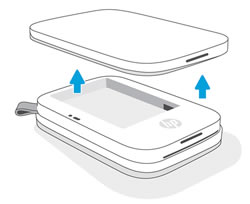
-
Locate the Reset button.
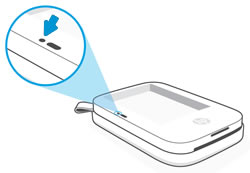
-
With a paperclip or pin, press and hold the Reset button for 3 seconds.
The printer resets.
-
Replace the paper cover, and then turn on the printer.
-
If the printer turns on, you do not need to continue troubleshooting. To avoid overheating the battery in the future, let the printer cool between print jobs and keep it in a cool, dry environment when you are not using it.
-
Hope this helps! Keep me posted.
Please click “Accepted Solution” if you feel my post solved your issue, it will help others find the solution. Click the “Kudos/Thumbs Up" on the bottom right to say “Thanks” for helping!
TEJ1602
I am an HP Employee
04-29-2020 02:30 PM
This looks like a hardware issue.
Please reach out to the HP Support in your region regarding the service options for your printer.
Hope this helps!
Please click “Accepted Solution” if you feel my post solved your issue, it will help others find the solution. Click the “Kudos/Thumbs Up" on the bottom right to say “Thanks” for helping!
TEJ1602
I am an HP Employee
