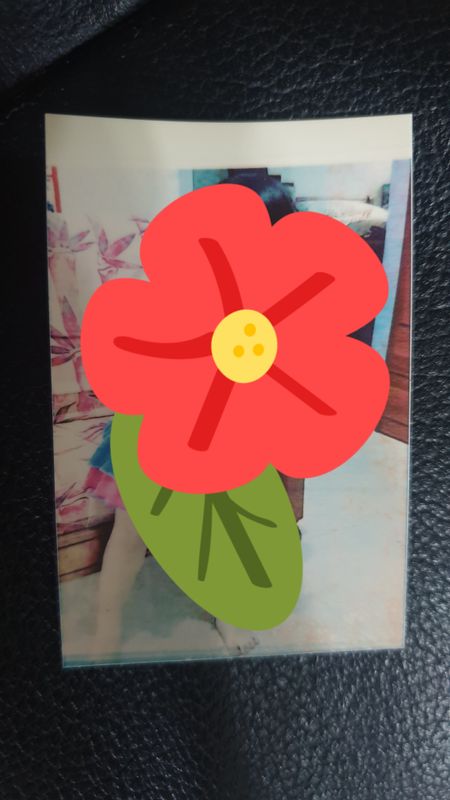-
×InformationNeed Windows 11 help?Check documents on compatibility, FAQs, upgrade information and available fixes.
Windows 11 Support Center. -
-
×InformationNeed Windows 11 help?Check documents on compatibility, FAQs, upgrade information and available fixes.
Windows 11 Support Center. -
- HP Community
- Printers
- Sprocket
- Re: White lines at edge of printed photo

Create an account on the HP Community to personalize your profile and ask a question
11-05-2019 06:09 PM - edited 11-08-2019 06:16 PM
Have already tried the following:
1. Use genuine HP zink paper (fresh pack)
2. Charge the printer (is at 100%)
3. Upgrade printer firmware (currently at 1.1.8, last updated 4 Nov 2019, using Android 9)
4. Clean output rollers (used the blue paper from the fresh pack to calibrate at least 10 times)
But the white line is still there.
Wasted so many packs over this and it's really frustrating.
11-08-2019 12:25 PM
Do you experience the same issue while making Photocopies?
If Yes, then it is a hardware issue, I suggest you contact HP Support for Service Options
Click on this link - www.hp.com/contacthp/ and select your Country to get the Contact details for HP Support
Thank you
KrazyToad
I Am An HP Employee
11-09-2019 03:11 PM
I apologize for the confusion. Since it's a Sprocket you do not have the option for Photocopy
Since you have already performed all the required troubleshooting, you can contact HP Support for Service Options or replacement
Thank you
KrazyToad
I Am An HP Employee
11-12-2019 04:12 PM
Thanks for joining HP Community!
Could you please help me with the exact model name or the product number of the printer?
What device are you using the printer with, a Windows computer, Mac, Android or an iPhone?
Keep me posted.
Have a great day!
Cheers:)
Raj1788
I am an HP Employee
11-12-2019 07:05 PM
Reset the printer using the below steps.
-
Make sure the printer is on.
-
Remove the paper cover.
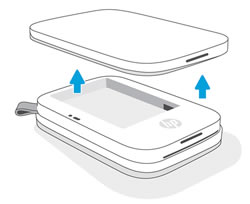
-
Locate the Reset button.
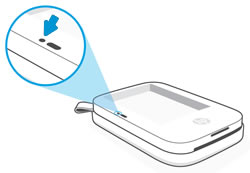
-
With a paperclip or pin, press and hold the Reset button until the Charging Indicator light turns off.
The printer resets and turns off.
-
Replace the paper cover, and then turn on the printer.
Keep me posted, how it goes!
If the information provided was helpful, give us some reinforcement by clicking the Accepted Solution and Kudos buttons, that'll help us and others see that we've got the answers!
Have a great day!
Cheers:)
Raj1788
I am an HP Employee