-
×InformationNeed Windows 11 help?Check documents on compatibility, FAQs, upgrade information and available fixes.
Windows 11 Support Center. -
-
×InformationNeed Windows 11 help?Check documents on compatibility, FAQs, upgrade information and available fixes.
Windows 11 Support Center. -
- HP Community
- Archived Topics
- Tablets and Mobile Devices Archive
- Chromebook prints only blank pages

Create an account on the HP Community to personalize your profile and ask a question
12-11-2015 07:29 AM
Hi,
Thanks for using the forum.
Hope you have setup an ePrint account, it is needed to print from Chromebook.
Here's some relevant videos for you:
Printing from Chromebook
Scanning from Chromebook
Hope that helps.
Please click the “Accept as solution” if this has helped solved your problem and “Kudos Thumbs up” as an encouragement.
Click Helpful = Yes to say Thank You.
Question / Concern Answered, Click "Accept as Solution"

12-11-2015 07:44 AM
Hi,
Were you printing through the printer's email account?
If it was, was it still printing blank pages?
Thanks.
Please click the “Accept as solution” if this has helped solved your problem and “Kudos Thumbs up” as an encouragement.
Click Helpful = Yes to say Thank You.
Question / Concern Answered, Click "Accept as Solution"

12-11-2015 08:13 AM
Hi,
In order to print through a Chromebook with your HP Printer, you need to setup an ePrint account for your printer. Ctrl + P command doesn't work on Chromebook (it's a Windows OS command)
The following document will walk you through in setting up this ePrint account:
http://support.hp.com/us-en/document/c03721293
After you have setup your ePrint account, your printer will be assigned an Email address. It is now a Cloud Ready Printer.
Having the printer email is just the first step.
Watch the video for setting it up on your Chromebook and how to print.
Printing from Chromebook
Hope that helps!
Please click the “Accept as solution” if this has helped solved your problem and “Kudos Thumbs up” as an encouragement.
Click Helpful = Yes to say Thank You.
Question / Concern Answered, Click "Accept as Solution"

12-11-2015 08:55 AM
Thank you but this document http://support.hp.com/us-en/document/c03721293 is for is for HP web-enabled printers that support HP ePrint I followed this link: If you are unsure if your printer is supported, go to Mobile Printing Solutions Compatible with HP Printers. found my printer (deskjet 3050) clicked HP Print for Chrome, went to Using HP Print for Chrome followed the steps and printed another blank page
12-11-2015 11:01 AM
Hi,
Try printing a self test report, can you see any color as shown by the sample below:
- Make sure you have plain white paper loaded in the input tray.
- Press and hold both the Power button (
 ) and the Cancel button (
) and the Cancel button ( ) simultanly for 10 seconds. The extended self-test report prints.Figure : Example extended self-test report
) simultanly for 10 seconds. The extended self-test report prints.Figure : Example extended self-test report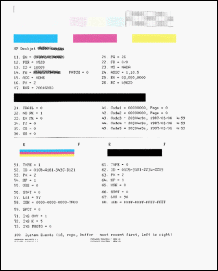


Click the Yes button to reply that the response was helpful or to say thanks.
If my post resolve your problem please mark it as an Accepted Solution 🙂
12-11-2015 11:20 AM
Hi,
Did you tried printing another page to deny an issue with thespecific page?
Do you print a standard website html file? a PDF document?
What happens if you try printing a web page such as http://www.google.com for testing?
Additionally, may you see any difference if you try selecting Blank and White printing instead of color?


Click the Yes button to reply that the response was helpful or to say thanks.
If my post resolve your problem please mark it as an Accepted Solution 🙂
