-
×InformationNeed Windows 11 help?Check documents on compatibility, FAQs, upgrade information and available fixes.
Windows 11 Support Center. -
-
×InformationNeed Windows 11 help?Check documents on compatibility, FAQs, upgrade information and available fixes.
Windows 11 Support Center. -
- HP Community
- Archived Topics
- Tablets and Mobile Devices Archive
- Re: Deleting Apps

Create an account on the HP Community to personalize your profile and ask a question
06-04-2019 05:36 PM
Hi I have a Plus 10 tablet and just recently whenever I turn it on all the apps that I've downloaded have disappeared. Also I have to go through all the steps to set the tablet up. The tablet has been fine for years, this has only started happening in the last couple of weeks. I have done a hard reboot numerous times but the problem remains
06-07-2019 04:48 AM
Hi! @duanerek,
Try restarting the device and check if it helps.
Also, Try the steps recommended below.
This step will reset your home screen completely and is only recommended if disappearing icons is a continuous problem.
- Go to “Settings” > “Apps & notifications” > “App info“.
- Select the app that handles the launcher. The app we are looking for will differ depending on the device. Looks for something related to or contains the words “Home” or “Launcher” (Example: Nova Launcher). If you have a Samsung device, it may be called “TouchWiz“.
- Select “Storage“. then choose “Clear data“.
Lastly, if you still have issues after trying out the steps, use the steps in this section to reset an HP 10 or HP 10 Plus tablet.
-
With the device powered off, press and hold the power and volume up buttons simultaneously for approximately five seconds, and then release.
Figure : Tablet power and volume up buttons

The HP logo is displayed, and a few seconds later the Android system recovery menu is displayed.
-
When the Android system recovery menu displays, use the volume down button to highlight Wipe data/factory reset.
NOTE:
The touch screen is disabled when the device is in recovery mode. Use the volume up and volume down buttons to navigate up or down in the recovery menu. Use the power button to make a selection.
Figure : Wipe data/factory reset
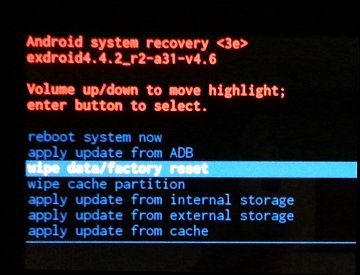
-
Press the power button to select.
-
The screen displays Confirm wipe of all user data? THIS CAN NOT BE UNDONE. Use the volume downbutton to highlight Yes -- delete all user data.
Figure : Confirm wipe of all user data
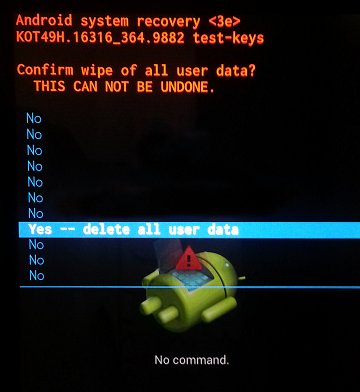
-
Press the power button to confirm and begin the reset.
-
A recovery system screen shows the reset process. Wait for the reset process to complete.
-
When the screen displays the message Data wipe complete, highlight Reboot system now, and then press the powerbutton to select.
Figure : Reboot system now
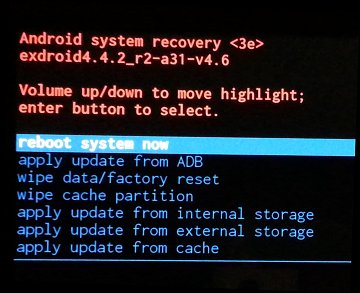
Wait for the device to reboot.
-
The factory reset is complete. Set up the device by following the steps in the HP support document Setting Up Your HP Tablet.
Refer this article to know more information about restoring the tablet back to factory settings. Click Here
Let me know if this Helps!
Have a wonderful day ahead! 🙂
Please click “Accept as Solution” if you feel my post solved your issue, it will help others find the solution.
Click the “Kudos, Thumbs Up" on the bottom right to say “Thanks” for helping!
A4Apollo
I am an HP Employee
06-25-2019 05:21 PM
I would request you to contact our Support and our Support Engineers should be able to sort this out. HP Support can be reached by clicking on the following link: www.hp.com/contacthp/
Please feel free to contact us here anytime you need any further assistance. Please click “Accept as Solution” if you feel my post solved your issue, it will help others find the solution.
ECHO_LAKE
I am an HP Employee
