-
×InformationNeed Windows 11 help?Check documents on compatibility, FAQs, upgrade information and available fixes.
Windows 11 Support Center. -
-
×InformationNeed Windows 11 help?Check documents on compatibility, FAQs, upgrade information and available fixes.
Windows 11 Support Center. -
- HP Community
- Archived Topics
- Tablets and Mobile Devices Archive
- Re: HP 10 Plus screen lock disable

Create an account on the HP Community to personalize your profile and ask a question
07-27-2020 11:57 AM
@9V1WL Welcome to HP Community!
I understand that you would like to lock the screen.
Locking and unlocking the screen
The power button of the SlateBook is located in the top right corner behind the notebook display. Use the power button to turn the LCD screen on or off.
-
With the screen on, press the power button briefly to turn off and lock the LCD screen.
-
With the screen off, press the power button briefly to display the lock screen. To unlock the default lock screen, touch the lock icon and slide your finger over to the unlocked icon, or click and drag the lock icon to the outer circle. Or, if you have set a pattern, PIN, or password for the lock screen, unlock the screen with your personalized unlock method. See the next sections for more information.
Choosing a pattern, PIN, or password for your lock screen in Android 4.2 or 4.3
Setting a pattern, PIN, or password for your SlateBook can enhance the security of the private information you have stored on your notebook. With personalized lock screen protection set, no unauthorized person can use your notebook without resetting it to factory settings.
-
On the Home screen, click or touch the All apps
 icon, and then click or touch the Settings
icon, and then click or touch the Settings  icon.
icon. -
In the Personal section, click or touch Security.
Figure : Security

-
Click or touch Screen lock.
Figure : Screen lock

-
Choose your preferred unlock method:
Figure : Choose screen lock
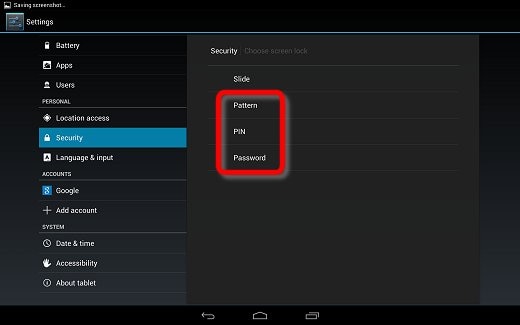
-
Pattern: With the pattern lock method, draw a personalized pattern by sliding your finger over the screen to connect a series of dots in any order. Or, click and drag the mouse pointer over the screen to connect the dots. When you press the power button, the dots appear on-screen. To unlock the screen, draw the pattern using your finger or mouse.
-
PIN: This method uses a 4-digit PIN code to unlock the notebook. When you touch the power button, a keypad appears on-screen. To unlock the notebook, click or touch the keypad numbers to enter your four-digit PIN number, and then click or touch OK.
-
Password: Create a password with letters, numbers, and/or symbols to unlock your notebook. When you press the power button, a password entry field appears. Click or touch inside the entry field, type your password, and then click or touch Done.
-
Keep us posted,
If you would like to thank us for our efforts to help you,
Give us a virtual high-five by clicking the 'Thumbs Up' icon below, followed by clicking on the "Accept as solution" on this post,
Have a great day!
07-27-2020 07:23 PM
Hi and tnx for your reply.
No, I don;t wish to lock the screen. I want the screen saver/power saver time out to be disabled such that the illuminated screen is visible all of the time. I want to be able to see my calendar 24/7 and not have to go and 'wake up' the tablet every time I want to see my calendar.
Can it be made to do this pse?
07-28-2020 12:26 PM
I understand your concerns.
I would suggets you contact our phone support and check for the support option. They will help you.
Here is how you can get in touch with phone support.
1)Click on this link - www.hp.com/contacthp/
2)Select the product type.
3)Enter the serial number of your device or select let HP detect your product option.
4)Select the country from the drop-down.
5)You should see the HP phone support number or Chat option listed.
We are experiencing longer than expected wait times to reach an agent due to the CoViD-19 impact and there might have been issues in you getting the expected resolution on the issue.
Have a nice day!!
08-01-2020 04:23 PM
I understand your concerns.
Please perform the reste and check.
Use the steps in this section to reset an HP 10 or HP 10 Plus tablet.
-
With the device powered off, press and hold the power and volume up buttons simultaneously for approximately five seconds, and then release.

The HP logo is displayed, and a few seconds later the Android system recovery menu is displayed.
-
When the Android system recovery menu displays, use the volume down button to highlight Wipe data/factory reset.
note:
The touch screen is disabled when the device is in recovery mode. Use the volume up and volume down buttons to navigate up or down in the recovery menu. Use the power button to make a selection.
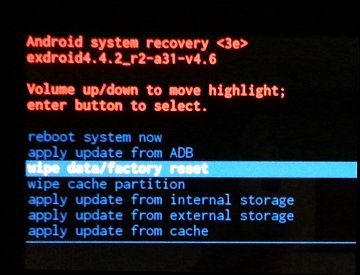
-
Press the power button to select.
-
The screen displays Confirm wipe of all user data? THIS CAN NOT BE UNDONE. Use the volume down button to highlight Yes -- delete all user data.
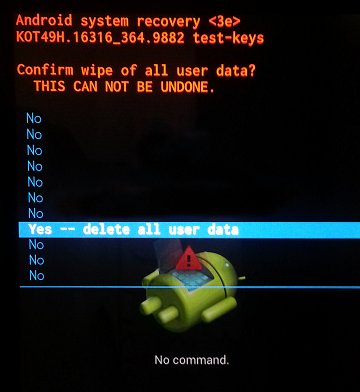
-
Press the power button to confirm and begin the reset.
-
A recovery system screen shows the reset process. Wait for the reset process to complete.
-
When the screen displays the message Data wipe complete, highlight Reboot system now, and then press the power button to select.
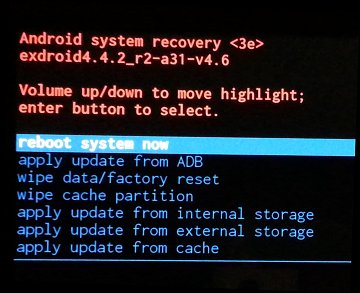
Wait for the device to reboot.
-
The factory reset is complete. Set up the device.
Have a nice day!!
08-06-2020 11:08 AM
Please try the below steps.
Turn your screen saver off
- Open your phone's Settings app.
- Tap Display
Advanced
Screen saver.
- Tap When to start
Never. If you don't see "When to start," turn off Screen saver.
Have a nice day!!
