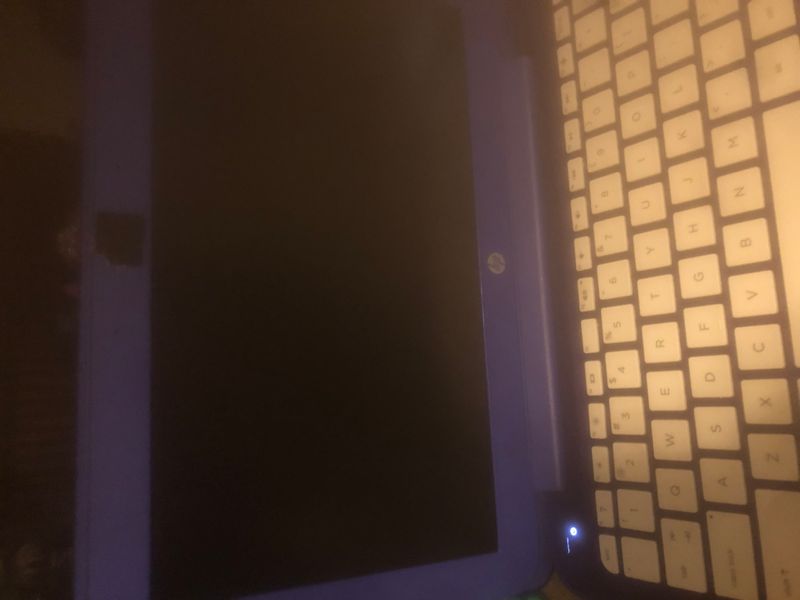-
×InformationNeed Windows 11 help?Check documents on compatibility, FAQs, upgrade information and available fixes.
Windows 11 Support Center. -
-
×InformationNeed Windows 11 help?Check documents on compatibility, FAQs, upgrade information and available fixes.
Windows 11 Support Center. -
- HP Community
- Archived Topics
- Tablets and Mobile Devices Archive
- I have a window 10 laptop

Create an account on the HP Community to personalize your profile and ask a question
11-19-2018 05:05 AM
@raddy59
Greetings!
Thanks for being a part of the HP Community. This is a great place to get support, find answers and tips to your technical queries. I have reviewed your post and I understand, the computer is not powering on and the power LED is blinking. Is that correct?
Don't worry, I'm here to help! To better assist you -
1) Were there any hardware or software changes made to the computer?
2) When was the last time it worked fine?
In the meantime, let's try these steps -
Step 1 Hard Reset -
1) Shutdown the computer.
2) Unplug all the Adapter and peripherals connected.
3) Press and hold down the power button for 15 to 20 seconds.
4) Plug-in the Adapter.
5) Try to turn on the computer.
Step 2 BIOS Restore -
1) Shutdown the computer.
2) Hold down the Windows and B button together while the computer is still turned off.
3) Turn on the computer and continue to hold the Windows and B button until a BIOS Recovery screen appears.
4) Follow on-screen instructions and click on OK
If the issue still persists, try accessing the system diagnostics page and run the Hard Drive test -
1) Shutdown the computer.
2) Turn the computer back on again and repeatedly tap on the ESC until a Startup menu appears.
3) Press F2 once.
4) Go to Component test.
5) From the list, run the Hard Drive (extensive) test.
Let me know how that goes.
To thank us for our efforts to help you, click here to access your public post and Select - "Accept as solution" and click on the purple "Thumbs up".
Have a great day!
Asmita
I am an HP Employee