-
×InformationNeed Windows 11 help?Check documents on compatibility, FAQs, upgrade information and available fixes.
Windows 11 Support Center. -
-
×InformationNeed Windows 11 help?Check documents on compatibility, FAQs, upgrade information and available fixes.
Windows 11 Support Center. -
- HP Community
- Archived Topics
- Tablets and Mobile Devices Archive
- Re: Slate 7 2800 how to recover from Android System recovery...

Create an account on the HP Community to personalize your profile and ask a question
10-06-2017 11:29 AM
I haven't used the slate 7 2800 for a while. Last time it was working just fine. I charged it, and now it only boots into the Android System recovery mode.
Can anyone tell me how I can I get Android back on this slate?
Seems like I need an recover file that I can load onto my SD card, but I can't find it anywhere.
Thanks,
Solved! Go to Solution.
Accepted Solutions
10-10-2017 12:31 PM
You're welcome. You've been fabulous to work with considering your superb technical skills, remarkable patience and great attitude. Kudos to you for that.
You may download the Android operating system for your HP Slate 7 2800 Tablet from this HP link.
Once the image in downloaded, then you may insert the memory card into the tablet and initiate the installation. Please select "update/recover from SD card".
NOTE: Your laptop has an 8GB eMMC Mass Storage Memory (MicroSD expandable supports MicroSD up to 32 GB).
Hope this works out.
Cheers!
10-07-2017 02:38 PM
Thanks for reaching out to us on HP Support Forums. 🙂 I came across your post and would like to assist.
I understand that you have an HP Slate 7 2800 Tablet. I read that the tablet does not boot up and shows the Android System Recovery mode. Not worry, I'll do my best to help you.
If the tablet does not boot normally, it might be necessary to perform a reset without turning on the tablet. Use the steps in this section to reset the tablet from the Android system recovery menu:
All data saved on your device is deleted when you perform a factory reset. All apps are uninstalled. Data stored in your Google Account can be restored. Back up all important files, either on the Web or with an external storage device, before resetting the tablet. Refer to the HP support document Transferring and Backing Up Files on Your HP Tablet for more information.
-
With the tablet powered off, press and hold the volume down, volume up, and power buttons at the same time.
-
When an HP logo appears on the screen, release the buttons.
After a few seconds, the Android system recovery menu appears.
-
Use the volume down button to move the highlighted selection to wipe data/factory reset.
-
The touchscreen is disabled when the tablet is in recovery mode. Use the volume up and volume down buttons to navigate up or down in the recovery menu, and use the power button to make a selection.
Figure : wipe data/factory reset
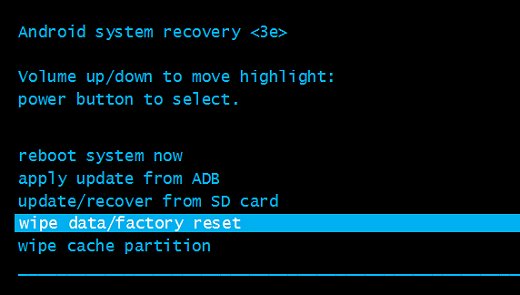
-
Press the power button to select.
-
The screen displays Confirm wipe of all user data? THIS CAN NOT BE UNDONE. Use the volume down button to move the highlight down to Yes -- delete all user data.
Figure : Confirm wipe of all user data
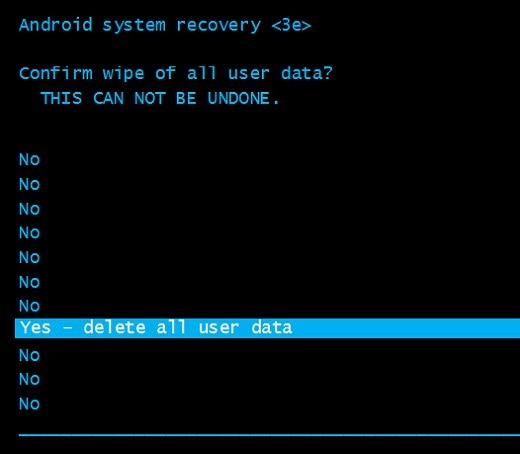
-
Press the power button to confirm and begin the reset.
-
A recovery system screen shows the reset process. Wait for the reset process to complete.
-
When the screen says Data wipe complete, highlight reboot system now, and then press the power button to select.
Figure : reboot system now
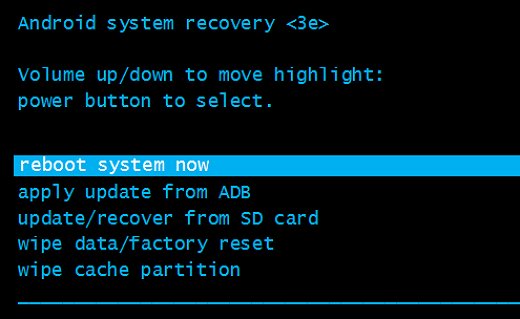
-
Wait for the tablet to reboot.
-
Set up the tablet by following the steps in the HP support document Setting Up Your HP Tablet.
I sincerely hope this fixes the issue. Let me know how it goes. Cheers! 🙂
10-08-2017 10:40 AM
MKazi,
I tried your suggestion, but it still just reboots to the Android System Recover <3e> screen. In yellow half way down the screen it says "Recovery System v4.1"
I've also tried to wipe the cache partition, but this doesn't change anything.
Help, please 🙂
Thanks,
10-10-2017 12:31 PM
You're welcome. You've been fabulous to work with considering your superb technical skills, remarkable patience and great attitude. Kudos to you for that.
You may download the Android operating system for your HP Slate 7 2800 Tablet from this HP link.
Once the image in downloaded, then you may insert the memory card into the tablet and initiate the installation. Please select "update/recover from SD card".
NOTE: Your laptop has an 8GB eMMC Mass Storage Memory (MicroSD expandable supports MicroSD up to 32 GB).
Hope this works out.
Cheers!
10-19-2017 03:30 AM - edited 10-25-2017 06:59 PM
Uh-huh ,has the problem been solved ? as i know , usually I use the Android data recovery tool to recover lost data , but i don't know if it will help you.
You can restore deleted messages ,contacts , videos ,notes , music , photos from Android phone ,
