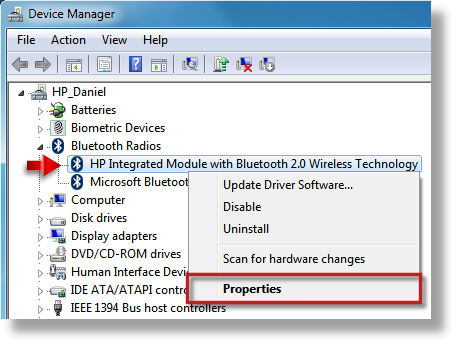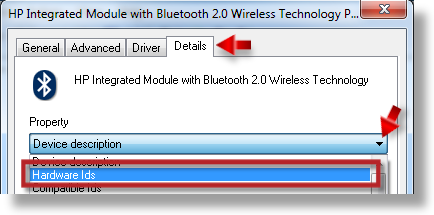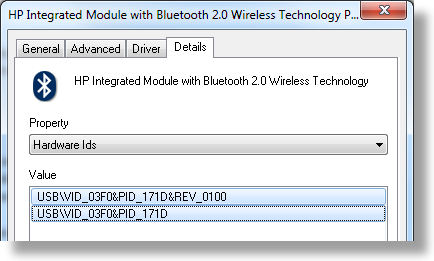-
×InformationNeed Windows 11 help?Check documents on compatibility, FAQs, upgrade information and available fixes.
Windows 11 Support Center. -
-
×InformationNeed Windows 11 help?Check documents on compatibility, FAQs, upgrade information and available fixes.
Windows 11 Support Center. -
- HP Community
- Archived Topics
- Unanswered Topics - Notebook
- Re: Windows 7 Upgrade Guide for dv6000/dv9000 models

Create an account on the HP Community to personalize your profile and ask a question
07-10-2012 07:39 AM - edited 07-10-2012 08:33 AM
Hi FreakX2001
Noticed your post, not sure if you have already checked this or if it applies but thought i'd put it out there.
Not booting issue black screen, i had similar issue - constantly hanging on black screen, turned out it was because a USB drive was plugged in and the BIOS was set to try booting from that before the Hard drive, for some stupid reason if it didnt find an OS to boot from on the USB it wasnt bothering to move on to the next boot option ie the hard drive or CD/DVD..... so if there is anything plugged in remove them all, USB, SD cards (I know it cant boot from them but still) then try booting and see what happens. If it is that either always disconnect any drives before booting or set the BIOS boot sequence to boot from HD before USB.
DV9 series is know to get very hot, firstly try using something like SPEEDFAN to monitor your temps for GPU and cores I've seen them both reach around 70C at worst which basically makes the laptop keyboard and mouse area too hot and uncomfortable to touch. A few things you can do.
Firstly open (if you are comfortable) the laptop and clean out the heatsink area, When I did this one of the outlets on the heatsink was completely blocked, clearing this makes a real difference. (search YoutubeHP Pavilion dv9000 real time disassembly - brilliant guide)
Secondly you need to improve the intake airflow, remember the Fan underneath the laptop (bad design! If this was on the side it be much better!) is taking air into the CPU/GPU area, the air is then vented out through, in the main, the rear vent. There is a side vent but hardly ever feel anything coming out of there. I used to use a Cooler pad but since i've been monitoring the temps ive noticed you have better cooling if the fan is simply allowed to do its job which is to intake air, to aid this raise the rear of the laptop by about an 2cm to 2.5cm (inch), make sure what ever you are using to raise it with doesnt block the fans and vents. I now dont even bother with my cooling pad, this does the job better.
Thirdly - this made a huge difference in my opinion, I noticed by touch and monitoring the HD area which happens to be under the mouse pad gets real hot, seems to be again poor design, as all the heat is concentrated in one side of the laptop, you can move the HD to the second bay (right side) and this actually helps massively, my HD runs almost 10C cooler than before. This does cause another issue, you cant boot from the Second HD bay (stupid huh) anyway there are a few workarounds without doing any rewiring, firstly buy something like a compact flash/SD to SATA adapter for the first bay and write a dummy mbr on it so it loads the OS from your HD in the second bay. Or try making a recovery disk using a Hard disk manager Acronis etc come to mind and once you have done that move the hard drive to the second bay and set the BIOS to boot fromCD/DVD first, you should then be able to boot from your HD using the software, a bit tedious but it will do the job. (only thing is you will always need to have CD/DVD in to be able to boot each time)
I got my temps down from
GPU max 70C (this is from memory could have been higher) to max 60c
CPU max 70C to max 60C
HD max around 45C-50 i think, to now 45max
Above is max - here are my running temps right now its been on over an hr at least. The difference is huge because before even under a light load the temps would still get very close to the old max above.
Current temps
GPU 54C
HD 40C
CPU 46C
Under a light load I've seen
GPU at around 50C
HD at 35C
CPU at low 40s C
I can even use it on my lap now, basically make sure the corner with fan and vents is not covered and it does stay cool. In win 7 turning off the aero themes seems to also help a little (stops the CPU having to do so much work even when idle)
Hope it helps.
07-15-2012 10:47 PM
Hey,
Everything worked just fine for mine dv 6000 except the webcam.
I tried the webcam driver you mentioned but still it doesnt work. I am really tired of trying many google search results but none works. I had preinstalled Windows XP and I upgraded to Windows 7. I have got all the windows updates but stilll the webcam is not working.
07-16-2012 05:29 PM
@freakx2001
Hi,
To solve problem with booting try to perform a hard reset. Follow the steps below.
- Unplug the AC adapter from the notebook PC.
- Remove the battery from the notebook battery compartment.
- Remove the computer from any port replicator or docking station, disconnect cables to printers or devices such as external monitors, USB memory sticks or SD cards, headset or external speakers, mouse or auxiliary keyboard, turn off WIFI and Bluetooth wireless devices.
- Press and hold down the power button for about 1 minute to drain any residual electrical charge from the capacitors that protect the memory.
- Insert the battery and plug the AC adapter back into the notebook PC; but do not connect any of the peripheral devices.
- Press the power button to turn the notebook PC back on.
- If prompted to boot into Safe Mode or select a special type of start up, use the arrow keys to highlight Start Windows Normally , and then press the enter key.
Still no change?
Please test RAM and HDD.
In the link below you will find all details how you may do this:
How to test RAM and HDD (Hard Drive).
Solution on problem with yellow exclamation marks:
Please download and install Ricoh 5-1 Card Reader Driver to which link is posted on the first page of this thread and restart system.
If there will be still any device with yellow exclamation mark then go to:
Control Panel -> Device Manager
Right click each device with yellow exclamation mark ( ) and choose ' Properties '. Next select ' Details ' tab, use the dropdown selector to choose Hardware Ids and paste all the values from there to the next reply. This way I will be able to find out which drivers you need.
) and choose ' Properties '. Next select ' Details ' tab, use the dropdown selector to choose Hardware Ids and paste all the values from there to the next reply. This way I will be able to find out which drivers you need.
Below you've got example how to do it:
07-16-2012 05:38 PM
@rrishujain
Hi,
Try to download and install this file to solve problem with webcam.
Please report about the result.
07-20-2012 07:23 PM - edited 07-20-2012 07:26 PM
07-20-2012 07:57 PM
@freakx2001
Looks like you need>Ricoh 5-1 Card Reader Driver here
As for the boot problem, I assume you ran the hdd test as mentioned earlier? Did you delete all partitions on the laptop before installing Win 7? If not the recovery partition may be have something to do with the issue.
**Click Accept as Solution on a Reply that solves your issue**
***Click the "YES" button if you think this response was helpful.***
07-21-2012 04:10 PM
I ordered a DV6000 with the AMD motherboard and 4gb of RAM several years ago. Last year I upgraded it to Windows 7 (32 bit) Professional. When I did it, I bought a new hard drive and did a clean install. When it still had vista on it I wen through a periodof time where it would constantly freeze up on me and I would have to restart. At some point it stopped freezing up and was working fine with Vista when I changed hard drives and installed windows 7. Recently I sent it to a repair facility to have them reflow the GPU. It is still freezing up on me randomly. I have scanned for viruses and have none that I am aware of. I also have the HP Notebook Quick Dock which I have an HP w2207h monitor connected to as well as an HP 5610 all in one connected via usb as well as the HP wireless keyboard & mouse and a 500gb external hard drive. The quick dock is plugged to the computer witht the HP cable. Any information would be greatly appreciated.