-
×InformationNeed Windows 11 help?Check documents on compatibility, FAQs, upgrade information and available fixes.
Windows 11 Support Center. -
-
×InformationNeed Windows 11 help?Check documents on compatibility, FAQs, upgrade information and available fixes.
Windows 11 Support Center. -
- HP Community
- Printers
- DesignJet, Large Format Printers and Digital Press
- Eprint isn't printing the original document size

Create an account on the HP Community to personalize your profile and ask a question
05-13-2021 08:18 AM
I am currently testing out the eprint service for my DesignJet printer, I have set up everything to my knowledge. But when I send a document to print using the printer's email address.. the print comes out at a different size to that of the document sent to print. Can anyone assist me with this issue please? Much Appreciated
05-13-2021 09:52 AM
The ePrint feature is pretty limited.
It doesn't include much flexibility in how the results are presented / printed.
HP Printers - Printing with HP ePrint >>> HP ePrint Email Job Does Not Print
For information on "how it works",
Read >> Step 2: Check ePrint email and print job requirements
Caveat
In general, the mentioned option to adjust the custom setup for ePrint does not exist. I've seen it on one of the several printers I've had since using ePrint. Unless something changes, "What you see if what you get" - the "custom" settings just don't work / exist for most printers.
What else?
Possible Alternative >> "Not the same thing"
If you / recipient can (are willing to) open the received email and then print the result,
If the application works with your printer model,
Consider using HP Smart (Windows)
Documents / Images can be scanned / printed and "Shared" with email recipients.
Add the email address you want to use as the "Sender" to Windows Mail.
Scan or Print > Save / Share the document / image(s) to mail the content to the desired recipients.
Need a copy? CC (Copy) yourself when you prepare the mail message and before you send it.
HP Smart for Windows
HP Smart is an application available in the Microsoft Store
Learn how to use HP Smart on your Windows 10 computer.
Open the Software and Drivers Support Website for your printer > Check the Box Get the App
OR Open and Read >>> HP Printers - Using the HP Smart App (Windows 10)
NOTES:
- HP Smart requires that you sign into the application using your HP Account credentials.
- Document includes the HP Smart application download links for Windows and Mobile devices, plus an FAQ section to assist with questions / issues.
- FAQ examples:
- What are the requirements to use the HP Smart app?
- Which printers are compatible with the HP Smart app?
- Why do I need to sign in or create an account to use the HP Smart app features?
- Older versions of the HP Smart app no longer support the login feature.
- Update the application to the latest version to access / use HP Smart
- FAQ examples:
Example - HP Smart - Windows - Main Menu
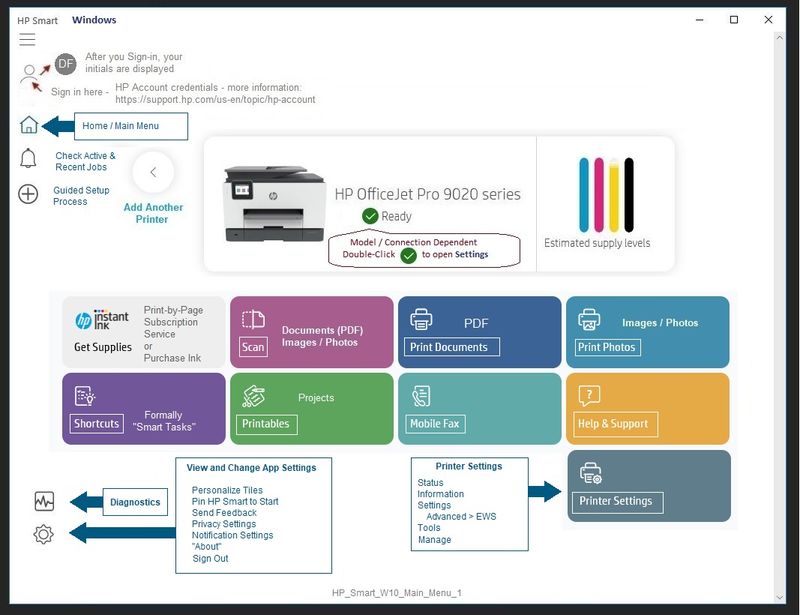
HP Device Home Page - References and Resources – Learn about your Device - Solve Problems
NOTE: Content depends on device type and Operating System
Categories: Alerts, Warranty Check, HP Drivers / Software and BIOS, How-to Videos, Bulletins/Notices, How-to Documents, Troubleshooting, Manuals > User Guide, Service and Maintenance Guide (Replacement Parts and Procedures), Product Information (Specifications), more
When the website support page opens, Select (as available) a Category > Topic > Subtopic
Open Product Home
Enter the type and name of your HP device
Thank you for participating in the HP Community.
The Community is a separate wing of the HP website - We are not an HP business group.
Our Community is comprised of volunteers - people who own and use HP devices.
Click Thumbs Up to say Thank You.
Question Resolved / Answered, Click "Accept as Solution"



