-
×InformationNeed Windows 11 help?Check documents on compatibility, FAQs, upgrade information and available fixes.
Windows 11 Support Center. -
-
×InformationNeed Windows 11 help?Check documents on compatibility, FAQs, upgrade information and available fixes.
Windows 11 Support Center. -
- HP Community
- Printers
- DesignJet, Large Format Printers and Digital Press
- Re: HP Latex 560 - Printing on paper problem

Create an account on the HP Community to personalize your profile and ask a question
04-14-2019 03:31 AM
Hi
I've got my Latex 560 about 4 weeks ago, while printing seem to have become easier on
special materials, printing on paper (which wasn't an issue on my L25500) turned into
the biggest problem I have.
I use two types of paper, 140gsm and 180gsm, both are matt coated inkjet paper and is the basic
material I use for printing.
I have two big problems, on the 140gsm, the paper gets deformed and a double wrinkle is created the full
length of the print
on 180gsm, the vaccum doesn't hold the paper flat (I've tried going all the way up to 150)
the resault is an uneven paper, which creates blurred parts in the prints .
look what happened to the "H" conpared to the right half of the "U", the blurred part is where the paper
isn't flat
I've tried changing the vaccum, I've reduced the pre tention, nothing seem to help
anyone got a solution for this?
Thanks
Shaul
04-14-2019 04:14 AM - edited 04-14-2019 04:33 AM
Hi,
Make some search in latex knowledge center for similar topics:
https://hplatexknowledgecenter.com
About the paper printing problem - few things:
- l560 is different in heating and curing compared to l25500. When paper is heated from below it wrinkles and only vacuum and temperature can be played with - you have to search for propper paper preset in HP Media solutions locator and test on substrate you are using. Try printing in 6 or 8 passes.
- check for new paper compatible with latex printers.
When we replaced l25500 with 360 even printing on narrow and wider paper of same type is a problem - it wrinkles in different places....
04-14-2019 05:33 AM
Hi
Thank you for the reply
I wasn't aware the heating is underneath the paper.
heat related wrinkles are a lesser problem.
the one's created by tention on the 180gsm paper are the major problem,
it happens before the ink hits the paper, that's why some parts of the prints are blurry
won't 6 and 8 passes lower the print resolution?
04-14-2019 06:16 AM
l25500 is blowing hot air from top - that's why there were no problems with different papers. We have l570 and we print on Jetcoat 150g and 200g 42" paper, if paper is wider - wrinkles more. Also someone (like me) is delegated to wind prints without the tension, just left paper to go downward freely 🙂
I am printing with Caldera and options for paper are:
- 600, 300 dpi (printer's resolution);
- 6, 8,10 passes with same resolution -600 mostly without loosing quality. For thinner paper I'm using 6 pass mode, 100ink limit, 90 degrees (or lower depends on image density), 40 or lower vacuum.- change values during printing process to achieve desired result.
There are 2 places on printer plates where paper wrinkles more like heater intersections...
04-17-2019 03:49 AM - edited 04-17-2019 03:51 AM
Without tention, it's even worse, the paper touches the top of the heating\vaccum area and the color gets smudged
I've used 6 passes, no input tention, I've tried vaccum all the way up to 50, still, the paper gets deformed
before the heating process
look at the "hump" on the left side of the picture (180gsm paper), usually there's another one on the right.
04-17-2019 05:47 AM - edited 04-17-2019 06:12 AM
Like I said before (and you are deep into into it) - Printing on paper is a big problem - few things else - for paper you are using now (and I think you should change with other paper latex certified) - try to find profile if there is any in:
https://www.printos.com/ml/#/medialocator
If there is no presets suitable, replace paper - like we did and now we're using Jetcoat150 and Jetcoat 200. (Before that we've used Hp photorealistic posterpaper 205g and it was disaster like your problems with current paper).
One other thing (I've never used) - there is an accessory coming with printer that can be hooked on the heaters inside (cloth with vynils and metal strips for printing on soft materials) - meaning when printed material goes over bottom heaters to avoid burning and melting - worth to try accessory.
Below I have attached pictures of Jetcoat 150g paper printed today with custom made preset (10pass/110ink/97oC curing temp/ 24 Optimizer/64 vacuum)
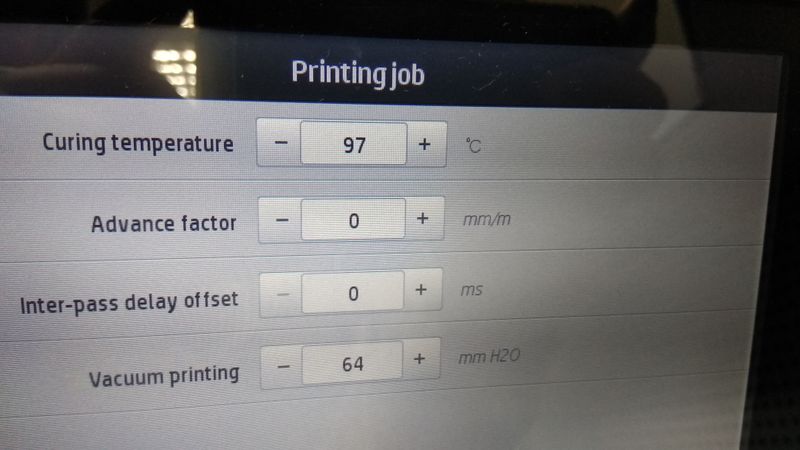


04-17-2019 07:18 AM - edited 04-17-2019 07:19 AM
Unfortunatly, the number of paper distributers in my county is rather low
But i will check with the local HP branch about more suitable papers
the paper in your photo is semi gloss? because I'm using coated matt paper.
I don't know the accessorie you mentioned, but I'll check.
04-17-2019 07:35 AM
Check in the printer menu -Settings - Image quality meintenance- "Printzone airflow" (mine is set to "Low")
and "Color variationand text lines sharpness correction" -set to OFF (sometimes when ON - text looks double like first of your posted pictures 🙂 Our paper is matt, but when printed ink is giving slightly glossy effect...
First of all try on the site - PrintOS Media locator - Paper preset for coated matt paper (i have found there a Kaemmerer - Chantaffiche 201 preset (download and try it first, may be will do the trick).
This accessory looks like this:



