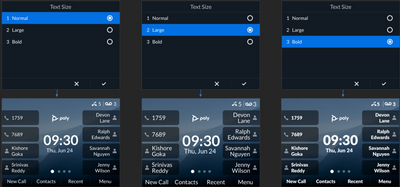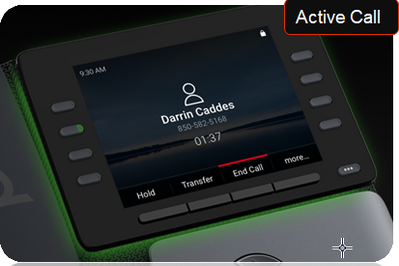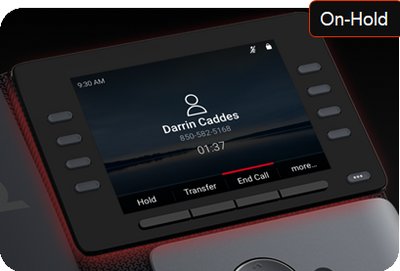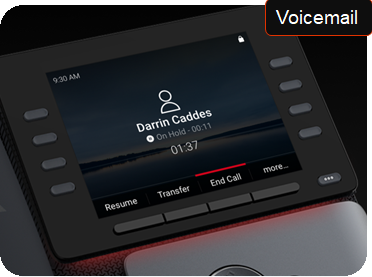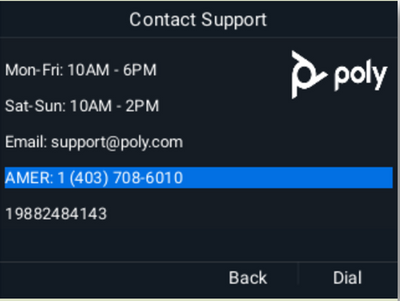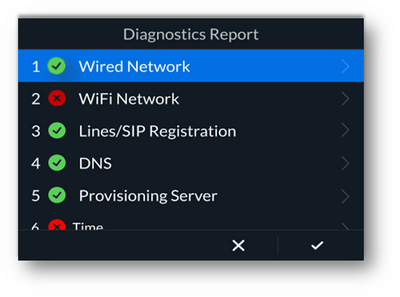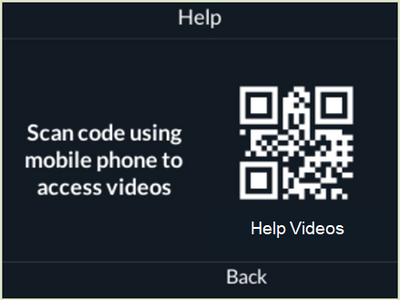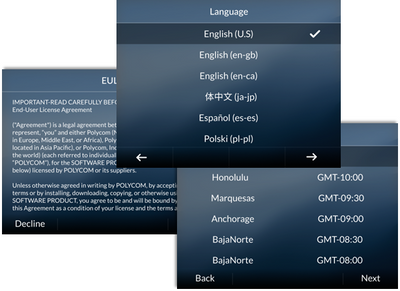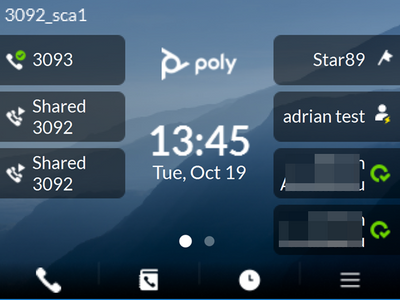-
×InformationNeed Windows 11 help?Check documents on compatibility, FAQs, upgrade information and available fixes.
Windows 11 Support Center. -
-
×InformationNeed Windows 11 help?Check documents on compatibility, FAQs, upgrade information and available fixes.
Windows 11 Support Center. -
- HP Community
- Poly Phones
- Desk and IP Conference Phones
- [Hardware] Poly Edge E phones

Create an account on the HP Community to personalize your profile and ask a question
08-15-2022 02:06 AM - edited 11-23-2024 05:02 AM
Hello all,
today we introduce our new Poly Edge E phones with the new PVOS Poly Voice Software
Poly introduces the Poly Edge E Series phones, featuring bright color displays, HD (High Definition)
audio, and Poly signature NoiseBlockAI and Acoustic Fence features. The surround LED lighting provides notifications so you can focus on what’s important to you, and you can configure available settings easily and quickly with user-friendly menus. Organizations can easily provision the phones and get new users started with a library of video tutorials.
Poly Edge E series phones include the following models:
- Poly Edge E100
- Poly Edge E220
- Poly Edge E300 Series
- Poly Edge E400 Series
- Poly Edge E500 Series
Hardware Features
Poly Edge E Series include the following hardware features:
- Integrated Microban protection
- IPS Color display on all models
- Surround status lighting and illuminated mute key, headset key, and speakerphone key
- Page navigation buttons to access up to four screens of line keys
- Adjustable desk stand and wall mount options
- USB-C
- NFC for fast & easy Bluetooth pairing
(not supported on iOS) - NFC Readable from outside of the packaging to enable distribution to check key information using NFC scanners
- Gigabit Ethernet
- PDMS-SP or Poly Lens support
Audio Features
Poly Edge E Series phones support the following audio features:
- NoiseBlockAI
- Acoustic Fence
- OPUS audio codec
- HD Voice with 150 Hz to 7 kHz audio
- Bass frequency enhancing speaker design on Edge E400 and E500 Series
Bluetooth and Wi-Fi Support
PVOS 8.0.0 supports Bluetooth 5.0, including Bluetooth Low Energy, for all Poly Edge E series devices with built-in Bluetooth. On models that support Bluetooth, you can pair and connect your phone with Bluetooth-enabled devices. PVOS 8.0.0 also supports NFC Bluetooth pairing with NFC-capable Android mobile devices.
On models that support Wi-Fi, you can connect to wireless networks. On out-of-box setup, models that support Wi-Fi present a wizard that allows you to configure required settings for connecting the phone to a network.
Review the following table for information on which Poly Edge E series models support Bluetooth and Wi-Fi connectivity.
Bluetooth and Wi-Fi Support on Poly Edge E Series Phones
|
Model |
Bluetooth Support |
Wi-Fi Support |
|
Edge E100 |
No |
No |
|
Edge E220 |
Yes |
No |
|
Edge E300 |
No |
No |
|
Edge E320 |
Yes |
No |
|
Edge E350 |
Yes |
Yes |
|
Edge E400 |
No |
No |
|
Edge E450 |
Yes |
Yes |
|
Edge E500 |
No |
No |
|
Edge E550 |
Yes |
Yes |
Accessibility Features
Poly Edge E Series support the following accessibility features that enable users to enhance their phones to meet their needs:
- Visual message indicators, TTY support, and other features for users who are deaf or hard of hearing.
- Auto-answering, large keys, and other features for users with limited mobility.
- Adjustable backlight settings, tactile-discernible keys, and other features for users who are blind, have low vision, or are color blind. This also includes the following new features:
- Text-to-Speech enables users to hear phone functions and information spoken out loud. It’s available for users when an administrator enables the following parameter:
accessibility.texttospeech.enabled - The voice can be selected as well:
<?xml version="1.0" encoding="utf-8" standalone="yes"?> <!-- Allowed values: slt (default), kal16, awb, rms. --> <text accessibility.textToSpeech.voice="slt"/>
- Text-to-Speech enables users to hear phone functions and information spoken out loud. It’s available for users when an administrator enables the following parameter:
NOTE: Once this feature is enabled via an Administrator a long Press of the OK centre Button is required to actually activate this on the Phone.
Physical Keys With Blue Outline:
- A single press will announce the key pressed
- The double press will action the key
Physical Keys With Yellow Outline:
- Single press triggers action.
An Incoming call will read out the caller ID
For more information on configuring this parameter, see the Poly Voice Software Administrator Guide.
- Text Style enables users to make the onscreen text easier to read by making it larger or bold.
ui.accessibility.textStyleNOTE: At present this feature is only applicable when the language is set to English!
- High Contrast enables users to easily distinguish between elements and clearly read the text on the screen.
Halo LED Animations
RGB LED lights surround the screen of the Edge E 200, 300 and, 400 models while the Edge E 100 incorporates a single LED Bar above the screen. These lights are purposefully built to help visually communicate key states of phone:
- Voicemail
- Bluetooth Discovery
- Incoming Call
- Active Call/ OnHold
- Mute
- Off Hour
<!-- Call On-Hold Notification -->
<halo ind.pattern.haloCallHold.step.1.duration="1000"/>
<!-- 1000ms pattern cycle -->
<halo ind.pattern.haloCallHold.step.1.color="Red"/>
<halo ind.pattern.haloCallHold.step.1.effect="Breathe"/>
<!-- 100% intensity down to 50% then back to 100% in 1 cycle -->
<!-- Incoming Call Notification -->
<halo ind.pattern.haloCallOffering.step.1.duration="1000"/>
<!-- 1000ms pattern cycle -->
<halo ind.pattern.haloCallOffering.step.1.color="Green"/>
<halo ind.pattern.haloCallOffering.step.1.effect="Breathe"/>
<!-- 100% intensity down to 50% then back to 100% in 1 cycle
<!-- Bluetooth Discovery -->
<halo ind.pattern.haloBluetoothScan.step.1.duration="1000"/>
<!-- 1000ms pattern cycle -->
<halo ind.pattern.haloBluetoothScan.step.1.color="Blue"/>
<halo ind.pattern.haloBluetoothScan.step.1.effect="ChaseOnBlack"/>
<!-- Voicemail -->
<halo ind.pattern.haloVoiceMail.step.1.duration="1250"/>
<!-- // 1000ms pattern cycle -->
<halo ind.pattern.haloVoiceMail.step.1.color="Red"/>
<halo ind.pattern.haloVoiceMail.step.1.effect="BreatheBottom"/>
<!-- 100% intensity down to 50% then back to 100% in one cycle -->
<!-- Off Hours Mode -->
<halo ind.pattern.powerSaving.step.1.duration="0"/>
<!-- results in a pattern cycle of ~5.5 seconds -->
<halo ind.pattern.powerSaving.step.1.color="Yellow"/>
<halo ind.pattern.powerSaving.step.1.effect="DimmedBreathe"/>
<!-- 50% intensity down to 0% then back to 50% in 1 cycle -->
<halo ind.pattern.powerSaving.step.1.state="0"/>
<!-- To turn off the above effect (LEDs stay off) -->
<!-- Mute -->
<halo ind.led.alert.indicateMute="0"/>
<!-- Indicate microphone mute active state on the alert LED -->
Help and diagnostics
To ensure Edge E is a true success, it is vital that we enable our partners to troubleshoot and diagnose issues quickly and effectively. Edge E enables this by:
- Offering easy access to help for end users (customizable helpdesk number)
<help ui.menu.helpAndSupport.contact.enabled="1"/> <!-- Enable the feature --> <help ui.menu.helpAndSupport.contact.hours.1="Mon-Fri, 9AM to 8PM EST"/> <!-- Contact Hours / timezone etc --> <help ui.menu.helpAndSupport.contact.numbers.1="222222"/> <!-- Usually just a Number .Max 30 characters, define up to 3. Please avoid Text as the phone will try and dial everything --> <help ui.menu.helpAndSupport.contact.customerLogo="<URL of image file>"/> <!-- Logo URL --> - Providing a trouble-shooting tool that non-technical users can easily utilize
- Creating a report that consolidates vital information about the phone and be shared in a simple manner with customer support.
Diagnostic Report Sections:
- Wired Network (IP/Mac info, DHCP status, LAN details)
- Wireless Network (SSID/IP info, signal strength, DHCP status)
- DNS (Server Address, Domain, DNS status)
- Provisioning Server (Prov server address, source info, error reporting)
- Time (Server name, NTP server response)
- ZTP (ZTP status, profile info)
- Polycloud (Polycloud status, Account info)
- 802.1x/SCEP (Status details, Phone certificate info, error reporting)
QR Code for accessing support
Edge E phones also incorporate the latest QR code technology that partners can customize. By default, the QR code will link to overview and explainer videos about the platform.
<help ui.menu.helpAndSupport.contact.help.QrCode_URL="<URL>"/>
<!-- URL to a page where help can be found. Example Videos -->
<help ui.menu.helpAndSupport.contact.help.QrCode_Title/>
<!-- QR Code title -->
So, Edge E users can now quickly gain insights into the device's functionality right from their cell phones.
Out of the box Experience
Line key reassignment enhancements
When
lineKey.reassignment.enabled="1"unless overridden by a config parameter, all line keys will be given the default value of “Any”.
The “Any” category allows the phone to automatically assign functions in the following order:
- Registrations > BLF > EFK > Presence > Speed Dial
With the introduction of the “Any” category you don’t have to configure line keys explicitly, they will be organized based on the order as mentioned earlier.
Existing feature (pre PVOS 8.0.0)
lineKey.reassignment.enabled="1"
lineKey.1.category="Line"
lineKey.1.index="1"
lineKey.2.category="SpeedDial"
lineKey.2.index="2"
lineKey.3.category="BLF"
lineKey.3.index="3"
New updated feature
lineKey.reassignment.enabled="1"
lineKey.1.category="Line"
lineKey.1.index="1"
lineKey.4.category="Unassigned"
lineKey.4.index="0"
LineKey Organization Edge E Series
ONLY PRIMARY DISPLAY (Edge E5xx)
- 1-48 Primary (Page 1,2,3,4)
PRIMARY AND SECONDARY DISPLAY (Edge E4xx)
- 1-8 Primary (Page 1)
- 9-20 Secondary (Page 1,2)
- 21-44 Primary (Pages 2,3,4)
PRIMARY AND EM DISPLAY (Edge E5xx)
- 1-12 Primary (Page 1)
- 13-78 EM (Page 1,2,3)
PRIMARY, SECONDARY AND EM DISPLAY (Edge E4xx)
- 1-8 Primary (Page 1)
- 9-20 Secondary (Page 1,2)
- 21-86 EM (Page 1,2,3).
NOTE: Pagination on primary display will be turned off when Expansion Module EM is plugged in!
Integrated Secondary Screen
- The secondary display has 6-line keys
(No associated LEDs) - The secondary display keys can be configured as a Line reg, BLF, EFK or Speed dial.
- Pagination will offer the end user a total of 12 sets of addressable keys along with their respective status indicator icon
- The assignment of keys in the secondary display shall NOT be affected by attaching an EM
- Users can use the Location field in the contact details to specify if a speed dial appears on the secondary screen.
<reg reg.1.location="Secondary"/>Questions:
- Does Poly Edge E support Zoom?
Yes, Poly Edge E can be utilized as a Zoom Phone using SIP - Does Poly Edge E support Microsoft Teams or the Microsoft Teams SIP Gateway?
Since July 2023 the Poly Edge E phones can be used with the Microsoft Teams SIP Gateway
Notice: I am an HP Poly employee but all replies within the community are done as a volunteer outside of my day role. This community forum is not an official HP Poly support resource, thus responses from HP Poly employees, partners, and customers alike are best-effort in attempts to share learned knowledge.
If you need immediate and/or official assistance for former Poly\Plantronics\Polycom please open a service ticket through your support channels
For HP products please check HP Support.
Please also ensure you always check the General VoIP , Video Endpoint , UC Platform (Microsoft) , PSTN
10-04-2022 01:06 AM
Poly Edge E desk phone platform certifications
Our Poly Edge E series is thoughtfully designed to meet the challenges of a hybrid workforce. Built for hot-desking or the home office, these phones provide more ways to connect, simple mobile phone pairing, Poly’s famous noise reduction technology, antimicrobial protection and our cutting-edge design tailored for the perfect hybrid experience.
The Poly Edge E series desk phone family has received support and certification from several major Unified Communications as a Service (UCaaS) providers and platform solutions. The impressive lineup includes:
- Nextiva
- GoTo
- Zoom
- 8×8
- Momentum
- Be IP
- RevenueWell
- Cisco BroadWorks
- Metaswitch
- NetSapiens
- Ribbon
With several more UCaaS providers planning to join this list in the coming months. This feature-rich series is also more accessible, offering text-to-speech technology and customizable fonts to ensure it is an inclusive solution.
Click here to learn more about the Poly Edge E series.
Notice: I am an HP Poly employee but all replies within the community are done as a volunteer outside of my day role. This community forum is not an official HP Poly support resource, thus responses from HP Poly employees, partners, and customers alike are best-effort in attempts to share learned knowledge.
If you need immediate and/or official assistance for former Poly\Plantronics\Polycom please open a service ticket through your support channels
For HP products please check HP Support.
Please also ensure you always check the General VoIP , Video Endpoint , UC Platform (Microsoft) , PSTN