-
×InformationNeed Windows 11 help?Check documents on compatibility, FAQs, upgrade information and available fixes.
Windows 11 Support Center. -
-
×InformationNeed Windows 11 help?Check documents on compatibility, FAQs, upgrade information and available fixes.
Windows 11 Support Center. -
- HP Community
- Desktops
- Desktop Audio
- Re: HP Omen Mindframe Headphones Not Connecting to PC Deskto...

Create an account on the HP Community to personalize your profile and ask a question
06-16-2020 01:29 PM
Hello, my Omen Mindframe headphones were working perfectly until this morning - suddenly it just stopped working. First thing I did was check if all my drivers were up-to-date (I've since updated everything). Second was to see if there's a problem with the USB port on the desktop. it's perfectly fine too. Then I found this:
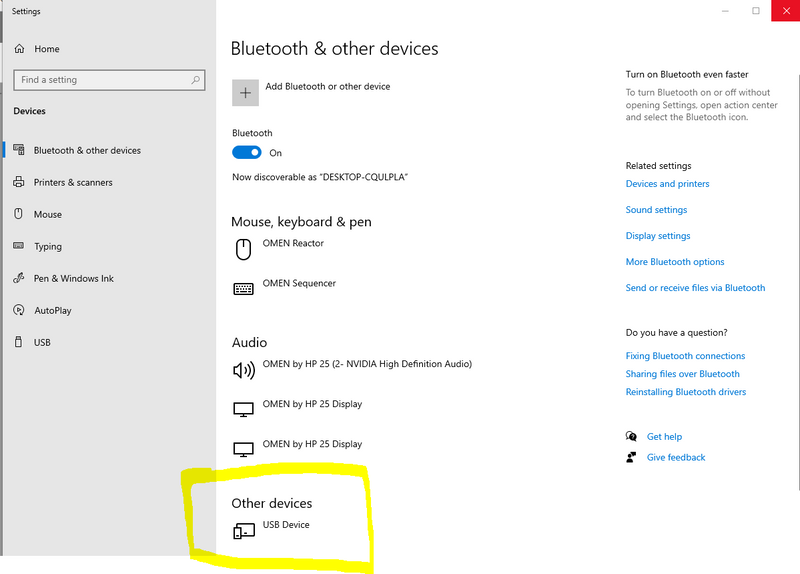
Every time I plug in the Mindframe it registers itself as 'USB Device', whilst it was working fine it would appear as 'Omen Mindframe'. I plugged the Mindframe on a few other PCs, to see if it's truly something with my PC that's the problem - but it appears as 'USB Device' elsewhere too.
I'm completely lost on how to make my Omen Mindframe headphones work again. Any help will be dearly appreciated!
07-06-2020 11:53 AM - edited 07-06-2020 12:09 PM
@D-Lucifer, Welcome to HP Support Community!
I'd suggest you download and install the Omen Command Center. Here is how you do it-
- On your computer, select Start, and then select Microsoft Store.
- Search for OMEN Command Center, and then download the app.
- Select Start
- Select the Omen Command Center.
Once installed, you should be able to control the headphone.
I hope that answers your concern adequately. Let me know!
Please click “Accepted Solution” if you feel my post solved your issue, it will help others find the solution. Click the “Kudos/Thumbs Up" on the bottom right to say “Thanks” for helping!
TEJ1602
I am an HP Employee
07-06-2020 03:40 PM
Hello, thanks for your reply
I already have the Omen Command Center installed, but when I plug in my headphones, it connects but as 'Other USB' device rather than 'audio device'. You can refer to this in the screen shot of my original post. Because of this issue I currently can't use my Omen headphones at all.
If you have any other suggestions, it would be appreciated.
Thanks.
07-06-2020 03:52 PM - edited 07-06-2020 03:58 PM
To give you more detail this is what my omen command center shows when the mindframe headphones is plugged in.
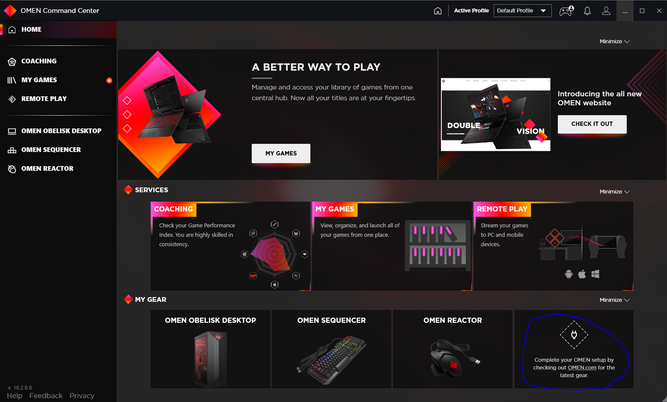
like i have said previously the only response i get from my pc when i connect the headphones is in my devices settings it says, it's connected as a 'USB device' and i cant choose the headphone in my playback devices.
07-07-2020 01:21 PM
Follow the steps below-
Uninstall your USB drivers
According to users, sometimes USB headset issues can occur due to your USB drivers. Several users reported issues with USB 3 drivers, but after reinstalling them, the problem was permanently resolved. To do that, you just need to follow these steps:
- Press Windows Key + X to open Win + X menu. Now choose Device Manager from the list.
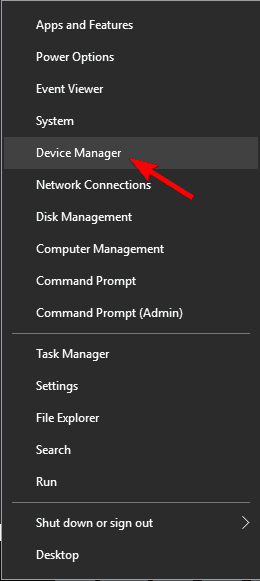
- When Device Manager opens, locate your USB 3 driver, right-click it, and choose Uninstall device.
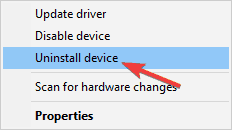
- Confirmation dialog will now appear. Choose Uninstall from the menu.
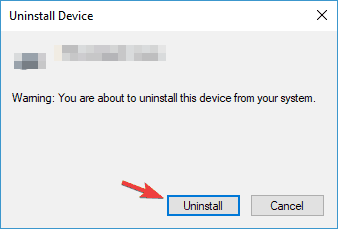
- After the driver is uninstalled, click Scan for hardware changes icon.
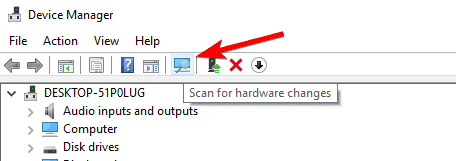
Windows will now search for the default driver and install it. Once the default USB driver is installed, be sure to check if the problem is resolved.
Uninstall any old USB headset drivers
Several users reported USB headset issues after purchasing a new headset. According to them, the problem was caused by drivers from an older USB headset. To fix the problem, it’s advised to remove the older driver since it might interfere with your new headset. To do that, just follow these steps:
- Open Device Manager.
- Now go to View > Show hidden devices.
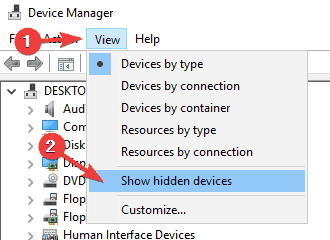
- Locate your old USB headset driver, right-click it and choose Uninstall device.
- If available, check Remove driver software for this device and click Uninstall.
After removing the older driver, the issue should be completely resolved, and you should be able to use your USB headset without any problems.
Keep me posted.
Please click “Accepted Solution” if you feel my post solved your issue, it will help others find the solution. Click the “Kudos/Thumbs Up" on the bottom right to say “Thanks” for helping!
TEJ1602
I am an HP Employee
07-07-2020 04:36 PM
I have tried both the solutions listed.
First I tried searching for USB 3, but the closest I found was USB Root Hub (3.0), of which there was 2 listed, I uninstalled, then installed both of them again. Unfortunately no success. So I continued to uninstall, and install (as suggested, by using 'scan for hardware changes') all other USB drivers under Universal Serial Bus Controllers. This didn't work either.
Secondly, I uninstalled any old headset drivers which appeared under hidden devices. Unfortunately, no success here either.
Do you have any other tips?
Thank you for your help so far!
07-08-2020 11:22 AM
Create a new user account and try-
1. Tap the Windows icon.
2. Select Settings.
3. Tap Accounts.
4. Select Family & other users.
5. Tap "Add someone else to this PC."
6. Select "I don't have this person's sign-in information."
7. Select "Add a user without a Microsoft account."
8. Enter a username, type the account's password twice, enter a clue and select Next.
9. Tap the Windows icon.
10. Select the User icon at the upper left corner of the Start menu.
11. Select the new user. You'll then sign into your account with your password from step 8.
Keep me posted.
TEJ1602
I am an HP Employee
