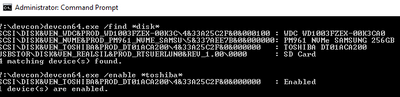-
×InformationNeed Windows 11 help?Check documents on compatibility, FAQs, upgrade information and available fixes.
Windows 11 Support Center. -
-
×InformationNeed Windows 11 help?Check documents on compatibility, FAQs, upgrade information and available fixes.
Windows 11 Support Center. -
- HP Community
- Desktops
- Desktop Boot and Lockup
- Re: HDD disappearing after wake-up

Create an account on the HP Community to personalize your profile and ask a question
02-06-2022 02:25 AM
Dear Community,
When putting my computer in sleep mode, the HDDs spin down, then shortly after they spin up and again they spin down.
Then the computer goes to sleep.
However, after waking up the computer, the HDDs are not visible anymore in Windows 11.
I tried with another HDD and the problem does not occur.
It seems that the mainboard - the SATA controller - is not issuing the right power-off commands to the HDDs.
The non-working HDDs are Toshiba MG07ACA14TE.
Questions are:
- Is this a problem with the SATA controller and a BIOS fix is needed?
- Are the disks simply incompatible with this SATA controller and I will have no luck with it?
- Might another SATA controller do the trick and solve this issue?
Thanks for any help.
Solved! Go to Solution.
02-06-2022 03:56 AM
hi
Is it new, or since you installed them, how many do you have?
System disk or storages for?
How do you see that they turn on, then turn off exactly?
With the reference I find this:
14 TB SATA III (SATA 600) Bus Spindle Speed 7200 rpm Power Consumption (active) 7.8 watts Power Consumption (idle) 4.22 watts 3.5 inch
"I tried with another HDD and the problem does not occur."
different models then?
test other SATA ports, and one then the other drive alone, result?
was this reply helpful , or just say thank you ? Click on the yes button
Please remember to mark the answers this can help other users
Desktop-Knowledge-Base
Windows 11 22h2 inside , user
------------------------------------------------------------------------------------------------------------
02-06-2022 04:07 AM
Hi Prométhée,
Thanks for your questions.
- I just installed these two disks into the computer. I had them into another computer before, but under Gnu/Linux, which didn't make any problem with the standby of disks.
- These disks are used as a mass storage, but infrequently used. That's why I would like them to go in standby when not used.
- The reference you have for these disks is the right one.
- I tried all the available SATA ports. Result is always the same.
- I don't boot on these disks. I boot on a NVMe.
- I tried different SATA cables with no better luck
- I tried disks separately, with no luck either.
- The disk that works is a 1TB HDD Seagate ST1000DM003
- I hear the disks spin down, then spin up, and finally spin down.
- I tried to deactivate all power management options, and then enable them one by one with no luck whatsoever.
I hope this answers your questions.
In my opinion, this sounds like an incompatible situation of these disks and the onboard SATA controller.
02-06-2022 05:12 AM
Maybe this is just normal with these hdds?
Try a bios update, is a little risky, I do not advise you to try
on the other hand, if the sata controllers are not up to date, try
https://support.hp.com/us-en/drivers/selfservice/hp-prodesk-400-g5-microtower-pc/21351180
intel Rapid Storage Technology Driver
| 17.11.0.1000 Rev.V | 11.7 MB | Oct 26, 2021 | Download |
and maybe
was this reply helpful , or just say thank you ? Click on the yes button
Please remember to mark the answers this can help other users
Desktop-Knowledge-Base
Windows 11 22h2 inside , user
------------------------------------------------------------------------------------------------------------
02-06-2022 05:17 AM
I did all the BIOS upgrades and driver upgrades with no success.
I even put the latest version of the driver downloaded directly from Intel (the driver mentioned above is outdated).
But surely, the defective part is the Intel controller BIOS or driver.
Do you think that if I buy a separated quality SATA controller board, this could solve my issue?
What is your experience?
02-06-2022 05:23 AM
Sorry
no
No idea about it
I am not a user of this type of product
with a bit of luck another person, using PC type pro will be able to help you
@Paul_Tikkanen maybe ?
was this reply helpful , or just say thank you ? Click on the yes button
Please remember to mark the answers this can help other users
Desktop-Knowledge-Base
Windows 11 22h2 inside , user
------------------------------------------------------------------------------------------------------------
02-06-2022 05:44 AM - edited 02-06-2022 05:45 AM
It is possible that the drive is taking too long to respond and windows skips past it.
The next time this happens, bring up the device manager and click :"Scan for hardware changes".
If this wakes up the drive then there is a way to fix the problem. Post back here and I will walk you through it.
Regards
Thank you for using HP products and posting to the community.
I am a community volunteer and do not work for HP. If you find
this post useful click the Yes button. If I helped solve your
problem please mark this as a solution so others can find it


02-06-2022 06:24 AM - edited 02-06-2022 06:41 AM
It seems windows has lost track of the disk. I do not want to waste your time but can you try the Microsoft app "devcon64.exe"
For example one would run (from the administrator command window) something like the following
Your drive should show up as Toshiba MG07ACA14TE
If it shows up you can try enabling it as shown above.
There are also other commands you can try
devcon64.exe /?
Must be done from administrator command prompt only.
The app is included in most Microsoft Windows SDKs but is not in windows. It is free to use but a PITA to install a windows SDK. You can obtain it by installing Splashtop and looking for it in the their program files x86 folder.
Alternately, you can get it from me here
https://stateson.net/devcon.zip
You can try to enable it, then wait a few seconds for it to spin up, then try the scan as in
devcon64. /enable *toshiba*
devcon64 /rescan
[EDIT] If you can get the above to work then windows scheduler can be configure to perform the same function every time the system wakes up. i have used this tool on a few occasions to wake up external disk drives.
Good Luck
Thank you for using HP products and posting to the community.
I am a community volunteer and do not work for HP. If you find
this post useful click the Yes button. If I helped solve your
problem please mark this as a solution so others can find it