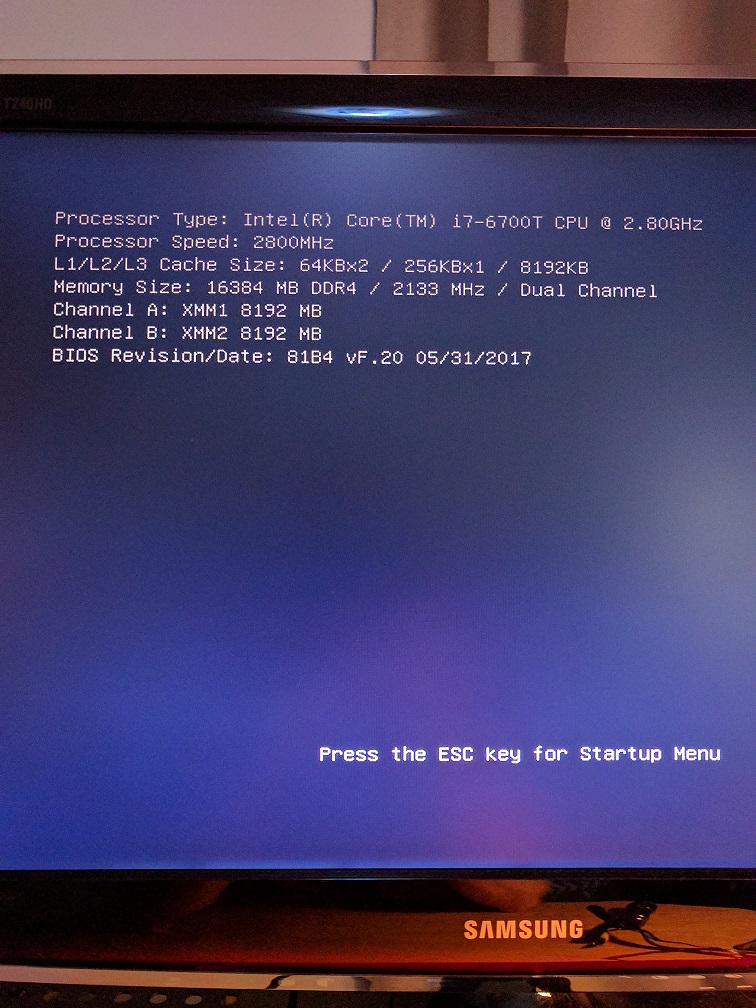-
×InformationNeed Windows 11 help?Check documents on compatibility, FAQs, upgrade information and available fixes.
Windows 11 Support Center. -
-
×InformationNeed Windows 11 help?Check documents on compatibility, FAQs, upgrade information and available fixes.
Windows 11 Support Center. -
- HP Community
- Desktops
- Desktop Boot and Lockup
- Re: Stuck on loading screen

Create an account on the HP Community to personalize your profile and ask a question
08-04-2017 03:41 AM
I am having difficulty with my PC, one day after expiration of my warranty. I have an SSD with the Win10, HDD with data, and 16GB RAM. All was working well until a BIOS update suggestion through HP Support Assistant. After the update, the computer restarted and has been stuck on the screen shot attached. If the SSD is properly attached to the SATA and power, I am unable to "press ESC" to continue to further screens. If I remove the SSD, I can reach the BIOS and select the boot order. I can run the recovery USB stick, or Ubuntu stick, ONLY if the SSD is not attached. I can run windows on a backup HDD, only if the SSD is not attached. As soon as the SSD is attached (even with the USB recovery stick or Ubunty stick inserted), I cannot reach the BIOS boot select screen. I have tried resetting the BIOS by moving the pin, removing the CMOS battery, doing a rain dance. Summarizing: I cannot reach the BIOS screen (pressing ESC does not register) if SSD is installed in either drive/SATA slot.
Solved! Go to Solution.
Accepted Solutions
08-20-2017 04:31 PM
Hi @jayjay8382,
Thank you for replying,
I appreciate your time and efforts,
As I understand you have tried with a different SSD and it seems to have worked fine, which clearly indicates it can be an issue with the SSD itself. If you wish you could try to run a test on the SSD and check if that helps.
I hope this helps. Let me know if you need any further assistance. I'll be more than happy to help.
Regards,
Jeet_Singh
I am an HP Employee
08-05-2017 03:57 PM
Welcome to the HP Forums 🙂
I would like to take a moment and thank you for using this forum, it is a great place to find answers.
As I understand the PC is stuck on windows loading screen,
Don't worry as I'll be glad to help, however, to provide an accurate resolution, I need a few more details:
Did you attempt a BIOS recovery?
(Click here for instructions, if you haven't)
That said, you may want to disable the secure boot and then check if you can boot with the SSD connected to the PC:
You may want to disable Secure Boot in order to install new hardware or boot from a CD or DVD. Follow these steps to disable Secure Boot:
-
Turn off the computer.
-
Press the power button to turn on the computer, and immediately press Esc repeatedly, about once every second, until the Startup Menu opens.
Figure : Startup Menu

-
Press F10 to open BIOS Setup.
-
Use the right arrow key to choose the System Configuration menu, use the down arrow key to select Boot Options, then press Enter.
Figure : Boot Options selection in the System Configuration window

-
Use the down arrow key to select Secure Boot, press Enter, and then use the down arrow key to modify the setting to Disabled.
Figure : Secure Boot: Disabled
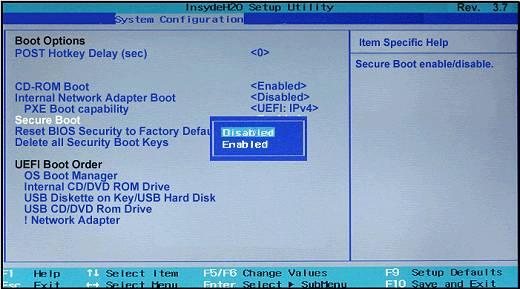
-
Press Enter to save the change.
-
Use the left arrow key to select the File menu, use the down arrow key to select Save Changes and Exit, then press Enter to select Yes.
-
The Computer Setup Utility closes and the computer restarts. When the computer has restarted, the Operating System Boot Mode Change screen appears, prompting you to confirm the Boot Options change. Type the code shown on the screen, then press Enter to confirm the change and continue to Windows.
Let me know if those steps worked for you,
If they did, that's awesome!
Give us some reinforcement by clicking the solution and kudos buttons,
That'll help us and others see that we've got the answers!
Good Luck
Riddle_Decipher
I am an HP Employee
Learning is a journey, not a destination.
Let's keep asking questions and growing together.
08-18-2017 10:38 AM
@Riddle_Decipher,
Unfortunately the BIOS recovery never worked. It beeped (following the instructions), then after 7 minutes before I gave up. I tried multiple times. The turning off of Safe Boot failed as well. I tried reloading the latest BIOS and still fail when SSD attached. I moved the SSD to an external enclosure and have no problems with read/write/errors. I am frustrated that now my computer boots slower since the OS was switched from and SSD to mechanical HDD with no obvious reasons why the computer locks on the above screen when the SSD is attached.
08-19-2017 04:59 PM
Hi @jayjay8382,
Thank you for replying,
I appreciate your time and efforts,
As I understand you have followed the steps suggested and still having issues, more over you are having issues slow performance while having the SSD attached to the PC.
As mentioned this is because of the SSD attached, I would suggest you disconnect and test if the PC freezes or not.
If the issue still persists, I would suggest you try to update the Bios and Chipset drivers on your PC from our HP Support website, using this link.
Keep me posted,
If the information I've provided was helpful,
give us some reinforcement by clicking the solution and kudos buttons,
that'll help us and others see that we've got the answers!
Good Luck.
Jeet_Singh
I am an HP Employee
08-20-2017 12:34 PM
Unfortunately, the problems with the SSD continue after attempting your suggestions: reinstalled latest BIOS and chipset. The computer works with the mechanical HDD with the Windows OS. What I cannot understand is why the SSD causes the computer to freeze when attached to a SATA cable as an internal SSD. The computer works fine with the SSD as external (read/write/etc) but goes bananas when it's attached. All this happened after the BIOS update crashed the computer. The computer had worked fine for a year (this happened one day after warranty expiration) as the SSD with OS and HDD with data storage. Note:I was able to borrow a friends SSD and the computer booted fine with a different SSD attached internally to a SATA cable.
Jason
08-20-2017 04:31 PM
Hi @jayjay8382,
Thank you for replying,
I appreciate your time and efforts,
As I understand you have tried with a different SSD and it seems to have worked fine, which clearly indicates it can be an issue with the SSD itself. If you wish you could try to run a test on the SSD and check if that helps.
I hope this helps. Let me know if you need any further assistance. I'll be more than happy to help.
Regards,
Jeet_Singh
I am an HP Employee
08-22-2017 08:50 AM
@Jeet_singh,
I contacted Samsung (manufacturer of SSD) and an RMA was issued for the SSD. This took a while to track down, knocking out all possibilities while waiting for friends/orders to arrive with equipment to deduce the problem. What concerned me most was this occured during a BIOS update (via HP Support Assistant app) making me think it's originally a BIOS corruption. Hopefully the replacement SSD will survive more than one year. Thanks for the help.
08-22-2017 02:21 PM
Hi @jayjay8382,
Thank you for replying,
I'm sure this could be an issue with the SSD itself, Please take your time and get back to me with the results,
I'll be awaiting your response and would be glad to help.
Feel free to post your query for any other assistance as well,
It's been a pleasure interacting with you and I hope you have a good day ahead.
Regards,
Jeet_Singh
I am an HP Employee
11-05-2017 12:00 PM
Well, they sent back the original SSD saying that no problems existed. I installed it again on the internal SATA connection. Computer would not boot. Same issues as before. Contacted Samsung again and finally got an exchange. And again, same exact problem of not booting. Gave the Samsung SSD to my friend in exchange for his extra Sandisk SSD. No problems with the Sandisk SSD, running beautifully. I suspect it's an incompatibility issue with the Samung SSD and the latest BIOS. This all started when the latest BIOS was updated using HP Assistant. Can someone flag this as a problem?