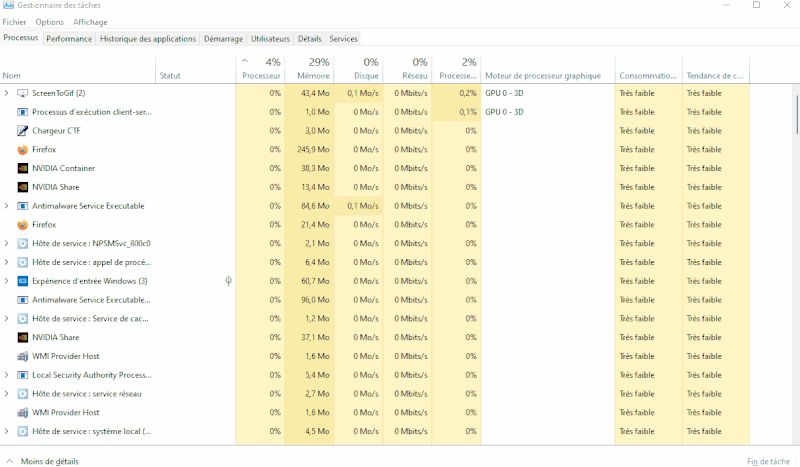-
×InformationNeed Windows 11 help?Check documents on compatibility, FAQs, upgrade information and available fixes.
Windows 11 Support Center.
-
×InformationNeed Windows 11 help?Check documents on compatibility, FAQs, upgrade information and available fixes.
Windows 11 Support Center.
- HP Community
- HP Support Community Knowledge Base
- Desktops Knowledge Base
- Desktop Knowledge Base
- How to identify what is slowing down the computer
Hello
sometimes the computer becomes very slow, and it can be quite easy to identify what the problem is
It may be the memory, which is full, see this article
or an HDD disk, which can be replaced by an SSD if necessary
Or the processor (cpu, see gpu)
Just open the windows task manager, and click on the different tabs
(press the ctrl shift esc keys at the same time )
you should quite easily see, if the memory is full, the hdd, or the processor, by using the different tabs
This can tell if you need more RAM.
or if need to replace an HDD with an SSD etc..
Be alert for scammers posting fake support phone numbers and/or email addresses on the community.
If you think you have received a fake HP Support message, please report it to us by clicking on "Flag Post".
† The opinions expressed above are the personal opinions of the authors, not of HP. By using this site, you accept the Terms of Use and Rules of Participation.
† The opinions expressed above are the personal opinions of the authors, not of HP. By using this site, you accept the <a href="https://www8.hp.com/us/en/terms-of-use.html" class="udrlinesmall">Terms of Use</a> and <a href="/t5/custom/page/page-id/hp.rulespage" class="udrlinesmall"> Rules of Participation</a>.