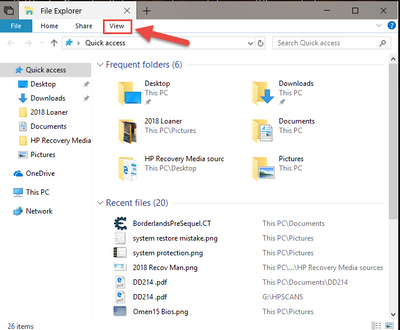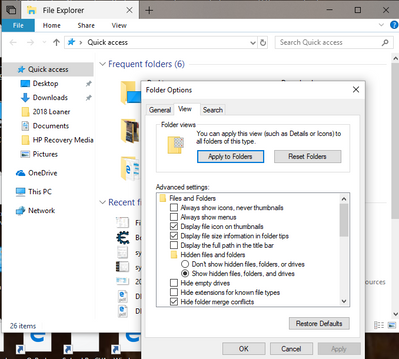-
×InformationNeed Windows 11 help?Check documents on compatibility, FAQs, upgrade information and available fixes.
Windows 11 Support Center. -
-
×InformationNeed Windows 11 help?Check documents on compatibility, FAQs, upgrade information and available fixes.
Windows 11 Support Center. -
- HP Community
- Desktops
- Desktop Software and How To Questions
- Re: Low Disk Space Local Drive (E:)

Create an account on the HP Community to personalize your profile and ask a question
06-05-2018 04:08 AM
My PC has a 'Local Drive (E:)' which is a partition. It is called Local Drive (not HP Tools or anything else). It shows 35.3MB free of 449MB. If selected there is nothing in it. Hidden Folders are set to be visible. In System Protection this drive is not listed, only C: and 😧
After a recent Windows Update I now get a warning message repeatedly about Low Disk Space on Drive E: This warning window with its accompanying 'ping' is becoming very annoying. Can I just delete this partition (assuming that is possible)?
Solved! Go to Solution.
Accepted Solutions
06-05-2018 05:33 AM
Here is a thread about the same topic.
towards the bottom is the solution
I'm not an HP employee.
Did this message answer your question? Please indicate below as an Accepted Solution!
Did you find this message useful? Click on the "Was this reply helpful" Yes button.
06-05-2018 04:57 AM - edited 06-05-2018 05:09 AM
Hi @Astrograph,
Welcome to the forum!
Do not delete the partition. It is part of the OEM GPT volume setup that your operating system uses. If you delete it, your PC may not boot into Windows.
Click on Windows file explorer and then the View tab.
In the Advanced settings ensure there is a not a check mark in the box next to Hide empty drives and in Hide protected operating system files.
Once you have done that, go back and take a look at system protection to see if the drive is shown. If it is shown, ensure that its system protection feature is not set and that all restore points for that partition are deleted.
I am a volunteer forum member. If my suggestion helped you solve your issue, help others by marking that post as the accepted solution. Say thanks by clicking on the Yes button next to the "was this reply helpful?"



06-05-2018 05:33 AM
Here is a thread about the same topic.
towards the bottom is the solution
I'm not an HP employee.
Did this message answer your question? Please indicate below as an Accepted Solution!
Did you find this message useful? Click on the "Was this reply helpful" Yes button.
06-05-2018 08:13 AM
Since my computers do not have this problem, the solution does not work as it should for me, either. I am only going on the others comments.
I'm not an HP employee.
Did this message answer your question? Please indicate below as an Accepted Solution!
Did you find this message useful? Click on the "Was this reply helpful" Yes button.
06-05-2018 09:29 AM - edited 06-05-2018 09:41 AM
Sorry, I should have stated Options, not Advanced Options. in my previous post
The DiskPart utility has its own set of commands.
After typing List Volume you will have to type Select Volume x, where x is the volume you want to make changes to.
The microsoft community thread showed the list of commands that you need to use after invoking Diskpart. I guess you missed it.
I am a volunteer forum member. If my suggestion helped you solve your issue, help others by marking that post as the accepted solution. Say thanks by clicking on the Yes button next to the "was this reply helpful?"