-
×InformationNeed Windows 11 help?Check documents on compatibility, FAQs, upgrade information and available fixes.
Windows 11 Support Center. -
-
×InformationNeed Windows 11 help?Check documents on compatibility, FAQs, upgrade information and available fixes.
Windows 11 Support Center. -
- HP Community
- Desktops
- Desktop Software and How To Questions
- Re: Windows 10- Reset to Factory Settings- Trusted Platform ...

Create an account on the HP Community to personalize your profile and ask a question
05-07-2016 09:28 AM
I was informed by (HP Staff Member) to do a Reset to Factory Settings.
I have done this a few times on my laptop- so I knew what I had too do.
I selected the Option: Remove Everything- Re,oves all of your personla files,apps and settings.
Once it got to 100%- this Message NOW show's up- Black Screen- In the Blue screen it states.
"The following configuration change was requested to this computer's Trusted Platform Module (TPM):
Clear TPM
Warning: Clearing erases information stored on the TPM. You will lose all created keys and access to data encrypted by these keys.
Press F1: Accept Press F2: Reject
Can anyone tell me "What To Do" to fix this ?
Kind Regards
Sonia McMahon
05-08-2016 10:29 AM
Hi @SoniaM,
I hope you enjoy your visit to the HP Support Forums. I understand you are having an issue with reset to factory settings. I will be glad to help you.
My first response would be to press F1.
Please post the full product number and operating system in use on your computer. See the following, if you need help with that information.
How Do I Find My Model Number or Product Number?
Is the Windows Version on My Computer 32-bit or 64-bit?
Please get back to me with above information, so I can help you better.
I work on behalf of HP
Please click Accept as Solution if you feel my post solved your issue, it will help others find the solution.
Click Kudos Thumbs Up on the right to say “Thanks” for helping!
05-10-2016
05:10 AM
- last edited on
05-10-2016
11:42 AM
by
![]() kevin-t
kevin-t
Windows 10 64bit
Serial Number: [Personal Information Removed]
Product Number: N4Q72AA#ABG
Model Number: 550-1084
I ended up restarting it from BOIS settings but Inwould like the Disc posted out to me.
Please contact me "Personally" after 5pm EST or via email and I'll pass on postal details
Kind Regards
Sonia McMahon
02-22-2017 02:59 PM
This is a great location to get assistance! I read your post and see that you are getting TPM warning message. I would like to help you resolve this issue.
- TPM is Trusted Platform Module.
- It saves all the credentials of the computer like BIOS password.
- If you accept it you will lose all the credentials in the computer.
- And it will be like a factory reset BIOS.
- If that is fine with you, please go ahead and clear it.
- (Note: Please take backup of your computer before making any changes)
I hope it helps and if you feel I have answered your question and concerns,
Please mark this post as a solution accepted and Kudos would also be appreciated.
Cheers.
Sandytechy20
I am an HP Employee
04-21-2017 04:58 AM
Hope by name,
Operating System: Microsoft Windows 10 (64-bit)
I was informed by (HP Staff Member) to do a Reset to Factory Settings.
I have done this a few times on my laptop- so I knew what I had too do.
I selected the Option: Remove Everything- Re,oves all of your personla files,apps and settings.
Once it got to 100%- this Message NOW show's up- Black Screen- In the Blue screen it states.
"The following configuration change was requested to this computer's Trusted Platform Module (TPM):
Clear TPM
Warning: Clearing erases information stored on the TPM. You will lose all created keys and access to data encrypted by these keys.
Press F1: Accept Press F2: Reject
And have press F1 still not working.
Can anyone tell me "What To Do" to fix this ?
06-16-2017 05:18 PM
Hi @ericovip
Welcome to the HP Forums!
It is a great way to engage, post questions and find resolutions by working with specialists in the HP community.
I reviewed your post and I understand that you are getting a message related to TPM and the computer is not booting to windows.
Don’t worry, I’d love to help!
In order that I may provide you with an accurate solution, I will need a few more details.
- When was the last time the computer was working fine?
- Have you made any software or hardware changes on the computer?
- Have you performed any troubleshooting steps before posting?
Meanwhile, I recommend you to follow the steps in the below article and check if it helps.
Let me know how it goes and you have a good day ahead.
To simply say thanks, please click the "Thumbs Up" button to give me a Kudos to appreciate my efforts to help. If this helps, please mark this as “Accepted Solution” as it will help several others with the same issue to get it resolved without hassles.
Take care!
Cheers!
The_Fossette
I am an HP Employee
06-17-2017 02:19 PM
- Turn off the computer.
- Disconnect all connected devices and cables such as Personal Media Drives, USB drives, printers, and faxes. Remove media from internal drives, and remove any recently added internal hardware. .Do not disconnect the monitor, keyboard, mouse, or power cord..
- Turn on the computer and repeatedly press the F11 key about once every second until the Choose and option screen is displayed, and then continue.
- On the Choose an Option screen, click Troubleshoot.Figure : Choose an option with Troubleshoot selected
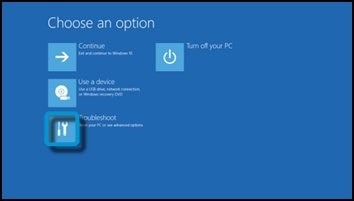
- On the Troubleshoot screen, click Recovery Manager.Figure : Troubleshoot with Recovery Manager selected
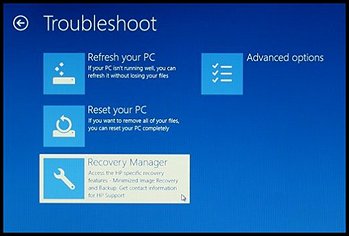
- Under Help, click System Recovery.Figure : Help with System Recovery selected
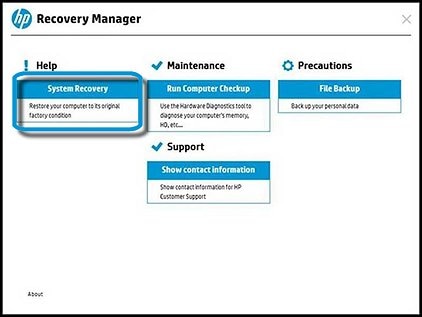
- When Recovery Manager prompts you to back up your files, select a backup option:
NOTE:
Depending on the version of Windows, the following screens might appear slightly different.Follow the instructions to backup your files and recover the system.- If you have already backed up personal files or you do not want to back up personal files, select Recover without backing up your files, and then click Next. Continue to the next step.
- If you want to back up your personal files, follow these steps to create a backup.
- The Welcome to HP Recovery Manager screen is displayed. Read the on-screen information, and then disconnect any connected devices and cables, such as Personal Media Drives, USB drives, printers, and faxes.
- Remove media from internal drives, and remove any recently added internal hardware.Do not disconnect the monitor, keyboard, mouse, or power cord.
- Click Next to continue.Figure : HP Recovery Manager screen
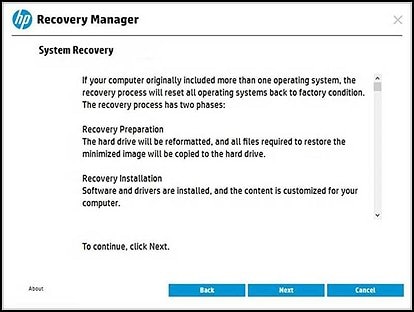 HP Recovery Manager prepares the computer for recovery.
HP Recovery Manager prepares the computer for recovery.NOTE:
This process can take as long as 30 to 45 minutes. Do not interrupt HP Recovery Manager during the recovery process.Figure : Recovery preparation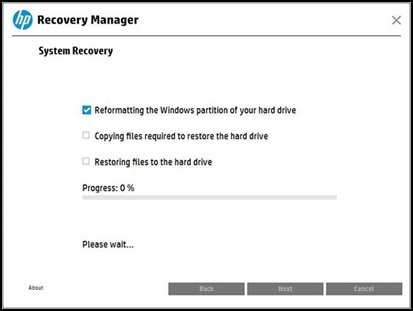
- When recovery preparation is complete, click Continue to proceed to the installation phase of the recovery process. The computer restarts several times during the recovery. This is normal. Do not close, shut down, or disconnect the computer while HP Recovery runs.Figure : Recovery preparation is complete
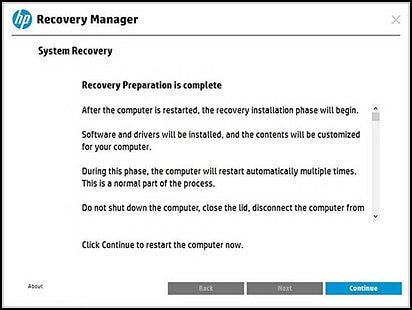
- Recovery Manager reformats the Windows partition and reinstalls the original software.
- After the system recovery is complete, click Finish to restart the computer. Complete the setup screens and wait until the computer finishes the setup.
- Once the setup is complete, turn off the computer, reconnect all devices and cables, and then turn on the computer.
- Before using the computer, update and protect your computer by reinstalling any virus and security software that was installed before the system recovery.
- Reinstall any software programs that were added after purchasing the computer, as well as any files that were backed up.
**Click Accept as Solution on a Reply that solves your issue**
***Click the "YES" button if you think this response was helpful.***
10-18-2017 03:18 AM
I have this problem with the tpm message with "Press F1 =Accept and Press F2=Reject". Whjen i press any of them nothing happened still the same screen " my keyboard is remarkable"
Please can you help me with what to do now?
