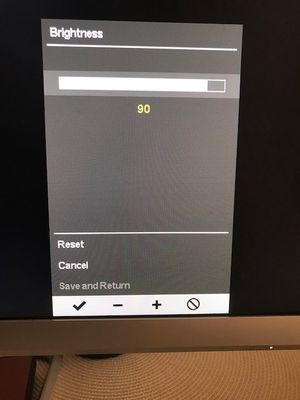Can not adjust brightness below 90 on 27 inch monitor
Options
- Mark Topic as New
- Mark Topic as Read
- Float this Topic for Current User
- Bookmark
- Subscribe
- Mute
- Printer Friendly Page
turn on suggested results
Auto-suggest helps you quickly narrow down your search results by suggesting possible matches as you type.
Showing results for
Guidelines
Do you need help in changing the screen resolution on HP Notebooks & Monitors Click here for the details.