-
×InformationNeed Windows 11 help?Check documents on compatibility, FAQs, upgrade information and available fixes.
Windows 11 Support Center. -
-
×InformationNeed Windows 11 help?Check documents on compatibility, FAQs, upgrade information and available fixes.
Windows 11 Support Center. -
- HP Community
- Desktops
- Desktop Video, Display and Touch
- Re: Ghost circles and erratic mouse behavior

Create an account on the HP Community to personalize your profile and ask a question
07-19-2018 05:34 AM
Hi,
I do not know why but I annoying round circles popping up on my screen. The mouse has a mind of it own, it always goes to the bottom right hand side of the screen and a square pops up and I losse control of the mouse.
Can you help
07-20-2018 06:59 PM - edited 07-20-2018 07:11 PM
Welcome to HP forums, I understand that you are getting issues with the mouse.
I am eager to assist you.
When did this issue start?
Did you run any updates on the desktop?
Meanwhile. follow the below steps to fix the issue.
In Windows, search for and open Device Manager.
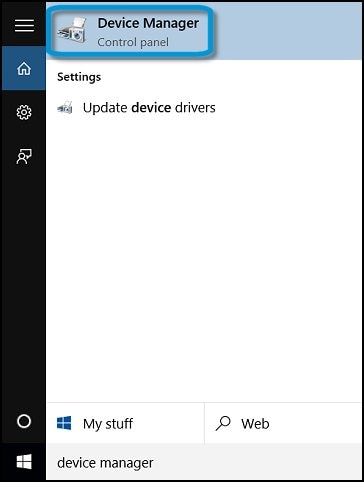
In the list of devices, expand Mice and other pointing devices.
Right-click the device and select Update Driver Software.
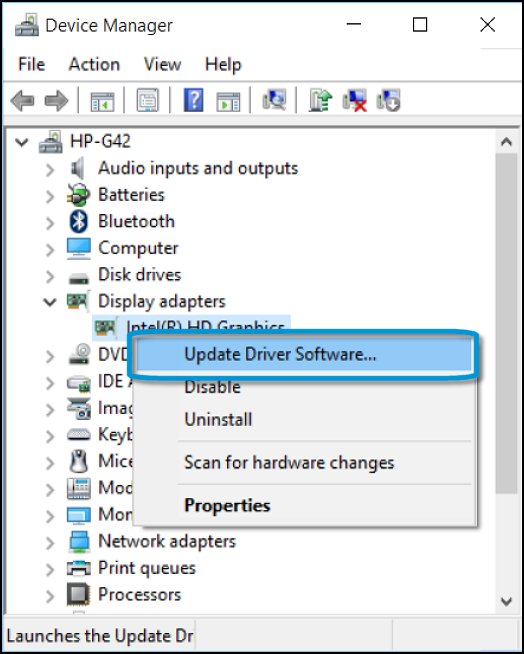
Click Search automatically for updated driver software.
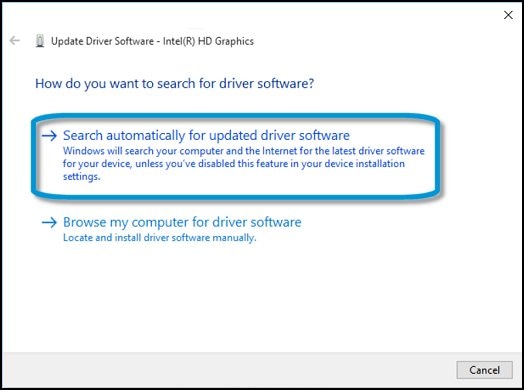
Follow the onscreen instructions to install the updated driver.
Restart your computer to complete the installation of the updates.
Update the BIOS
Refer this HP document to update the BIOS:- https://support.hp.com/us-en/document/c00007682
Let me know how it goes.
To thank me for my efforts to help you, please mark my post as an accepted solution so that it benefits several others and please give the same post a Kudos.
Cheers.
Sandytechy20
I am an HP Employee
07-23-2018 01:55 AM
Thank you for your answe, I did check the mouse updates and they seem fine. . I am scared to dothe BIOS as every one tells me I can ruine the computer, do you think thi is the only way to fix it?? I wondered if I took it back to the last time I backup would that help.
Joy
07-23-2018 06:03 PM
You're welcome.
As @sandytechy20 is out of the office today, I'm replying to you.
Presently, you may hold on to the BIOS update Let us try a few more steps before that.
Could you tell me if this mouse works fine on another computer or if you have another mouse to check on this computer?
Secondly, you check in the BIOS screen if the ghost circles appear or not. The following steps will help to check in the BIOS:
- Shutdown the PC.
- Power on the PC and immediately hi the f10 key repeatedly (7-8 times). This should bring up the BIOS.
- Let the PC remain powered on the BIOS for sometime and check if the ghost circles appear.
Please feel free to let me know the outcome. I'm always here to assist you.
Cheers! 🙂
07-24-2018 03:56 AM
Thank you for your email, I checked the mouse on my laptop and it is fine. While I had pulled it out (wireless) and went to another room. on my return the circles had appeared and there was no keyboard or mouse pluged in.
i turned the computer off went into the BIOS and left it for about 30 minutes no circles appeared.. It continually grabs the mouse while you are typng or just surfing the web. They are always on the right hand side of the screen, I have two screens and they are not on the second screen.
They come and go, hope you can help
Joy
07-24-2018 02:21 PM
Thanks for writing back to us.
I appreciate your time and effort.
I understand the issue better now.
Mouse is working fine in BIOS and another computer.
Looks like is is an issue with the operating system,
Perform a push button reset on the notebook to fix this issue.
-
In Windows, search for and open Reset this PC.
-
Click the Recovery tab, and then click Get started under Reset this PC.
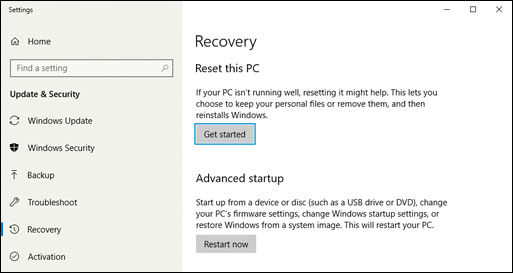
A prompt displays.
-
If you want to keep your personal files, apps, and customizations, click Keep my files, and then click Reset.
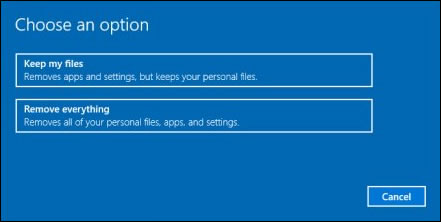
NOTE:
During the reset process, your apps are removed. Many of the apps can be reinstalled from the Store. However, if you have apps that are not available from the Store, a message displays a list of those apps. You need to reinstall those apps from the web or from installation discs. A list of the removed apps display on your desktop after you reset your computer.
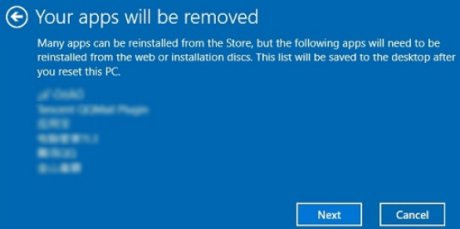
-
If you want to remove all your personal files, apps, and settings, click Remove everything, and then continue to the next step.
-
-
If you only want to remove everything from the drive where Windows is installed, click Only the drive where Windows is installed. If you want to remove all files from the computer, click All drives.
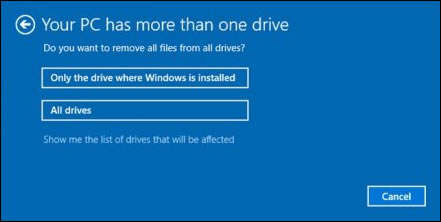
-
If you want to delete your files, click Just remove my files, or If you want to clean the drive, click Remove files and clean the drive.
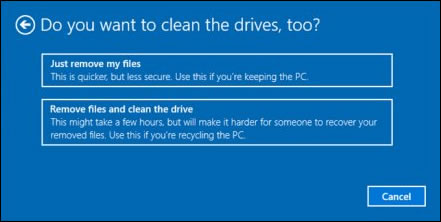
-
Click Reset to confirm your selection, and then begin the reset process.
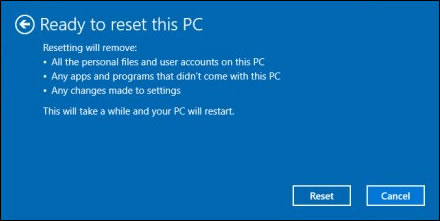
Windows reinstalls the operating system and the computer restarts.
Let me know if that helps.
If this helps, please mark my post as an accepted solution so that it benefits several others and please give the same post a Kudos for my efforts to help.
Cheers.
Sandytechy20
I am an HP Employee
07-25-2018 03:13 AM
Thanks for your email, I was checking the discussion board today and found someone new had the same problem. They where told to turn off the touch screen and it solved there problem
I have turned off my touch screen and the circles seem to have disappeared.
Should I do what you have advised I do not have a lap top it is a HP Pavilion All-in-One - 27n105a I would like to have thetouchscreen on but if this solves it I will stick with it.
Let me know
Joy
07-25-2018 08:43 AM
Thanks for the reply.
I appreciate your time and effort.
Good to know that issue is resolved.
Feel free to contact us in future if you need any assistance.
To thank me for my efforts to help you, please mark my post as an accepted solution so that it benefits several others and please give the same post a Kudos.
Cheers.
Sandytechy20
I am an HP Employee
02-21-2019 04:50 PM
I have faced this issue on my PC (HP Pavilion All-in-One - 27-n014a -Touch) and resolved it by disabling a great feature that HP all in one is providing.... that is disable the touch screen from device settings in control pannel. See attached the screen shot:

