-
×InformationNeed Windows 11 help?Check documents on compatibility, FAQs, upgrade information and available fixes.
Windows 11 Support Center. -
-
×InformationNeed Windows 11 help?Check documents on compatibility, FAQs, upgrade information and available fixes.
Windows 11 Support Center. -
- HP Community
- Desktops
- Desktop Video, Display and Touch
- How to fix the enlargement on my laptop?

Create an account on the HP Community to personalize your profile and ask a question
09-17-2018 05:20 PM
Solved! Go to Solution.
Accepted Solutions
09-19-2018 10:36 AM
Welcome to HP Forums,
Let's get straight to it!
Unless recent windows updates have been installed or interrupted accidentally, it shouldn't do this, perhaps, you can tell me if you've made any hardware or software changes lately before this issue occurred? and are the fonts and other texts on your device normal in size or have they changed as well?
Meanwhile, I recommend you reinstall the video card drivers from the device manager, uninstall the device by clicking on the graphics card driver and then restart the PC to automatically reinstall the best driver for your device, if that doesn't work, please click here to find and install the latest drivers for your video/graphics card.
If the issue persists and the fonts have changed sizes as well, try the below steps:
- Open the app you want to fix.
- Right-click the app in the taskbar.
-
Right-click the name of the app and select Properties.
- Click on the Compatibility tab.
-
Under "Settings," click the Change high DPI settings button.
Quick Tip: If you want to apply the settings for all accounts configured on your computer, click the Change settings for all users button, and then click the Change high DPI settings button.
-
Under "Program DPI," check the Use this setting to fix scaling problems for this program instead of the one in Settings option.
-
Using the available drop-down menu, specify whether an app should use the display DPI settings when you sign in to Windows 10 or when opening the app. (Usually, you want to use the default option.)
- Click OK.
- Click Apply.
- Click OK.
Once you complete these steps, relaunch the app to start using the changes. In the future, if the app becomes blurry, Windows 10 will use the settings you specified to render the app correctly the next time you open it.
Keep me posted, as I (Or a trusted colleague) shall follow-up on this case to ensure the concern has been addressed,
And your device is up and running again, only in case you don't get back to us, first!
That said, If the information I've provided was helpful, give us some reinforcement by clicking the solution and kudos buttons,
That'll help us, and others see that we've got the answers!
Good Luck.
Riddle_Decipher
I am an HP Employee
Learning is a journey, not a destination.
Let's keep asking questions and growing together.
09-19-2018 10:36 AM
Welcome to HP Forums,
Let's get straight to it!
Unless recent windows updates have been installed or interrupted accidentally, it shouldn't do this, perhaps, you can tell me if you've made any hardware or software changes lately before this issue occurred? and are the fonts and other texts on your device normal in size or have they changed as well?
Meanwhile, I recommend you reinstall the video card drivers from the device manager, uninstall the device by clicking on the graphics card driver and then restart the PC to automatically reinstall the best driver for your device, if that doesn't work, please click here to find and install the latest drivers for your video/graphics card.
If the issue persists and the fonts have changed sizes as well, try the below steps:
- Open the app you want to fix.
- Right-click the app in the taskbar.
-
Right-click the name of the app and select Properties.
- Click on the Compatibility tab.
-
Under "Settings," click the Change high DPI settings button.
Quick Tip: If you want to apply the settings for all accounts configured on your computer, click the Change settings for all users button, and then click the Change high DPI settings button.
-
Under "Program DPI," check the Use this setting to fix scaling problems for this program instead of the one in Settings option.
-
Using the available drop-down menu, specify whether an app should use the display DPI settings when you sign in to Windows 10 or when opening the app. (Usually, you want to use the default option.)
- Click OK.
- Click Apply.
- Click OK.
Once you complete these steps, relaunch the app to start using the changes. In the future, if the app becomes blurry, Windows 10 will use the settings you specified to render the app correctly the next time you open it.
Keep me posted, as I (Or a trusted colleague) shall follow-up on this case to ensure the concern has been addressed,
And your device is up and running again, only in case you don't get back to us, first!
That said, If the information I've provided was helpful, give us some reinforcement by clicking the solution and kudos buttons,
That'll help us, and others see that we've got the answers!
Good Luck.
Riddle_Decipher
I am an HP Employee
Learning is a journey, not a destination.
Let's keep asking questions and growing together.
09-23-2018 02:32 PM
09-24-2018 09:10 AM
Thank you for responding,
This is the Riddle_Decipher, again!
Since this is a public forum the response time isn't how it would be on a real-time chat, nevertheless you should be able to find a solution on it, that said, I have a few more suggestions to help you get through these difficult times:
If you haven't updated the graphics card, BIOS and Chipset yet, please do it using the link I had attached on my first response, here it is again: Click here
If the issue persists, though you've updated the same and you've changed the DPI settings, I suggest you increase the resolution of your screen using the below steps:
In Windows 10, search for and open Change display settings. You can also right-click the desktop and open Display settings.
To change the size of text and windows, select the size you want from the drop-down menu.
Changes take effect immediately.
Figure: Changing the size of text, apps, and other items
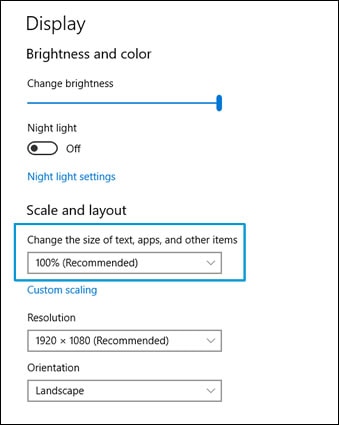
To change the screen resolution, select a resolution from the drop-down menu, then click Keep Changes or Revert.
NOTE:
We recommend in most circumstances to use the native resolution of the monitor, which is marked as Recommended.
If you have more than one monitor, select the monitor that you want to adjust, then repeat these steps to change the resolution.
A confirmation window opens.
Figure: Changing the resolution of the screen
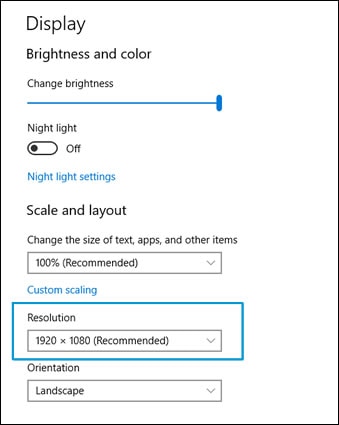
Keep us posted,
(We shall troubleshoot as a team, fight till the end and emerge - "victorious")
If you would like to thank us for our efforts to help you,
Feel free to give us a virtual high-five by clicking the 'Thumbs Up' icon below,
Followed by clicking on the "Accept as solution" button.
Have a great day!
Riddle_Decipher
I am an HP Employee
Learning is a journey, not a destination.
Let's keep asking questions and growing together.
09-24-2018 10:38 AM
I'm lost now. Like ik i had to reinstall the driver or something but like I feel I'm just messing things up. It's just the video itself. Everything else is fine. Just each video plays really zoomed in. I normally don't mess with these stuff but just.. getting irritated
09-24-2018 01:51 PM
Thank you for responding,
This is the Riddle_Decipher, again!
I appreciate you clarifying that, if everything else is working fine and it's just the videos,
the driver reinstallation suggested in the first post would have resolved the issue, since the issue persists, please let me know which video player you are using? and if you've tried using youtube on alternate browsers to check if that works?
Keep me posted,
Riddle_Decipher
I am an HP Employee
Learning is a journey, not a destination.
Let's keep asking questions and growing together.
09-24-2018 02:46 PM
Tried YouTuber or whatever place to watch videos and it'll do the same thing. Also, i use media player, TV and show etc I went to alternative websites but nothing. And like idk if you wanted me to uninstall or what but I'm just lost
09-25-2018 07:44 AM
Thank you for replying,
I mean, I'm happy you found your way back here, though you are lost! 😉
To answer your question, yes please go ahead and reinstall the application, if you can't, just use an alternate application such as VLC media player - you can download a free version from google.com (Although that's a 3rd party application and isn't supported or recommended by HP, this is only my personal suggestion to help you), that said, as for youtube, did you check with a different browser such as google chrome or firefox?
Let me know how it goes.
Good luck.
Riddle_Decipher
I am an HP Employee
Learning is a journey, not a destination.
Let's keep asking questions and growing together.
09-25-2018 03:52 PM
Thank you for responding,
This is the Riddle_Decipher, again!
Could you send me a screenshot/picture of what you see, so that I can help you accordingly?
Awaiting your response.
Keep me posted,
Good luck.
Riddle_Decipher
I am an HP Employee
Learning is a journey, not a destination.
Let's keep asking questions and growing together.
