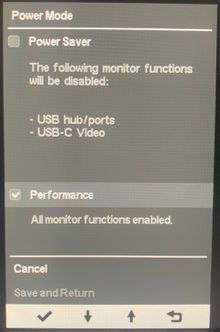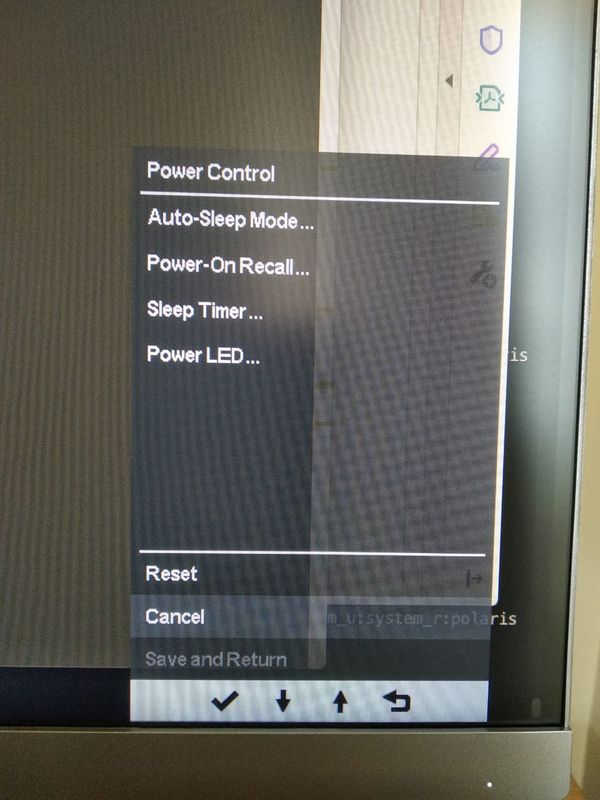-
×InformationNeed Windows 11 help?Check documents on compatibility, FAQs, upgrade information and available fixes.
Windows 11 Support Center. -
-
×InformationNeed Windows 11 help?Check documents on compatibility, FAQs, upgrade information and available fixes.
Windows 11 Support Center. -
- HP Community
- Desktops
- Desktop Video, Display and Touch
- USB Ports of E273 monitors are not working

Create an account on the HP Community to personalize your profile and ask a question
07-06-2020 09:50 AM
Hi,
I have connected my new E273 monitor with MacBook Pro 13-inch macOS 10.15.5. The usb ports in the monitor are not working. Is there any setting needs to be changed?
07-07-2020 03:57 PM
Check the Power Settings on the Monitor. On the Z27 monitor I have it has a Performance and a Power Save setting.
If it is set to Power Save (the default) the USB ports are disabled. You need to switch it to Performance. I am not 100% sure the E273 monitors have the same setting but it's worth checking.
07-14-2020 08:32 AM
Which model of E273 do you have? It looks like there is a E273 i,m,q and d. With d being the one with the camera and such.
How is the MBP connected? USB-C? Displayport? HDMI?
The User Guide indicates that there should be a Power Control option in the On Screen Display menus on page 19.
I looked for any support documentation around USB issues and there do not seem to be any documented issues.
07-19-2020 10:41 PM
Looks like documentation itself has the problem. I'm not getting any power mode option in the power control option. I'm getting the options shown in picture. I have tried to connect my system with HDMI and Displayport.
This is the basic version without camera. E273: https://www.amazon.in/gp/product/B07CG48R8D/ref=ppx_yo_dt_b_asin_title_o09_s01?ie=UTF8&psc=1
08-24-2020 05:19 PM
You stated " I have tried to connect my system with HDMI and Displayport"
Neither HDMI or Displayport carry a USB signal. You will need to connect to the USB-C port on the monitor from your computer. I believe the monitor came with a USB-A to USB-C cable. You would need to use this or a USB-C to USB-C cable to connect USB to your computer and use the USB ports on the monitor.
If you have a computer with Thunderbolt 3 ports, a single USB-C cable could carry USB and video to the monitor.