-
×InformationNeed Windows 11 help?Check documents on compatibility, FAQs, upgrade information and available fixes.
Windows 11 Support Center. -
-
×InformationNeed Windows 11 help?Check documents on compatibility, FAQs, upgrade information and available fixes.
Windows 11 Support Center. -
- HP Community
- Desktops
- Desktop Video, Display and Touch
- "Check Video Cable" on All-in-One

Create an account on the HP Community to personalize your profile and ask a question
04-11-2018 01:53 PM
I've been using my HP ENVY All-in-One - 27-b014 for almost a year with no issues, but have been getting an intermittent error recently.
I've had this error a few times over the course of using the computer, but over the past month it's gotten more frequent (as in, I've gotten the error maybe 10 times in the year I've been using the computer, but 5 of those times were in the last month.
The issue is the screen will unexpectedly go black (as if there is a power outage), then a message will flash: "CHECK VIDEO CABLE !" and then the screen will go back to whatever I had open.
This is an all-in-one, not a standalone monitor, and I don't have any additional monitors attached. When the screen comes back, the computer acts as if I have the shift and ctrl keys held down, and the computer has to be shut down to fix that.
04-12-2018 11:26 AM
Welcome to HP Support Forums. 🙂
I understand that you have an HP ENVY All-in-One - 27-b014 PC and are facing a display issue. I read that the display goes black and then a message flashes stating "CHECK VIDEO CABLE !". And then the screen will go back to whatever you had open. Not to worry, I'll be glad to assist you with this case.
I would like to know the following information to assist you better:
- Did any hardware or software changes/updates happen on the PC recently?
- Does the screen go black while you're working on a particular task or no matter what you do, this happens randomly?
- When you say that "When the screen comes back, the computer acts as if I have the shift and ctrl keys held down, and the computer has to be shut down to fix that", do you mean that the display resolution is poor and you have to restart the laptop to get a good resolution.
- How often does this happen?
While you respond to that. I recommend you to perform the following steps to isolate the issue and arrive at a fix:
- Shutdown the PC.
- Disconnect the power cable and any other devices connected to the PC.
- Press and hold the power button for 10 seconds on the PC and then release it.
- Reconnect the power cable, keyboard and mouse and power on the PC.
Let us uninstall and reinstall the display drivers by following the below steps:
-
In Windows, search for and open Device Manager.
-
Select Device Manager in the menu.
Figure : Example image of the Device Manager
- Expand "Display adapters".
- Right click on the display adapter drivers in there and select uninstall.
- Close the device manager window.
- You may download and install the display drivers from this link: https://hp.care/2pI7yu3
Please restart the PC once the drivers are successfully installed.
Once the PC restarts, you may check the display's performance. Secondly, if the issue still persists then let us update the BIOS via this link: https://hp.care/2JIxe38
NOTE: Please have the charger connected to the laptop while updating the BIOS. Because the BIOS update must not get interrupted due to the battery draining out.
I sincerely hope this fixes the issue. However, if the issue persists then let us check in the BIOS if the display goes black or not. This will confirm if this is a hardware issue or not. The following steps will help:
- Shutdown the PC.
- Power on the PC and immediately hit the f10 key repeatedly (7-8 times). This will load the BIOS screen.
- Let the PC remain in the BIOS screen for sometime.. If the display goes black while it is in the BIOS then it indicates towards a hardware issue. In such a case you may contact our HP phone support team to check the available service options. The phone support team can be contacted via this link: https://hp.care/2uJxnug
I genuinely hope the issue gets resolved without hassles and the unit works great. Let me know. I'll be glad to assist you.
Cheers! 🙂
04-12-2018 03:47 PM
Hi MKazi,
Thanks for replying.
1) There have been no recent hardware or software changes
2) There is no pattern of a specific task, it happens randomly (it's happened while typing, while using photoshop, etc)
3) The display resolution is fine, exactly the same as it was before it turned black. However, the computer behaves as if the shift and ctrl keys are being held down. Even if I unplug/turn off the active keyboard, the computer still behaves as if those two keys are held down. The only thing that fixes it is restarting.
To be clearer, the reason I need to restart when this happens is because those keys being "held down" prevents normal usage of the computer. I cannot type (as ctrl held down expects keyboard shortcuts, not normal typing) which includes being unable to save new files (since you can't type in the save dialog), being unable to browse files/text normally (shift held down is the shortcut for multi-select), being unable to switch programs via the taskbar (shift+ctrl+clicking a program in the taskbar opens the dialog to give a program administrative rights, doesn't actually switch programs), etc. It's a huge problem.
I haven't done the following steps because it sounds as if you think I'm using a laptop--this is a desktop computer: HP ENVY All-in-One - 27-b014 PC
04-12-2018 04:23 PM
Thank you for replying with the detailed information.
I truly appreciate your patience and efforts.
Yes, indeed you have a PC and not a laptop. You may perform the steps as they are meant for your PC. And in addition to that you may download and run the HP Support Assistant tool. This tool will install the required drivers and updates for your HP PC.
- Click here to download the HP Support Assistant.
-
Click My devices on the top of the HP Support Assistant window, and then click Updates in the window for your device.
Figure : Updates in the My PC box
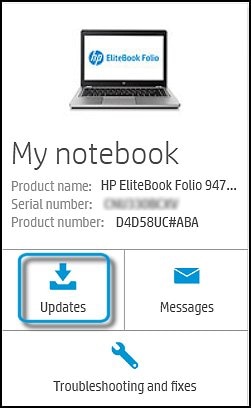
The Updates window opens.
-
If HP Support Assistant detects updates, a list of updates displays in the Updates available window.
Figure : Updates window
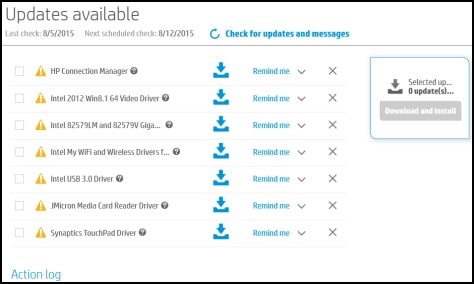
-
To check for recent updates, click Check for updates and messages.
HP Support Assistant connects to the HP servers and performs the following actions:
-
Downloads messages and updates
-
Gathers configuration information
-
Analyzes your computer system
-
Prepares an action list
If HP Support Assistant finds updates, they display in the Updates available window.
Figure : Updates available window
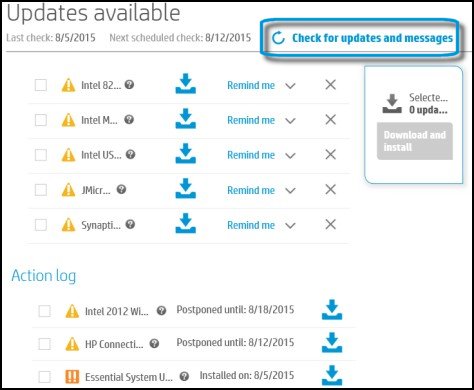
-
To postpone or delete a current update, use the following steps.
-
Next to the message you want to postpone, click Remind me.
-
Select Tomorrow, One week, or One month, depending on when you want to be reminded.
-
-
To delete an update, click
 next to the update.
next to the update. -
To install the update now, click the Install now icon (
 ) next to the update.
) next to the update. -
To review completed and postponed actions, scroll down to the Action log section.
-
You may restart the PC after the HP Support Assistant installs the drivers.
Hope this helps. Keep me posted for further assistance.
All the best! 🙂
04-13-2018 11:11 AM
Thank you for responding,
It looks like you were interacting with @MKazi, but he is out for the day & I'll be glad to help you out,
I'm the Flower_Bud & I'm at your service.
Have you checked in BIOS?
You could try these steps from the link: https://support.hp.com/in-en/document/c03408309
Step 1: Unlock the unresponsive computer
Step 2: Update device drivers
Step 3: Update the BIOS
Step 5: Scan for and remove viruses and malware
Step 6: Uninstall software to fix lockup or freeze problems
Step 7: Find more information about the software problem
Step 8: Using Microsoft System Restore
Step 9: Reset the computer
Step 10: Perform an HP System Recovery
Let me know how this goes,
Have a great day 🙂
Cheers 🙂
