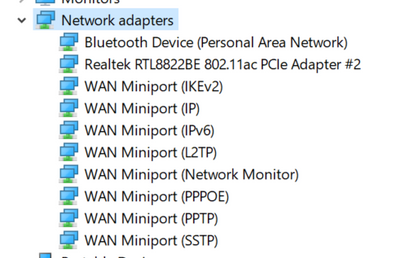-
×InformationNeed Windows 11 help?Check documents on compatibility, FAQs, upgrade information and available fixes.
Windows 11 Support Center. -
-
×InformationNeed Windows 11 help?Check documents on compatibility, FAQs, upgrade information and available fixes.
Windows 11 Support Center. -
- HP Community
- Desktops
- Desktop Wireless and Networking
- Re: Ethernet port not working

Create an account on the HP Community to personalize your profile and ask a question
08-22-2019 08:03 AM
The ethernet port stopped working. Tried reinstalling driver through customer support driver detection and chose
Intel WLAN Driver. Did not make ethernet available. Please send link to appropriate place so we can use the ethernet cable once again. Thank you.
Solved! Go to Solution.
Accepted Solutions
08-22-2019 04:48 PM
You're very welcome.
Looking at your screenshot, your PC's ethernet adapter is gone.
Did you recently have any major thunderstorm resulting in a power surge or outage?
That can often wreck the internal ethernet chip and there is no way to fix it other than to replace the motherboard.
I recommend that you purchase an external USB to RJ-45 gigabit ethernet adapter to restore the ethernet connection.
Plug the adapter into one of the PC's rear USB 3.1 ports to get the fastest connection speed.
08-22-2019 08:56 AM
Hi:
The Intel driver you installed was for an Intel wireless adapter.
If it is an ethernet (wired network) driver issue, you need to install the Realtek LAN driver...
https://ftp.hp.com/pub/softpaq/sp94501-95000/sp94680.exe
08-22-2019 04:03 PM
Thank you for your quick response Paul. I always appreciate your help.
I downloaded and installed that driver. It did not solve the problem. Install said it was already on computer and did I want to overwrite it. I said yes to all. When I click on Network and Internet settings from the wireless icon in lower right corner this is what I get.
Name: Local Area Connection* 2
Description: Microsoft Wi-Fi Direct Virtual Adapter
Physical address (MAC): d2:32:4b:62:fd:5f
Status: Not operational
Maximum transmission unit: 1500
IPv4 address: 169.254.60.2/16
IPv6 address: fe80::257f:93d8:27df:3c02%19/64
DNS servers: fec0:0:0:ffff::1%1, fec0:0:0:ffff::2%1, fec0:0:0:ffff::3%1
Connectivity (IPv4/IPv6): Disconnected
Name: Local Area Connection* 3
Description: Microsoft Wi-Fi Direct Virtual Adapter #2
Physical address (MAC): 92:32:4b:62:fd:5f
Status: Not operational
Maximum transmission unit: 1500
IPv4 address: 169.254.105.17/16
IPv6 address: fe80::b199:2255:541b:6911%4/64
DNS servers: fec0:0:0:ffff::1%1, fec0:0:0:ffff::2%1, fec0:0:0:ffff::3%1
Connectivity (IPv4/IPv6): Disconnected
Name: Wi-Fi 2
Description: Realtek RTL8822BE 802.11ac PCIe Adapter #2
Physical address (MAC): 90:32:4b:62:fd:5f
Status: Operational
Maximum transmission unit: 1500
Link speed (Receive/Transmit): 144/144 (Mbps)
DHCP enabled: Yes
DHCP servers: 192.168.1.1
DHCP lease obtained: Thursday, August 22, 2019 8:19:40 AM
DHCP lease expires: Friday, August 23, 2019 8:19:40 AM
IPv4 address: 192.168.1.3/24
IPv6 address: fe80::7c09:3c01:37dc:c4d7%6/64
Default gateway: 192.168.1.1
DNS servers: 192.168.1.1, 192.168.1.1
DNS domain name: Home
DNS connection suffix: Home
DNS search suffix list:
Network name: Hirsch 2.4G
Network category: Private
Connectivity (IPv4/IPv6): Connected to Internet / Connected to unknown network
Name: Bluetooth Network Connection
Description: Bluetooth Device (Personal Area Network)
Physical address (MAC): 90:32:4b:62:fd:60
Status: Not operational
Maximum transmission unit: 1500
IPv4 address: 169.254.121.233/16
IPv6 address: fe80::3d55:25b2:2c87:79e9%9/64
DNS servers: fec0:0:0:ffff::1%1, fec0:0:0:ffff::2%1, fec0:0:0:ffff::3%1
Connectivity (IPv4/IPv6): Disconnected
Name: Ethernet 2
Description: Realtek PCIe GbE Family Controller #2
Physical address (MAC): 10:e7:c6:0f:93:59
Status: Not Present
Maximum transmission unit: 0
Connectivity (IPv4/IPv6): Disconnected
08-22-2019 04:48 PM
You're very welcome.
Looking at your screenshot, your PC's ethernet adapter is gone.
Did you recently have any major thunderstorm resulting in a power surge or outage?
That can often wreck the internal ethernet chip and there is no way to fix it other than to replace the motherboard.
I recommend that you purchase an external USB to RJ-45 gigabit ethernet adapter to restore the ethernet connection.
Plug the adapter into one of the PC's rear USB 3.1 ports to get the fastest connection speed.
08-23-2019 09:07 AM
Thank you Paul.
That is probably the issue. We have had thunderstorms (unfortunately no rain here, but other places, VERY dry). One was closer and it apparently took out our router. They replaced it earlier this week. I guess the two happened at the same time. I would guess their fiber optic cable coming into the house had the surge. Luckily our battery back up protected the computer.
Would a surge account for the fact that the desktop starts up now when I start up the surge protector in the morning?
08-23-2019 09:39 AM
You're very welcome.
If the lighting took out the router and they had to replace it, then it definitely took out the onboard ethernet chip.
I don't know about the desktop starting automatically.
Did you check in the BIOS to see if there is a setting to leave the PC off in the event of a power loss?
My PC's have a BIOS setting to leave the machine off in the event of a power loss.
I can change the setting to automatically power on the PC after a power loss.
Some BIOS settings have the default as to turn the PC back on in the event of a power loss.
If you leave the surge protector on and shut down the PC, do you have to press the power button to turn it back on?
If so, it most likely it is not a power surge issue.
08-23-2019 04:53 PM
I ordered the USB/Ethernet cable earlier today. It should be here Monday.
There wasn't a power loss at all, except the router stopped working. It all happened on Sunday and we don't use the desktop on Sunday's typically so it was off. The surge protector was on for the router and we use WiFi for our Kindle tablets.
We shut off the surge protector at night along with shutting down the desktop and Kindles. I'll look into the BIOS and see if something changed. I'll also check the surge protector manager and see if something there changed - possible and hadn't thought of that until you mentioned the BIOS.
I thank you and appreciate for your expertise. I consider this problem solved.