-
×InformationNeed Windows 11 help?Check documents on compatibility, FAQs, upgrade information and available fixes.
Windows 11 Support Center. -
-
×InformationNeed Windows 11 help?Check documents on compatibility, FAQs, upgrade information and available fixes.
Windows 11 Support Center. -
- HP Community
- Gaming
- Gaming Notebooks
- Re: CPU stuck at 800MHz core speed

Create an account on the HP Community to personalize your profile and ask a question
10-11-2018 04:30 PM - edited 10-12-2018 01:29 AM
Recently I bought HP Pavilion Gaming (i7 8750h @ 2.2GHz, 12GB RAM, 120gb SSD + 1TB HDD, GTX1050Ti 4gb) and I have problems while trying to run intensive application, including games (tested GTA V and Battlefield 1) and softwares (AutoCAD...).
Note: I've updated all drivers + installed latest BIOS for my product.
I've downloaded Afterburner + RivaTuner and used them for monitoring of CPU and GPU core speeds and temps.
My BIOS is locked so I don't have any additional options to configure rather just to leave it as it is.
About games and softwares. My CPU when is on charger (Power Management is on High Performance) does not run on its core speed (power management is setup correctly when charging, cpu is at 100%). Problem is it goes to 800MHz everytime, no matter if I'm on battery or charger. While idling on desktop, if i run CPU-Z, it shows random core speeds that jumps from like 800 up to 4000 or so. I understand that's turbo and that CPUs are optimized to work on lowest speed and when you run certian intensive app, it boost up. But in my case, its opposite. As soon as you launch game/software, CPU speed lowers to 800MHz.
Let me talk about games first.
GTA V:
As soon as I start game GTA V, I can see CPU works on normal speed 2.2GHz or even higher if turbo activates. And when you click in main menu "Story Mode" it loads up and spawns you inside world. While loading game, it says on screen CPU works on random speeds 2.2GHz and more. But, as soon as it loads the game world (example you spawn inside house) it lowers CPU core speed to 0.8GHz and it sits there. FPS is somewhere around 30-45 MAX. It's just not smooth. Even when driving around, shooting, trying to load most of game textures, same thing happens. Temperature is normal, somewhere around 50-60 Cels, but core speed sits at 800MHz. Then after some time I decide to quit, and as soon as i Exit game, those monitoring numbers reset and they jump from 800 to 2200 and game exits to Desktop.
Battlefield 1:
Pretty much same as GTA V, only difference is that FPS is way lower, somewhere 15 to 30 FPS max. It starts game with decent core speed, and as soon as it loads into game world, it drops to 800MHz. GPU/CPU are not getting overheated or something like that. I assume problem is in CPU because it looks that CPU is "bottlenecking".
As for Autocad, it got some rendering issues when trying to draw, everything just looks kinda...sluggish. It doesn't feel smooth at all. I expected more from this machine, considering it's price..
Hopefully there is someone who can help me out with this or give me advice. It's kinda sad that you have decently fast GPU inside machine and you can't use it's potential.
Thank you for answers!
EDIT: Can someone tell me what is exact AC Adapter that comes with this laptop? Voltage etc.? I think they might switched and gave me wrong one so maybe that's the cause of this? My current AC adapter is 65w and on website it says 150w...
10-12-2018 04:49 PM
Welcome to HP forums, I see that you are getting performance issue on your HP notebook and you want to know the notebook specifications.
Check for corrupted Windows system files
Corrupt Windows system files can slow down the computer and cause other problems. System File Checker (SFC) is a utility in Windows that scans for corrupted system files. If SFC finds a problem, it tries to replace the problem files from a cached version on your computer.
If System File Checker cannot replace the corrupt files, use the Deployment Image Service and Management Tool (DISM). DISM checks the corrupted files, then downloads and replaces the files through Windows Update.
Use the following instructions to run System File Checker.
-
In Windows, search for Command Prompt. In the search results, right-click Command Prompt, select Run as administrator, then click Yes.
-
In Command Prompt, type sfc /scannow. Make sure to include the space between sfc and the forward slash /.
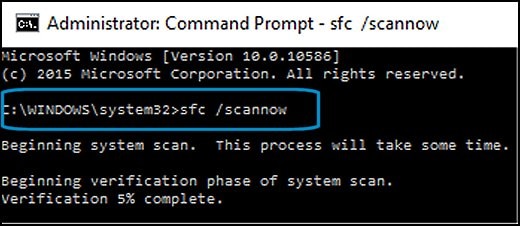
-
Press Enter, then wait while System File Checker scans for corrupted files.
When the scan completes, the results display on the screen.
-
If the file checker found and replaced any corrupted files, restart the computer, then check the performance.
-
If the file checker did not find any corrupted files or found corrupted files but could not replace them, then go to the next step.
-
-
If System File Checker finds corrupted files but cannot replace them, use the Deployment Image Servicing and Management (DISM) tool. DISM checks the corrupted files, then downloads and replaces the files using Windows Update.
-
In Windows, open a web browser.
NOTE:
You need to be connected to the Internet to use DISM.
-
In Windows, search for Command Prompt. In the search results, right-click Command Prompt, select Run as administrator, then click Yes.
-
In Command Prompt, type dism.exe /Online /Cleanup-image /Restorehealth. Make sure to include the space before each forward slash / in the command line.
Press Enter, then wait while DISM works. This might take several minutes.
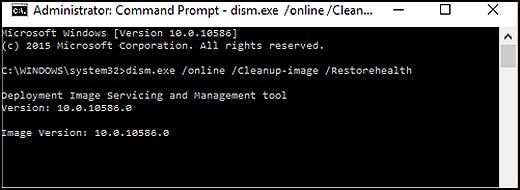
-
If DISM finds corrupted files, it replaces them using Windows Update. If this occurs, after DISM is finished, restart your computer and see if the performance has improved.
You can refer this HP document for more steps to fix slow performance issue:- Click here
Provide the complete product details or product number of your notebook so that I can check the AC adapter details.
Let me know if that helps.
If this helps, please mark my post as an accepted solution so that it benefits several others.
Cheers.
Sandytechy20
I am an HP Employee
10-14-2018 01:46 AM - edited 10-14-2018 02:03 AM
I will try that now, sorry for late answer.
EDIT: That didn't help at all. No errors found and after restart it is still same. I'm starting to think that motherboard is issue with this cpu throttling.
10-14-2018 02:15 AM - edited 10-14-2018 02:17 AM
I am sorry for double post but it seems that I can't edit my message twice.
Count this as EDIT2.
I just downloaded Intel Extreme Tuning Utility just to monitor what is going on with my laptop.
There are two values inside Thermal Throttling and Power Limit Throttling.
Value of both of these settings is "No" in most cases. But, after monitoring it for some time, it changes value to "Yes" randomly.
Example, Power Limit Throttling changes to value "YES" for few seconds and then goes back to "No". Usually if i start another application, example Autocad or lets say Steam or Origin, etc. It is almost same thing with Thermal Throttling, it is just not that frequently. This all happens on charger.
Also, if you play 1080p video on YouTube and then monitor values, Termal Throttling changes value to "Yes" for few seconds and then goes back to "No", randomly.
10-14-2018 07:13 AM
It looks like you were interacting with @sandytechy20, but he is out for the day & I'll be glad to help you out,
I'm the Jeet_Singh & I'm at your service.
HP does not recommend to use Third party measuring apps as they are not tested by HP and may not be accurate.
As I see you have already tried all possible troubleshootings steps which are required to resolve this issue, however, you are still having issues with the CPU. Don't worry as I have a few other steps which should help you resolve this issue.
In this scenario, let's run an extensive system test as from F2(Please remember to capture the failure ID for further assistance).
Please respond to this post with the results of the troubleshooting as this will help me in further assisting you.
Eagerly waiting for your response!
Take care now and do have a fabulous week ahead. 🙂
Regards,
Jeet_Singh
I am an HP Employee
10-15-2018 12:10 PM
It's great to have you back and your patience is greatly appreciated.
Please try these steps first.
Run all the latest Windows 10 updates and ensure that they are correctly installed.
Also, update HP support assistant to its latest version. Then run HP support assistant and perform all the updates that get listed.
Now check if the issue gets fixed.
If it continues, I recommend you to update the bios, chipset and graphics drivers from http://hp.com/drivers and follow the on-screen instructions.
Now check if the issue gets resolved. if it continues then try these steps:
- Please follow the steps to reset your PC - HP PCs - Resetting Your Computer (Windows 10)
Good luck and keep me posted about the developments. If this helps, please mark this as “Accepted Solution” as it will help several others with the same issue and give the post a Kudos for my efforts to help. Thank you and have a great week ahead. 🙂
Jeet_Singh
I am an HP Employee
10-28-2018 08:39 AM - edited 10-28-2018 08:45 AM
You somehow messed up the proccessor multiplier,you might have done hard shutdown,by long pressing the power button,while the cpu was under load.
Its easy,Download Throttle stop.
https://www.techpowerup.com/download/techpowerup-throttlestop/
Open ThrottleStop,and uncheck BD PROCHOT.
And do not mess with anything else.
10-23-2019 09:14 PM
My HP 15-f222wm has a very similar problem. CPU stock at .5 GHz (500 MHz), instead of the Base speed (or better) of 2.16 GHz.
This happened to me about a year ago and after updating BIOS and installing Intel chip utility it magically started working properly. No such luck this time, and installing ThrottleStop 8.7 hasn't revealed any solution either 😞 (BD PROCHOT option is disabled and unchecked). CPU Temps are around 41 degrees C. FID 6.00
- I've installed the latest Firmware
- I've tried shut down (remove battery/power)+long power button + reinstall power and reboot
- I can't run the F2 diags (quick or fast) on the machine since it hangs on "estimating time"
- My TrendMicro install is shutting down by itself now.. I'm going to uninstall and do a fresh install on that
- Ran SFC / SCANNOW -- no errors
- Tried running HP Support Assistant -- hung at splash screen
- Ran Intel chipset diagnostics -- all passes fine
(Windows 1803 update is failing to install)
This is really drivin' me nuts.. if I can't get the CPU to go above .5 GHz this thing is really quite unpleasant to use!
Help?!!
10-23-2019 09:45 PM
Quick Update -- I unplugged my HP official 19.5V power supply which came with the laptop, and after a couple of seconds noted the CPU jump up to the proper levels from the locked 500 Mhz to above 2.19 GHz.
Does this suggest the power supply is faulty? The laptop hardware? Something else?

