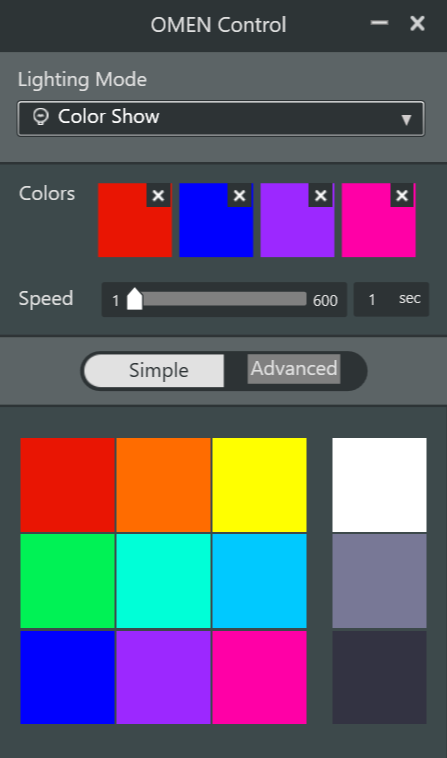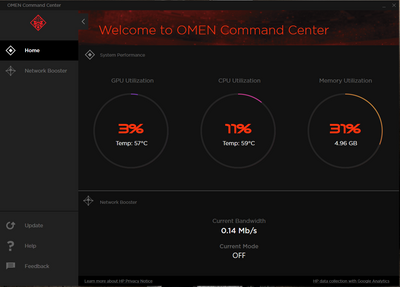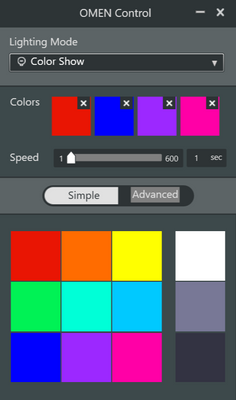-
×InformationNeed Windows 11 help?Check documents on compatibility, FAQs, upgrade information and available fixes.
Windows 11 Support Center. -
-
×InformationNeed Windows 11 help?Check documents on compatibility, FAQs, upgrade information and available fixes.
Windows 11 Support Center. -
- HP Community
- Gaming
- Gaming Notebooks
- Re: Changing Lighting of Keyboard

Create an account on the HP Community to personalize your profile and ask a question
10-24-2020 10:22 PM - edited 10-24-2020 10:29 PM
Hi
When I bought this laptop, Omen Command was already installed by the HP.
But, in order to change the lightning, I downloaded Omen Command from the Microsoft Store. But it says this is not available in this region. I already undertook all the steps which was provided before by the HP Community, but nothing worked.
However, I even downloaded Omen Control to change the lightning, but software doesn't seems to work how the videos were shown.
I have attached a snip shot of my omen command center and omen control.
Please Help...
10-27-2020 04:42 PM
Thank you for posting on HP Support Community.
Don't worry as I'll be glad to help, I have a few troubleshooting steps we could try to fix the issue:
Firstly, perform Windows Update and HP Support Assistant: (do not skip any troubleshooting steps if you feel steps are repeating)
To check for updates now, select the Start button, and then go to Settings > Update & security > Windows Update, and select Check for updates.
Install updates from HP Support Assistant: Go to Download HP Support Assistant to install the tool.
- To open HP Support Assistant, double-click the HP Support Assistant icon
 .
. - Click My devices in the top menu, and then click Updates in the My PC or My notebook pane.
- Click Check for updates and messages to scan for new updates.
- Review the list of updates. Updates with a yellow information icon are recommended. Updates with a blue information icon are optional.
- Click the update name for a description, version number, and file size.
- Select the box next to any updates you want to install, and then click Download and install.
Hope this helps! Keep me posted for further assistance.
Please click “Accept as Solution” if you feel my post solved your issue, it will help others find the solution.
ECHO_LAKE
I am an HP Employee
10-28-2020 12:13 PM
Thank you for posting back.
Since you have already tried most of the troubleshooting steps to resolve the issue and as we have limited support boundaries in the support community as of now. I would request you to contact our Support and our Support Engineers should be able to Remote into your computer and sort this out. HP Support can be reached by clicking on the following link:www.hp.com/contacthp/
Please feel free to contact us here anytime you need any further assistance. Please click “Accept as Solution” if you feel my post solved your issue, it will help others find the solution.
ECHO_LAKE
I am an HP Employee