-
1
×InformationNeed Windows 11 help?Check documents on compatibility, FAQs, upgrade information and available fixes.
Windows 11 Support Center. -
-
1
×InformationNeed Windows 11 help?Check documents on compatibility, FAQs, upgrade information and available fixes.
Windows 11 Support Center. -
- HP Community
- Gaming
- Gaming Notebooks
- Re: HOME key missing on keyboard

Create an account on the HP Community to personalize your profile and ask a question
01-20-2018 09:42 AM
Dear community,
as I'm not only using my device for gaming but also for working (coding, writing reports, etc.) I really miss the HOME key.
I 'm aware that I can also reach its functionality via NUM7 but I'd like to have it accessible while having the num pad active.
Is there a chance to use the Omen key as HOME? There are dedicated PgUp. PgDown and END keys so there should be a dedicated HOME key, too.
Any help regarding this issue is highly appreciated!
Regards,
Folker
01-21-2018 12:15 PM
Hi @Ph0lker
Welcome to HP Forums. This is a great place to get support, find answers and tips
I understand that you would like to use the Omen Key as Home.
You can configure the macro keys (P1-P6) on the OMEN computer to initiate a series of recorded key presses using a single keystroke.
I'd like to help.
Let's create a Macro for HOME using the HP OMEN Command Center
-
Select the key set to choose which key press or combination of key presses initiates the macro.
Figure : Creating a macro
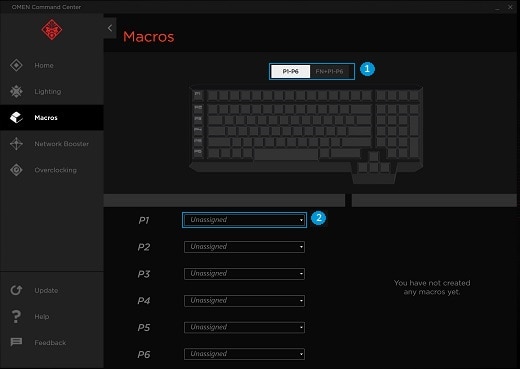
-
Select the key set
-
Select the key
-
-
Choose a key for the new macro, then click Create new.
The Create Macro screen opens.
Figure : Creating a macro
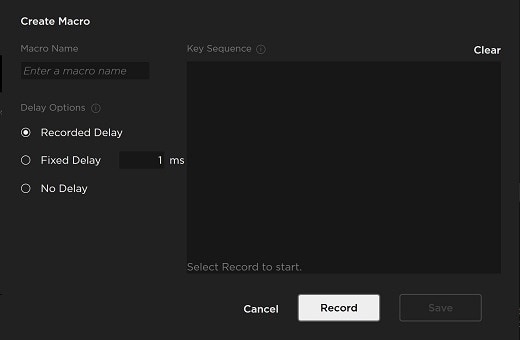
-
Name the macro ( Ex: Home ).
-
Select a delay option.
-
Recorded delay: The time between keypresses is recorded and applied when the macro is initiated.
-
Fixed delay: Assign a uniform delay between each keypress in the macro.
-
No delay: All keys in the macro are activated at the same time.
-
-
Click Record to begin programming the macro.
-
Press each key in the desired macro sequence ( The Regular Key combination to make use of the Home ).
-
Click Stop to finish the macro.
-
Edit any keypresses or delays that require change.
Figure : Editing a macro
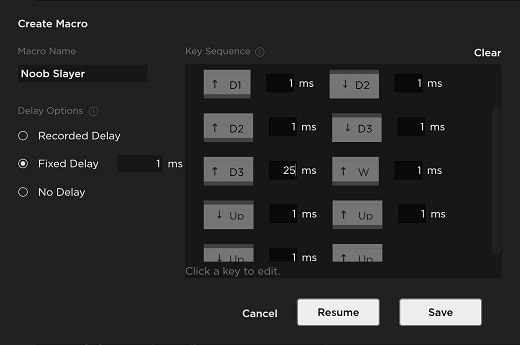
-
Click Save to finalize the macro.
Next, Determine which macro key will initiate a macro.
-
Select the key set to choose which key press or combination of key presses initiates the macro.
Figure : Assigning a macro
-
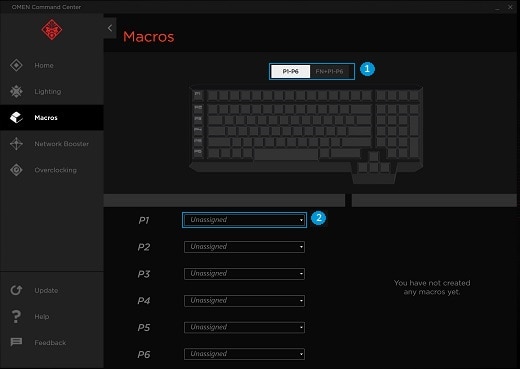
-
-
Select the key set
-
Select the key
-
-
Click the menu next to the desired key.
-
Choose the desired macro from the list.
You can refer to this Link
Let me know if that helps.
Thank you. 🙂
If the information I've provided was helpful, give us some reinforcement by clicking the "Solution Accepted" and "Kudos" Buttons.
KrazyToad
I Am An HP Employee
01-23-2018 03:42 AM
Hello Krazy Toad
thank you for your reply!
I understand that it's a possibility to use one of the programmable P-Keys to emulate the behavior of the HOME key. In fact, that's what I already did.
The main question is: Will this also work if I boot another operation system like Linux? Will the programmed keystrokes survive a reboot or are they completely dependant of the HP Omen Command Center?
Another question which might help to resolve the issue is: Does the Omen key (which I would prefer to use as HOME button as it's at the usual position of that key) send any scancode to the operation system? Is this scancode only intercepted by the HP Omen Command Center (and most likely some kind of driver component) or is that key handled by the keyboard controller and can't be intercepted at all?
If it generates a scancode, would it help to uninstall the intercepting tool (be it the Command Center or another software component) to let the oprtating system be aware of that key? If so, I could use a registry hack to reassign the Omen key to HOME.
With knowledge of the process of intercepting the Omen key it should be easy to provide a way to get this standard function back to my keyboard. If you could provide me with the details, I would be able to do it myself. If not, what's the prefered way to contact your technical support regarding such issues? Is it possible to request a tool or an option within the HP Omen Command Center to switch between the HP-intended and the standard behavior of that key?
Best regards,
Folker
01-23-2018 12:40 PM
Hi @Ph0lker
The Program keystroke is dependent on the HP Omen Command Center and won't work on Linux.
If you wish to contact our Phone Support, follow these instructions.
Step 1. Open link: www.hp.com/contacthp/
Step 2. Enter Product number or select to auto detect
Step 3. Scroll down to "Still need help? Complete the form to select your contact options"
Step 4. Scroll down and click: HP contact options - click on Get phone number and phone number appear.
Thank you.
KrazyToad
I Am An HP Employee
04-20-2018 05:51 AM
I was in the same situation but with a HP omen 15-ce, so I can't configure keys via omen control center.
What I did was to re-map the Windows key (which I very rarely use) to Home key using a software called KeyTweak.
I tried to remap the "Omen key" byt sadly it wasn't recognised by the remapping software.
Anyway Hp should modify this in future updates, and change the omen key behaviour to a dual key as the End/Print screen key.
Hope it helps,
Regards
Carlos
06-29-2018 05:34 PM
I had the same annoying problem with an addition that I couldn't record Home button. I recorded it via virtual keyboard, but when I press the P button (e.g. P1 where I stored the macro) it didn't work. Actually the user Scribularhate solved a problem for me:
Record a Macro to one of the P keys, as you suggested (I used P1).
Make the Macro a "no delay" macro.
The macro steps to input are:
- Step 1: Num lock (to turn it off)
- Step 2: Home Key (I used the " on screen keyboard" to push the home key, since its not on the keyboard)
- Step 3: Num lock (to turn it back on)
02-01-2019 11:12 AM
I signed up for one purpose.... To tell HP how much replacing the home button with an Omen button sucks.
If I do not find a way to convert that button back within this weekend, it's going back to Best Buy on Monday and getting replaced. HP should have known better.
