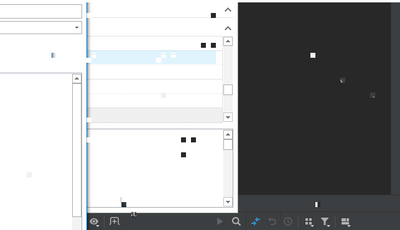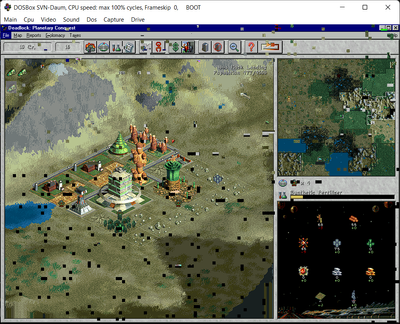-
×InformationNeed Windows 11 help?Check documents on compatibility, FAQs, upgrade information and available fixes.
Windows 11 Support Center. -
-
×InformationNeed Windows 11 help?Check documents on compatibility, FAQs, upgrade information and available fixes.
Windows 11 Support Center. -
- HP Community
- Gaming
- Gaming Notebooks
- HP OMEN 16 Black artifacts

Create an account on the HP Community to personalize your profile and ask a question
03-30-2022 07:28 AM - last edited on 05-26-2022 09:22 AM by MarcusC
Hello,
I have black artifacts in the applications that use the GPU (AMD RX6600m). [Content Removed]
I have the latest BIOS for HP OMEN 16", and tried the latest drivers.
The GPU is AMD RX6600m and the CPU is AMD Ryzen 7 5800h.
So, my question is all of us having the same issue with this laptop,
Is there any solution that can quickly fix it?
p.s. running the game in the background does prevent it from having black artifacts and squares. Like, it is not switching GPU to a sleep mode.
UPDATE: Tech support doesn't care (might be BIOS issues). I have a temporary solution in my post here: https://h30434.www3.hp.com/t5/Gaming-Desktops/HP-OMEN-16-Black-artifacts/m-p/8380781/highlight/true#...
[Content Removed]
03-31-2022 07:11 PM
This AMD User thread ("Blender and Games crashes RX6600M (squares artifacts)") contains helpful information regarding your issue you really should carefully read through: Blender and Games crashes RX6600M (squares artifac... - AMD Community.
Kind Regards,
NonSequitur777

04-01-2022 02:59 AM - last edited on 05-26-2022 09:22 AM by MarcusC
Turning off the internal GPU doesn't make it better. Turning only internal GPU doesn't make a lot of sense. I am pretty sure this has to be fixed by HP with some BIOS update. And the only thing I haven't tried is downgrading my BIOS, but that option has been disabled by HP.
04-01-2022 04:49 AM
Hi@KonstOmen,
Welcome to the HP Support Community! I'd like to help!
I see you are experiencing issues with the HP Omen Laptop have black artifacts in the applications that use the GPU.
I sincerely apologize for the experience that you had with our customer service team. Going forward, we are going to take steps to ensure that this situation does not happen again.
Please feel free to contact us here anytime you need any further assistance.
Have a great day!
04-01-2022 07:19 AM
Hello @Dilip_18,
The issue is not resolved and I do have problems with my HP Omen 16.1 (Windows 11, AMD RX6600m & AMD Ryzen 7 5800h). As an experiment I would like to downgrade my BIOS to the oldest one, because I have no ideas of what to do know. Besides that, I see people having same issues. Is HP company going to fix that problem or do we have to return back all of the laptops?
04-01-2022 07:33 AM
Hi@KonstOmen,
Thank you for responding, I appreciate your time and effort.
It seems like an issue with the graphics card or it's drivers, if there are no new updates available, please use the below steps to reinstall the graphics card drivers from the device manager:
Step 1: Use Windows + X and select device manager.
Step 2: look for display adapters, and right click on the available display adapters, then select uninstall, when done, restart the computer.
Step 3: Update the graphics driver for your specific computer model.
For more information on updating drivers, please see HP support document Downloading or Updating Software and Drivers for HP Computers .
CLICK HERE FOR MORE STEPS AND INSTRUCTIONS - Skip to Step 5: Adjust visual effects in Windows
Also I have brought this issue to the attention of an appropriate team within HP.
Please feel free to contact us here anytime you need any further assistance.
Have a great day!
04-01-2022 09:30 AM - edited 04-01-2022 09:32 AM
@Dilip_18 wrote:Hi@KonstOmen,
Thank you for responding, I appreciate your time and effort.
It seems like an issue with the graphics card or it's drivers, if there are no new updates available, please use the below steps to reinstall the graphics card drivers from the device manager:
Step 1: Use Windows + X and select device manager.
Step 2: look for display adapters, and right click on the available display adapters, then select uninstall, when done, restart the computer.
Step 3: Update the graphics driver for your specific computer model.
For more information on updating drivers, please see HP support document Downloading or Updating Software and Drivers for HP Computers .
CLICK HERE FOR MORE STEPS AND INSTRUCTIONS - Skip to Step 5: Adjust visual effects in Windows
Also I have brought this issue to the attention of an appropriate team within HP.
Please feel free to contact us here anytime you need any further assistance.
Have a great day!
I've been trying these steps for almost 4 days and with no result.
- The AMD drivers here: https://www.amd.com/en/support/previous-drivers/graphics/amd-radeon-6000m-series/amd-radeon-rx-6000m....
- The HP drivers here: https://support.hp.com/us-en/drivers/selfservice/swdetails/omen-16.1-inch-gaming-laptop-pc-16-c0000/... .
- Windows 11 update has different versions, none of them work correctly.
AMD Radeon Rx 6600m / AMD Radon(TM) Graphics
Current version is: 30.0.15019.1005
Date: 22.03.2022
Step number 5 gives no effect just the visual changes. Also I have the most powerful profile in powercfg. And I have the second monitor (which is also HP 22w) and the monitor is connected with via HDMI. (tried with and without 2nd screen no luck)
04-01-2022 09:39 AM
Hi@KonstOmen,
I have brought this issue to the attention of an appropriate team within HP. We will get back with the fix asap.
Please feel free to contact us here anytime you need any further assistance.
Have a great day!
04-07-2022 10:16 AM
Hi@KonstOmen,
Thank you for responding, I appreciate your time and effort.
Check for Windows and HP support assistant updates are up to date.
Please feel free to contact us here anytime you need any further assistance.
Have a great day!