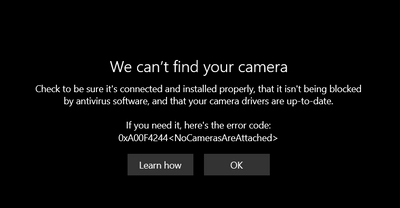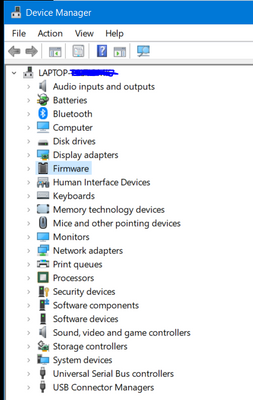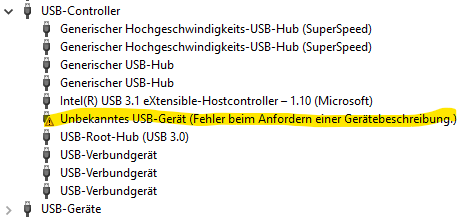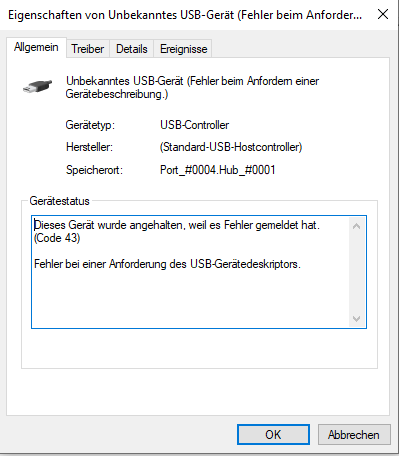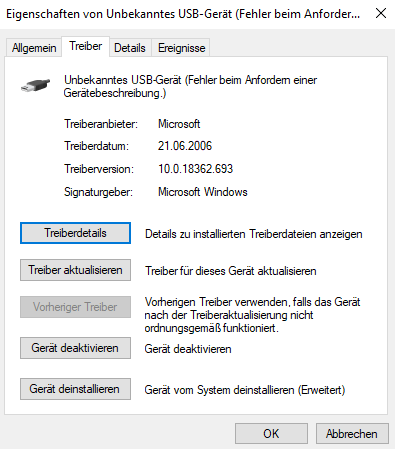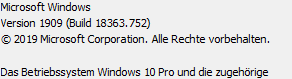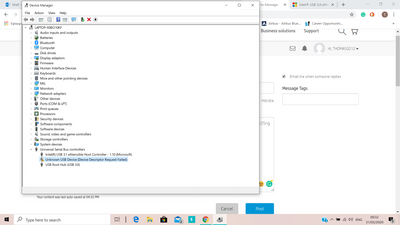-
×InformationNeed Windows 11 help?Check documents on compatibility, FAQs, upgrade information and available fixes.
Windows 11 Support Center. -
-
×InformationNeed Windows 11 help?Check documents on compatibility, FAQs, upgrade information and available fixes.
Windows 11 Support Center. -
- HP Community
- Gaming
- Gaming Notebooks
- Re: HP Wide Vision HD camera driver missing

Create an account on the HP Community to personalize your profile and ask a question
03-24-2020 12:05 PM
I have an HP Pavilion15 t-cx0000. The camera on it is displaying an error that there is no camera installed:
My device manager also indicates that there are no camera drivers installed:
My laptop was working perfectly fine a month ago, and then I sent it to HP for a hinge repair and they updated BIOS while it was there. I think that may be the cause of the issue. I can't find the drivers anywhere. It worked for about 15 minutes a week ago and reflected the HP Wide Vision HD Camera driver version 10.0.18362.693, which was up to date. I rebooted and attempted to use the camera the following day, and the driver was gone. I have tried recovering from an external hard drive, doing a Reset and reinstalling Windows 10, and nothing is working.
Please help me get my webcam back.
03-27-2020 12:23 PM
@sisilencio @hijacker7
Thank you for posting on the HP Support Community.
Don't worry as I'll be glad to help, I have a few troubleshooting steps we could try to fix the issue:
-
In Windows, search for and open Device Manager.
-
Double-click Imaging Devices to expand the list of webcam drivers.
-
If the HP Webcam-101 or Microsoft USB Video Device is listed, right-click the driver and select Update Driver Software and follow the on-screen instructions.
-
Restart your computer, and open your webcam software to see if the problem is resolved.
If the problem persists, use HP PCs - Using Microsoft System Restore (Windows 10, 😎 to go back to a time when the webcam was working properly.
And, also check for the camera privacy switch. The switch is usually on the right-hand side of the PC, and when enabled will block the camera.
Hope this helps! Keep me posted for further assistance.
Please click “Accept as Solution” if you feel my post solved your issue, it will help others find the solution.
ECHO_LAKE
I am an HP Employee
03-27-2020 02:00 PM
Hello!
I’ve provided a screenshot of all my options in Device Manager on my computer. There is not one for “imaging devices” there, so I can not select it. Also, when it was there a couple weeks ago, it said there was no update for the drivers. Is there something else I can do?
Also, when I try to do a system restore to a time when it did work I am unable to because the last time it truly worked and was usable was over a month ago, before I sent it to HP for a hinge repair. It says that was too long ago to be able to restore to.
Thank you!
03-27-2020 06:18 PM - edited 03-27-2020 06:19 PM
@sisilencio
Thank you for posting back,
I would suggest performing system factory reset will put the computer back to the original factory settings in this way all corrupted and outdated software will be removed in this way we can fix the issue instead of repair.
While doing the recovery there is an option to backup your personal files. If you have not previously done one now is a good time.
Restoring Files that were Backed Up Using HP Recovery Manager (Windows )You can also contact HP support for assistance. They can remotely access your system to help alleviate difficulties: www.hp.com/contacthp/
The HP Cloud Recovery Tool allows you to download recovery software to a USB drive. You can use the downloaded recovery image file in order to install the Windows operating system.
- Click here: https://support.hp.com/in-en/document/c04758961#AbT3to perform System Recovery (Windows 10)
- Click here: https://support.hp.com/in-en/document/c06162205 to Use the HP Cloud Recovery Tool (Windows 10)
Hope this helps! Keep me posted for further assistance.
Please click “Accept as Solution” if you feel my post solved your issue, it will help others find the solution.
ECHO_LAKE
I am an HP Employee
03-30-2020 05:06 PM - edited 03-30-2020 05:09 PM
Please check also my screenshot with the same issue. No web camera and no imaging devices, while the integrated camera appears as ...Unknown Device!
Excuse me, but what you suggest are no solutions at all!
The user @sisilencio, wrote: No imaging devices, and you advised her/him to update the drivers!!
Really?
The same annoying problem also to me. I purchased in mid-Feb a brand new HP Pavilion 15 cs2535ng, and the issue started when this made a background driver update on the 18 to 20th of Feb.
After that, the upgrade to USB 3.1 eXtensible Host Controller, 1.10 (Microsoft) swiped out literally the Integrated Web camera.
I have searched the Internet in and out, and I concluded that the incompatibility of the drivers causes the problem (something between the Realtek provider of the Camera and Microsoft, possibly).
Imagine that, on another laptop (Lenovo) that I have, the same version of the driver (10.0.18362.693 by Microsoft ) gives 3.0 eXtensible Host Controller, 1.0 (Microsoft)... Really, a mess!
Please, try to give us sustainable solutions because, even if we reinstall all from the beginning, who can assure us -the customers of HP- that the same problem will not return upon the next updates, with this unacceptable "All-in-One" hosts (micro-SD, 3.1 USB slots, Web cameras etc.) in our HPs...
03-31-2020 06:15 PM - edited 03-31-2020 06:17 PM
Thank you for posting on the HP Support Community.
To get the answer to this question, it varies on computer models and the driver's updates are rolled out by windows not by the computer manufacture. The newer ENVY models and other premium models getting this error message is due to the camera privacy switch. The switch is usually on the right-hand side of the PC, and when enabled will block the camera. This is a recently advertised privacy feature common in Premium models. The picture below has the switch marked.
All we have to do is flip the switch and the camera will start to work!
Hope this helps! Keep me posted for further assistance.
Please click “Accept as Solution” if you feel my post solved your issue, it will help others find the solution.
ECHO_LAKE
I am an HP Employee
04-02-2020 08:13 PM - edited 04-02-2020 08:29 PM
Thank you for posting back.
- In Windows, search for and open Device Manager.
- Check for the Imaging devices, If there is no Imaging devices category listed, select Action, then Scan for hardware changes.
- If Device Manager does not recognize the webcam after the scan, the webcam might have become unplugged internally, and the computer might require service to correct the issue.
If the error continues, refer to https://support.hp.com/us-en/product/hp-omen-15-5200-notebook-pc/8499271/model/8902782/document/c066... for additional camera troubleshooting tips.
Please click “Accept as Solution” if you feel my post solved your issue, it will help others find the solution.
ECHO_LAKE
I am an HP Employee
04-03-2020 05:47 PM
Hi,
I just sent my PC to HP for repair of the hinge last month, and I think something happened internally with the camera cable either not being reinstalled properly or being broken somehow. It is not being recognized and nothing I've tried has worked. What do I need to do to have this looked at?
Thank you.