-
×InformationNeed Windows 11 help?Check documents on compatibility, FAQs, upgrade information and available fixes.
Windows 11 Support Center. -
-
×InformationNeed Windows 11 help?Check documents on compatibility, FAQs, upgrade information and available fixes.
Windows 11 Support Center. -
- HP Community
- Gaming
- Gaming Notebooks
- Re: Help!! Omen laptop plugged in not charging

Create an account on the HP Community to personalize your profile and ask a question
03-16-2019 05:37 AM
OMEN by HP Laptop 15-ce0xx
product number- 2BS00EA#ABU
I play on my laptop plugged in however once it reaches around 70% it then says plugged in not charging and will not charge anymore. Once it is at this level it doesnt lose any charge but wont gain above the 70% region. Please help!
03-16-2019 12:11 PM
Hello @Pondo_-4
A couple of things to try.
Test the battery from the HP Diagnostics first.
With the power cord plugged in, rapidly tap the F2 key at power-on until the diagnostics menu appears. Choose Component tests and select power tests and test the battery. HP How to use Diagnostics
What does it report?
If it reports any error, the battery is failing.
If not, try the next step.
Type Device Manager in the Search bar (cortana) and hit the enter key.
In the list, look for Batteries and expand the little arrow next to it.
Right click on Microsoft ACPI-Compliant Control Method Battery and choose to Uninstall Device.
Reboot the computer. Charge the battery.
If this doesnt help, you could try manually calibrating the battery. This would involve completely discharging the battery, then recharging it fully.
To discharge the battery completely...
- Unplug the power cord.
- Press and hold the Power button for at least five seconds to turn off the computer.
- Turn on the computer and immediately press the F2 key repeatedly, about once every second until the HP PC Hardware Diagnostics UEFI menu displays.
- Click Component Tests in the main menu.

- In the list of Component Tests, click Hard Drive.
note:
The purpose of the Hard Drive test is to drain or discharge the battery, not get the results of the test. The battery discharges and the computer turns off before the test results display.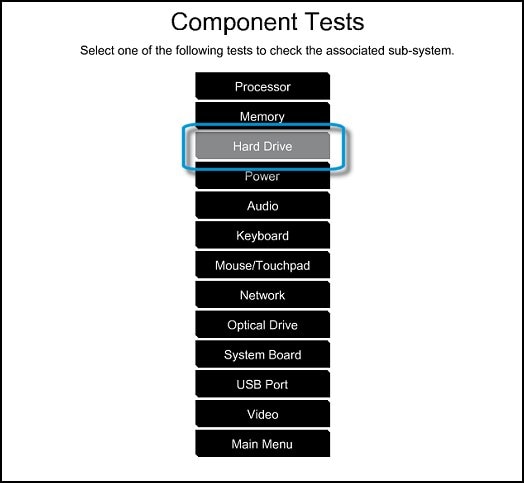
- Click Extensive Test.
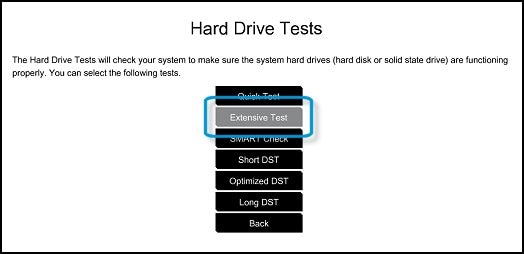
- Click Run to start the test. Let the test continue until the battery is completely discharged and the computer shuts down.
note:
This test only discharges the battery and does not impact the hard drive.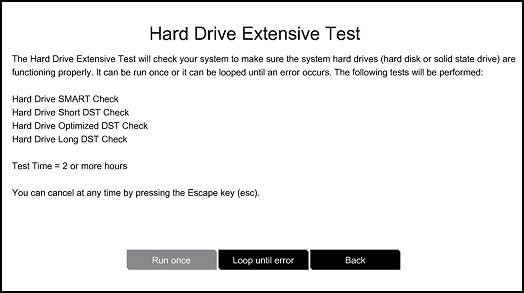
Now recharge the battery and see if it charges completely.
If it continues to give you the same issue, the battery is failing, even though the tests scores do not indicate it.
